In Apicbase you can let your outlets order from a supplier outlet (production kitchen) and coördinate your production using our dedicated production module. This article shows you how to combine both.
In order to use both features together, you need to know the basics of each feature separately.
- If you want to read up on internal ordering, check this article.
- If you want to learn the basics of our production module, you can do so by reading the articles about creating a production plan, activating a plan and finishing a plan.
- Place the order from the ordering outlet with the supplier outlet.
- remember that if you want to produce the recipes in the supplier outlet/production kitchen, the recipes have to be stockable. If you want to read up on stockable recipes, read this article.
- Go to the production module and create a new production plan for the supplier outlet. Select the tab "Incoming Orders" and you get the incoming orders for the supplier outlet. You can either "Select All" or just click on the order you want to produce.
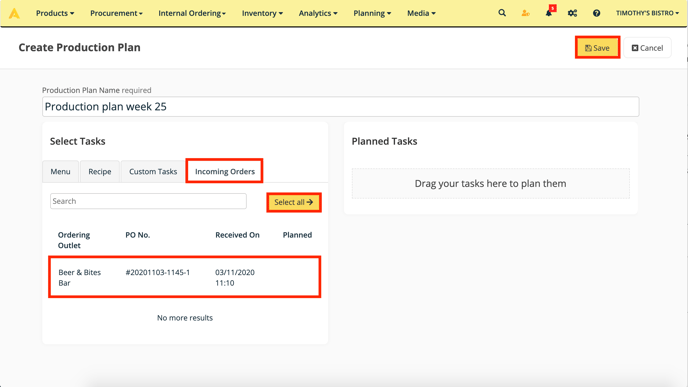
- Here you'll get an overview of all the recipes in the order.
- You uncheck certain recipes if you don't want to produce them.
- You can change the quantities that need to be made.
- You can already assign who will be producing the recipes.
- You can also assign the workstation where they will be produced.
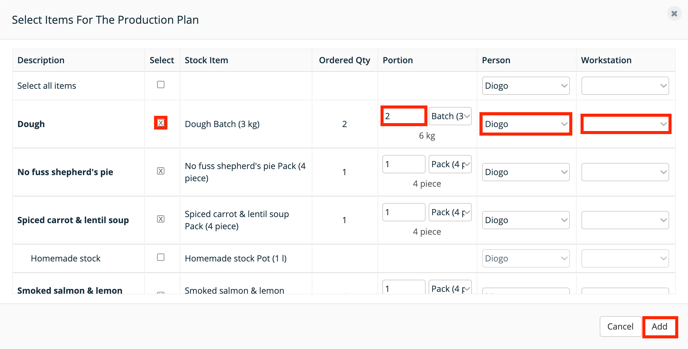
- Make the necessary adjustments and click on "Add".
- Click on "Save" to finish the creation of the plan.
- You can now activate and finish the production plan as a regular plan.
Beware that you have to put the stockable recipes you create in stock in order to pick them for the internal order.
