Stockable recipes are recipes that you want to keep an inventory of. When you have created recipes in Apicbase, but decide to make them stockable, you can easily adjust this.
Recipes and Sub- recipes that you want to enter to your inventory, like sauces, pre-made batches of homemade drinks, and others, can be set in Apicbase as stockable. This allows you to keep track of the pre-made recipes in your inventory.
Note: Once a recipe is set as stockable, the stock will be depleted from this stock item. If the current inventory is depleted, the software will not switch to the separate ingredients but will go negative for this stock item.
If you don't know which recipes to set as stockable, read this article.
Follow the steps below to set a correct stockable recipe in Apicebase.
- Go to the existing recipe. If you have not created a recipe yet, follow this article.
The full recipe or sub-recipe should be set as stockable.
-
- Go to the recipe you want to set as stockable. Click on "Edit". (Pencil )
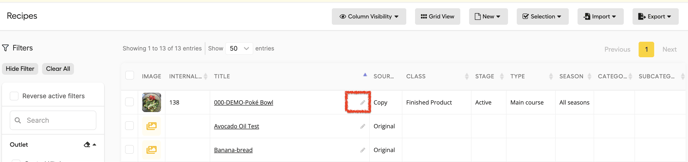
- Go to the inventory tab and click on "Set Recipe Stockable". Click on "save and go to recipe detail".
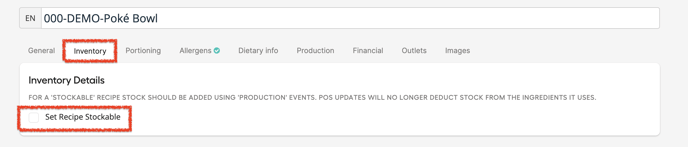
- For you confirmation you will get a note about that your recipe will now be in you inventory and be conducted from there.

- Go to the recipe you want to set as stockable. Click on "Edit". (Pencil )
You can reverse this, by simply unchecking the box of "Set Recipe Stockable"
Upon saving, you will receive a reminder indicating that you need to create a package to maintain inventory for this recipe. After saving, you will see this reminder that you'll need to create a package in order to keep inventory for this recipe.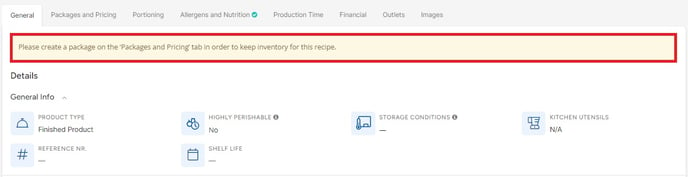
Go to 'Packages and Pricing' tab then add package for your recipe.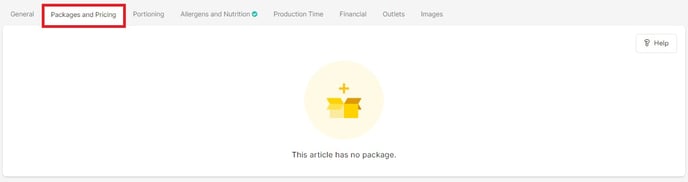
It is important to understand what kind of recipes should be set as stockable. This article will clear that out.
