When you have made a plan for production, you have to activate the plan when you start production. This way, you can re-use a plan. This article learns you how.
If you want to start a production plan, you first have to activate it. Afterward, you can start the production process. Learn how to do these steps below.
1. Activating a production plan
- Click on "Planning" in the top menu and select "Production Plan".
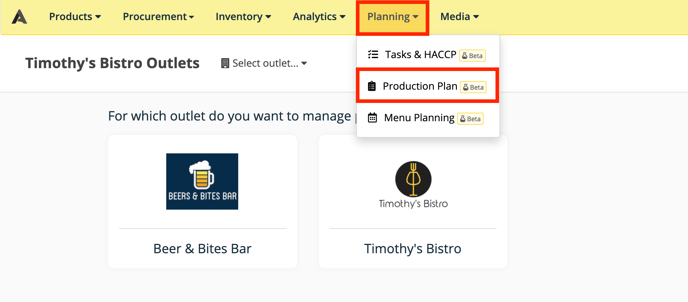
- Select the right outlet.
- To activate a plan, click on the "Activate" button of your desired plan. If you want to learn how to make a new plan, read this article.
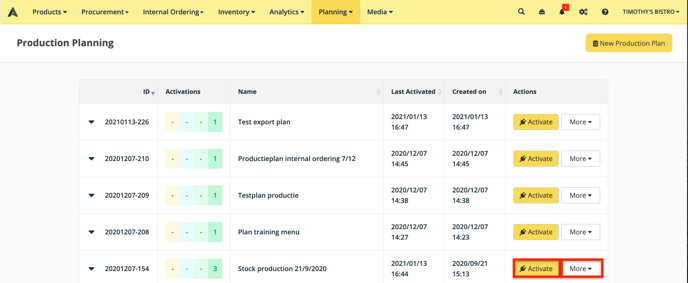
You will also see the "more" button, this allows you to:- "Download report": this button allows you to download an Excel report which shows who carried out which task when the plan was completed.
- "Bill Of Materials": with this button you can download an Excel report containing all the necessary ingredients and sub-recipes to complete the production plan successfully.
- "Method": this button allows you to download an Excel report that lists the different tasks and their working methods as shown in the recipes. You can also print this list to keep in the kitchen.
- "Edit": this button allows you to edit the plan.
- "Remove": with this button you can remove the plan from the list of library plans
Your plan is now activated, different users can now start and work in this active plan.
2. Starting a production plan
After your plan is activated, you have to start the production cycle.
- Click on the arrow on the left of this production cycle so you see the oversight of all the production cycles for this plan.
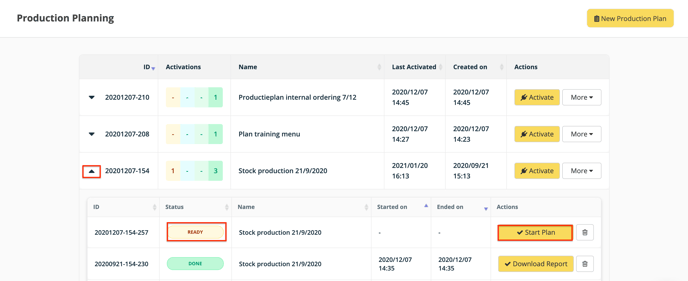
- The status of your newly activated plan will be "Ready". Click on the "Start Plan" button to get started and confirm by clicking on "Ok" in the popup.
- Select the user that will start producing, if there are more than one person working on this plan, select "Multi Person".
Once a production plan is activated and started, you can execute the plan and register the progress. Read this article on how to do this.
