Apicbase offers you the ability to analyse your food cost in depth with its food cost and margin calculation tools.
The food cost tools in Apicbase are very powerful, allowing you to define not just your ingredient cost, but also wastage, personnel/production cost and finally it shows you a nice break down of the full prime cost. This article explains how to use this on a recipe level, but the feature is also available on menu level.
No recipes or menus yet? Then read this article on how to create a recipe and this article on how to create a menu.
How to get there?
To get an overview of the financial aspects of your recipes, follow the steps below:
- Go to the recipe you want to analyse. ("Products">"Recipes")
- Click on the "Financial" tab in the recipe overview.
- You will now be redirected to a new tab with financial information about that recipe.
Some general notes
- The food cost that is displayed here, is always for 1 portion or serving, even when the recipe itself was calculated for multiple portions.
- Obviously, you need to have filled out a few fields in order for the food cost calculation to work. These items are:
- Cost of the ingredients used in the recipe
- Weight/Volume of the ingredients used in the recipe
- In case you want to calculate the profit margins, you also need to:
- Go to the edit mode of your recipe
- Click on the financial tab
- Add a selling price to the recipe. To make it easy for you, this is the price including VAT (so what you actually ask your client). The software deducts the VAT later.
- By clicking "Add outlet price" you can add different prices for different outlets.
- Fill in the VAT for this recipe.
- Add a target profit margin you want to hit.
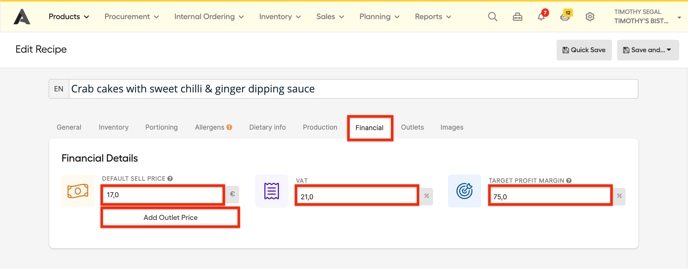
You can set VAT and target profit margin for every recipe in your library in the library settings. If you fill in a different profit target for a recipe, the library wide is overwritten.
If you have your POS synced, you can set that the prices from the recipes that are linked to PLU's from your POS will be updated automatically.
The different elements of the financials tab explained
There are three distinct blocks of information available, the next one always building on the previous one:
- Cost of One Serving
- Actual Profit based on your sell price
- Target Cost & Profit based on target margin
Here is a breakdown of all the different blocks:
1. Cost of One Serving:
The cost for one serving/portion will give you a summary of your food cost, personnel cost and combine both into your recipe’s prime cost.
- Food cost = ingredient cost + waste percentage
- The ingredient cost is calculated based on the prices attached to the ingredients in the recipe. These prices can be imported when the ingredients are imported or can be added manually to an ingredient. Click here to get an overview of the ingredient information required for food cost.
- The waste percentage can be determined in the food cost calculation field itself or set as a default waste percentage in the library settings. To learn more about how waste interacts with your food cost click here.
- The personnel cost is the multiplication of labour time and the cost per hour. You can define up to three different hour prices in our software, reflected in ‘prepping time’, ‘cooking time’, and ‘plating time’. The labour time is set in the recipe. The cost per hour can be determined in the library settings for prepping, cooking and plating.
On a side note: as a company, you can decide whether or not you want to use this function. If you calculate your labour time within your margin percentage, just put the hour pricing on zero and they will not have an effect on the cost calculation. If you use only one or two distinct prices, you can also leave the second or third-hour price to zero.
- The prime cost, finally, is the sum of the food cost and the personnel cost.
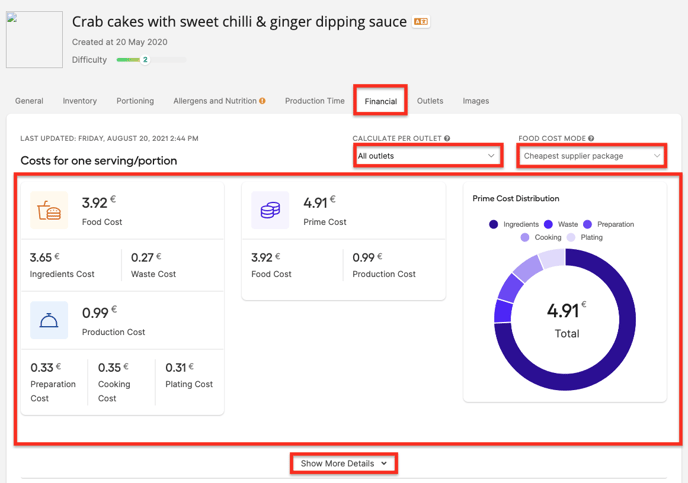
- By default, the prime cost is calculated with the cheapest price in the supplier packages of the ingredients. You can however calculate the prime cost based on the last ordered package price.
- Select the outlet you want to calculate the prime cost for.
-
- Click on "Last ordered package" instead of "Cheapest supplier package"
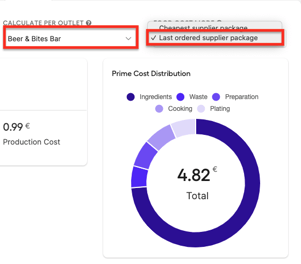
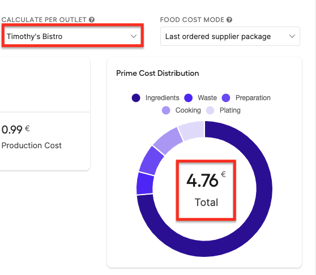
- You see that there is a difference between the prime cost based on the last ordered supplier package in my Timothy's Bistro outlet when compared to the Beer & Bites outlet.
- Click on "Last ordered package" instead of "Cheapest supplier package"
- The "Ingredients overview" table gives you an overview of
- The ingredient name
- Quantity needed
- Pricing information
- The ingredient cost for 1 serving
- The ingredient cost for the total recipe
- Waste cost for 1 serving
- Waste cost for the total recipe
- Cost % of the total cost
To see which one is the most expensive ingredient, or the most used one, just click on the arrows in the table header to order them according to your liking.
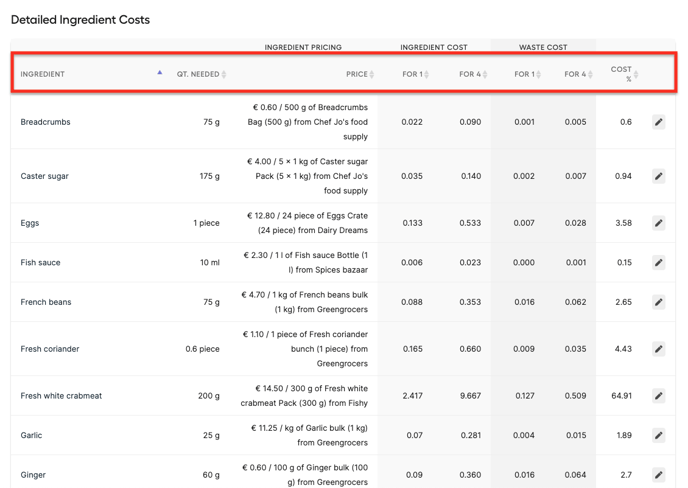
2. Actual profit based on your sell price
The "Actual profit based on your sell price" section gives you an overview of the actual margin you’ll be hitting, based on the selling price of your product. If you've defined a standard margin for the recipe or your library, it will also give you an insight into whether or not you hit your predefined margin, and the difference.
- As a reminder, your sell price is set in the recipe itself. You can edit it here.
- The VAT percentage can be set as a default VAT percentage in the library settings or filled out in the recipe itself.
- The Profit is the difference between your sell price and your prime cost.
- The Actual profit margin is calculated by dividing the profit through the actual sell price (excl. VAT).
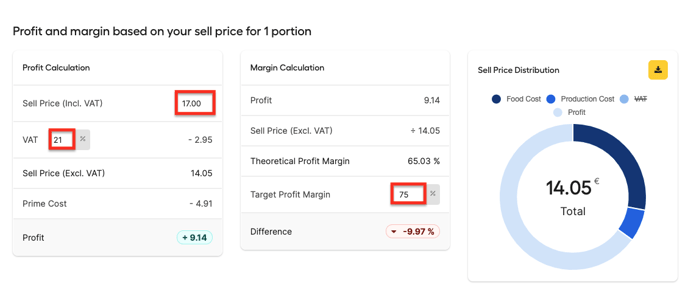
3. Target Costs / Profit based on your Target Margin:
The "Target Costs / Profit based on your Target Margin" section shows you the difference between your actual sell price / your actual margin and the sell price/margin you ought to set or make.
You can get insights into two different items:
- your target prime cost and profit given the actual sell price and
- the target sell price and profit given the actual prime cost.
Simply put, the difference between the two is that in the one your prime cost will be used as a baseline, and in the other one the selling price. So, if you have a recipe in which you can’t up the selling price, you can select “Calculate Target Prime Cost” and it will show you the prime cost you ought to make in order to reach the required profit margin.
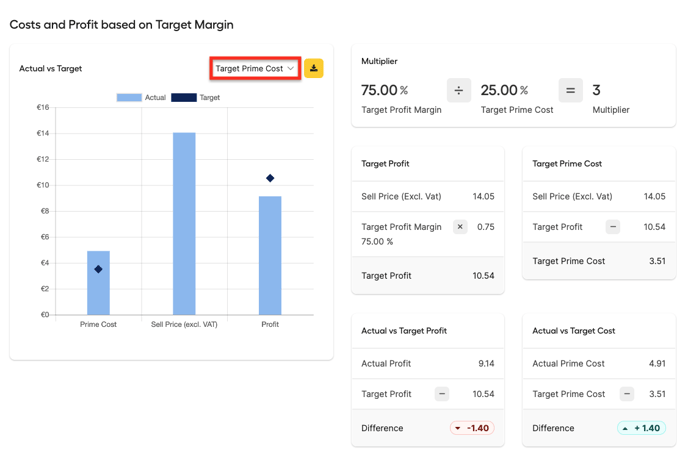
If you want to know exactly on which price you should actually sell your food in order to hit the margin based on the prime cost of that recipe, you select the “Calculate Target Sell Price”, which will then show you which price you should be asking for the recipe.
Food cost on menu level
The financial tab with the food cost calculation is also available on menu level. To read more about creating menus, please go here.
