This article shows how to manually add a new ingredient to your library.
You can add ingredients faster by importing them in an Excel file. If you want to learn how, take a look at this article for ingredient info and this article for package and pricing info. If ingredients are ordered through an integrated supplier, they will be imported by the supplier in the library. You can learn to integrate a supplier in this support article. If ingredients are missing after the integration, then contact your supplier to make sure these products are added to you assortment. They will then appear in Apicbase after the nightly update from the supplier.
If you want to add ingredients manually, you can do so by following these simple steps:
- Click on the "Products">"Ingredients" in the menu on top of the screen. To add a new ingredient, just click on the "New" dropdown menu and choose "New ingredient".
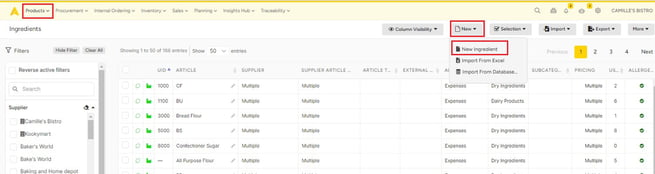
- The new ingredient will appear in edit mode. Fill in the necessary information about the ingredient. Product name is the only required field. You can find more information and recommendation on filling out the ingredient information in this article.
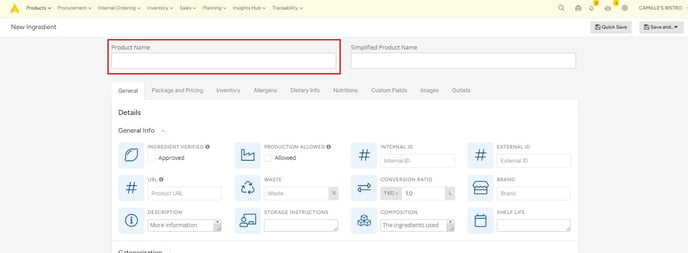
- Be sure to save every time you make a change to the ingrediënt. You can use the "Quick Save" button in the toolbar on top. You can also use the "Save and..." button if you want to go directly to a different screen after saving.
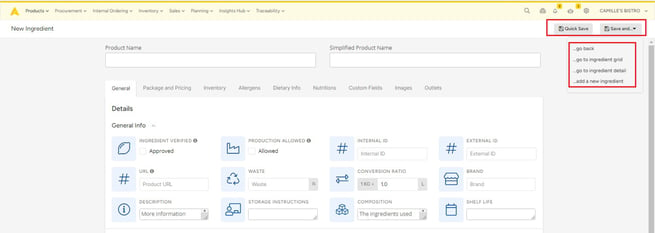
Although the product name is the only required ingredient, we also advise you to fill in the package and pricing information.
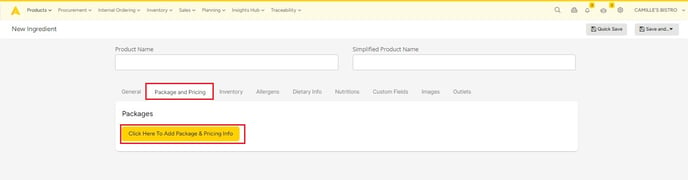
This way you can structure your library and make optimal use of the sales, procurement, and inventory modules. Learn more about adding and editing the package and pricing info in this article. If you want more information on filling out ingredients to optimize your food cost calculation, you can find it in a specific article on this topic.
