Managing your inventory becomes very accurate and easy using Apicbase. It is however crucial that you add the correct package and pricing information for every ingredient.
There are two ways of adding package information: manually or in bulk. This article will show you how to add package and pricing information manually. If you want to learn how to add package and pricing info in bulk: read this article.
This article shows you how to:
- Add packaging and pricing information
- Distinguishing Package Status: Active, Stockable, and Orderable
2.1 Adding suppliers and pricing -
What happens if you uncheck these fields while the package is still in stock?
- What is the implication of having integrated packages?
Entering Package information
APICBASE supports that a single ingredient can have multiple packages, for example, a bottle of water can come as a single bottle of 1,5 liter but it can also come packaged as a crate of 6 x 1,5 liter (6 bottles).
Go to the ingredient you want to add a package for by selecting it in the ingredients list and click the edit button on the right.
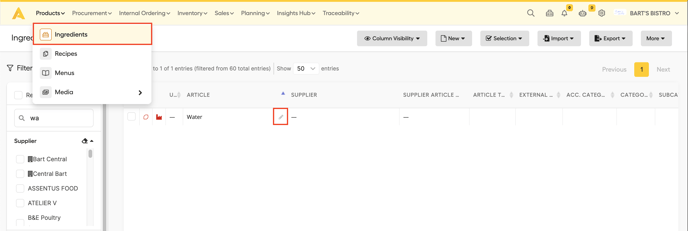
If you want to create a new ingredient, first do this and go to the "Package and Pricing" tab.
First, you need to create a package for a single 1,5-liter bottle by pressing on the "Add Package type" button.
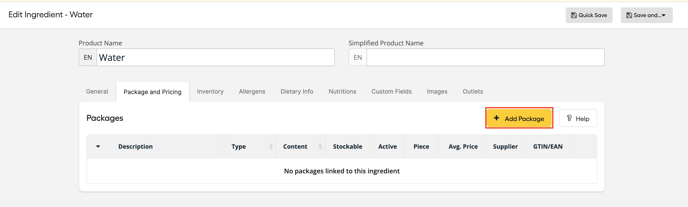
You would then fill out the information as follows and click on "Add package". Notice that we checked the "Is piece?" box. this means you will be able to use this package as a "piece" in recipes:
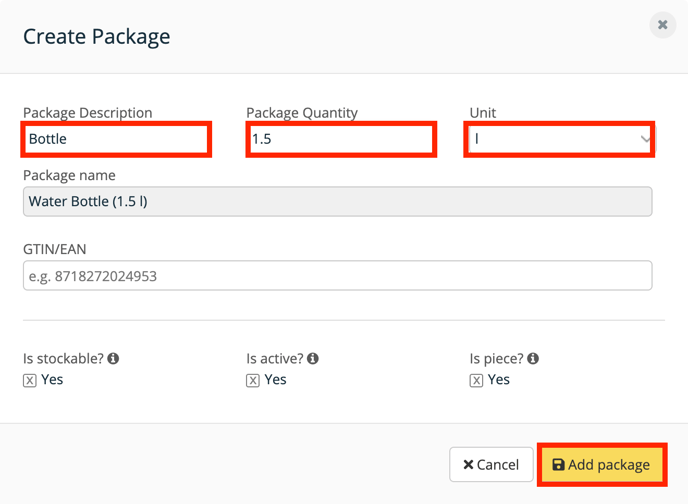
Now we can add the second package, for the crate of 6 bottles of 1.5l, by again pressing the "Add package type" button.
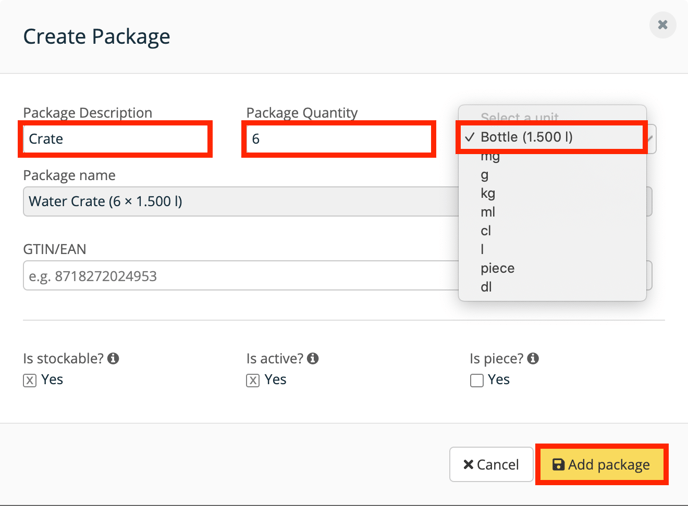
Now we have added the correct packages for water, the page now looks as follows:
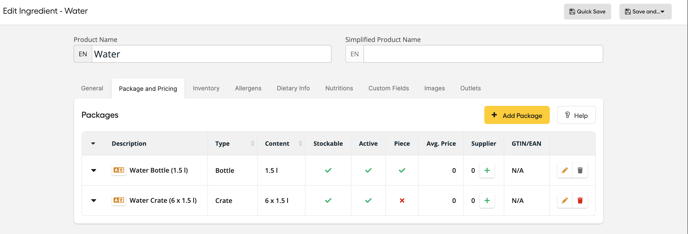
Distinguishing Package Status: Active, Stockable, and Orderable
In the realm of inventory management and product tracking, it is essential to understand the nuances of package status. The terms "Active," "Stockable," and "Orderable" play a significant role in how products are managed in Apicbase.
- Active: When a package is set as Active, you are able to use the package in ordering, counting, menu engineering, and more.
- Inactive: When you set a package inactive, you will not be able to use the package in general but you can still check its stock history and past movements in the Stock page.
Note: You can delete an inactive package, but we advise not to because it might still have stock or might have been used in inventory events etc. But if you wish to "delete" a package that was inputted by mistake, you can press the trashcan button.
When you delete a package, all stock and order history will be deleted with this package!
- Stockable: This means they will be shown in inventory events such as count events. If you uncheck the box, it will make the package not stockable and it will never appear in stock. This means that it will not update your stock when you order it and it will not be depleted when you use it in recipes like for Selling (sales) or Creations.
- Is Piece: This denotes what our system will use if you refer to this ingredient with the unit "piece" in a recipe. Based on the example, the system will assume you mean 1 bottle.
- Is Weighted: If you set the package as weighted, the system recognizes this and limits your options of assigning a unit to kg, l, lb, and oz.
How to set Packages as Inactive, Non-Stockable, In Piece, and Weighted?
Step 1: Select an ingredient and go to edit mode
Step 2: Click the edit button for packages:

- If you want to make the package inactive, uncheck the box under ‘Is Active’

- If you want to make the package non-orderable, uncheck the box under ‘Is stockable’
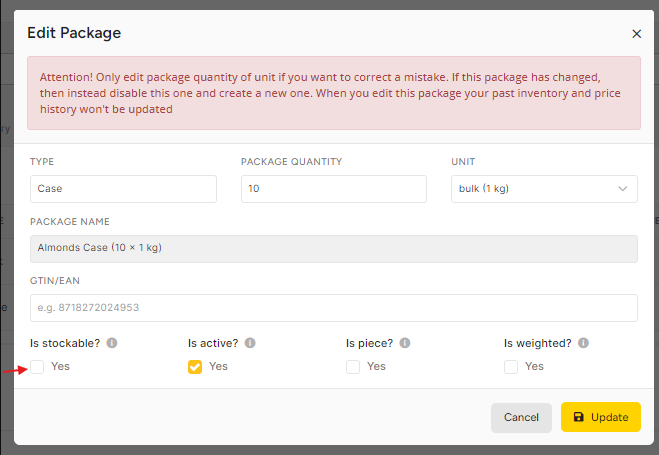
- If you check ‘In Piece’, you will not be allowed to select ‘Piece as a unit’ and you cannot set the package to ‘Weighted’
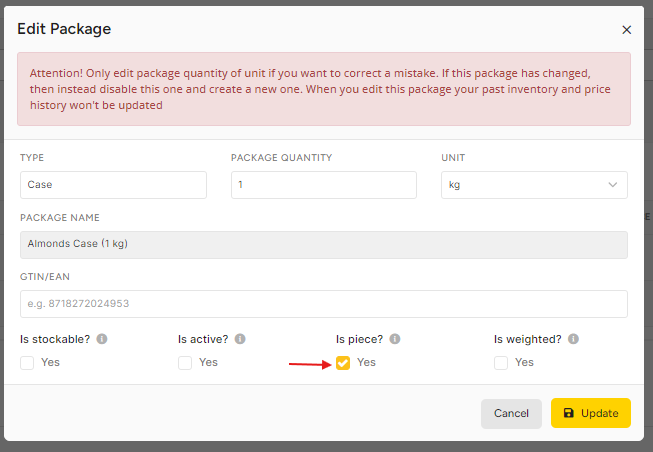
- In the same way, if you check ‘Weighted. the system will block your option to check ‘Is Piece’

Adding suppliers and pricing
Now that we have the packages sorted let's add some pricing information. Apicbase supports adding multiple suppliers for a given package. Let's start by adding a supplier to the crate of 6 bottles. You can do this by clicking on the "+" next to the package.
 This will bring up the following screen which we have filled out with a supplier, an article number and a price for that package or per unit.
This will bring up the following screen which we have filled out with a supplier, an article number and a price for that package or per unit.
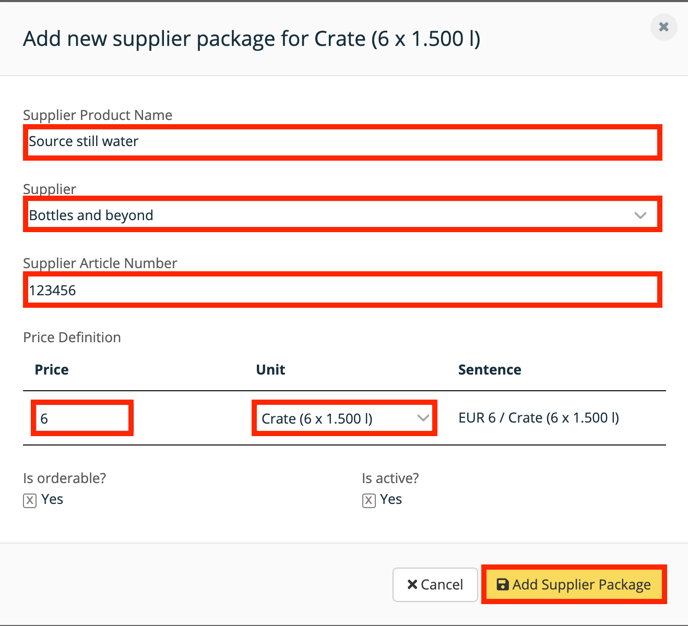
The "Supplier Product Name" lets you fill in the specific name this supplier uses for this package. You will only be able to see this name in this tab of the ingredient information.
If you have not added the supplier to your library, you can add a new supplier by following the steps in this article.
Like before we have the property "Active" but also the property "Is orderable?" which, if selected, means that this package (from this supplier with this price) will be orderable in the order pages.
As we did not add a supplier to the single bottle a single bottle will not be orderable, only the crate will be. If you can also order a single bottle you can add the supplier to it as well. Stock value for a single bottle will be calculated from the price of the crate simply by dividing it by 6.
When you open the "Package and Pricing" tab, you'll only see the package information. To see the supplier and pricing info, just click on the arrow in the lower-left corner of the package.
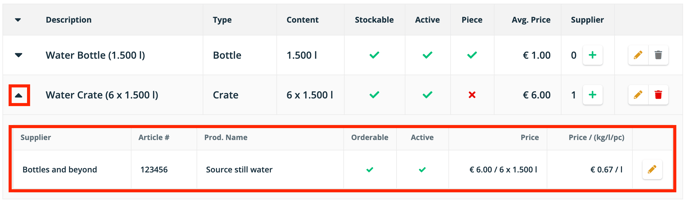
What happens if you uncheck these fields while the package is still in stock?
When you choose to mark a package as 'not stockable' while there is existing stock associated with it, the package will persist in your stock, but its status will be displayed as 'not stockable.' Therefore, if you intend to set a package as 'not stockable,' it is advisable to first remove your stock before making this adjustment.

Should you decide to mark a product as 'inactive' while it still has existing stock, the item will continue to be visible in your inventory but will be labeled as 'Inactive.' However, please note that in this state, the product cannot be added in recipes or at the point of sale (POS), and you also cannot place orders for this package, the exception is that you can still perform inventory tasks involving it.

What is the implication of having integrated packages?
If your products are sourced from an integrated supplier, you are restricted from making direct edits or updates to the supplier package. Should you need to make changes, it is advisable to reach out to the supplier to request the necessary adjustments. However, you do have the option to create a separate package, which will not be integrated with the supplier's system.
Editing packages and prices
It is possible to edit existing packages, but we advise to only do it when a mistake was made and not when you have a new package. If you want to edit an existing package, please first read this article.
You can add of course more packages, e.g. a pallet of 12 crates could be added and you can even give it another price by adding a supplier with the correct price to it.
