Sometimes, ingredients pricing and packaging information needs to be updated or corrected. This article will teach you how you can do this in Apicbase.
If you're not familiar yet with the importing of packages- and pricing information: read this article.
Attention! Only edit package quantity or unit if you want to correct a mistake. If this package has changed, then instead set this one to inactive and create a new one. When you edit this package your past inventory and price history won't be updated.
That being said, here's how you correct a package:
- Open the ingredient overview and click on the 'Edit' symbol of the ingredient you want to change the package information of or open the ingredient and click 'Edit'.
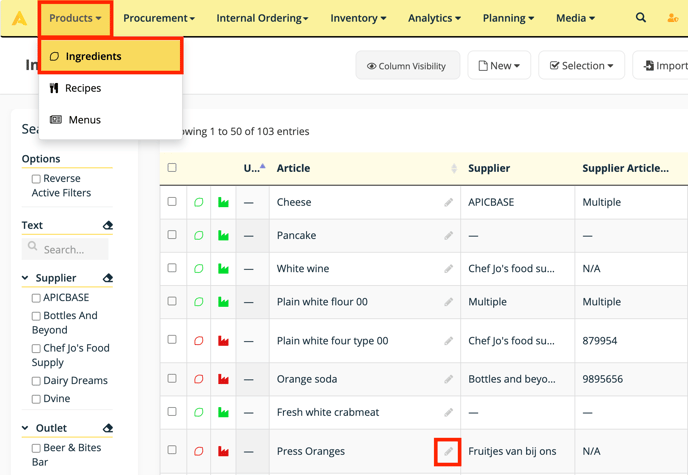
- In the 'Package and pricing'-tab, click the 'Edit' symbol of the package you want to edit.
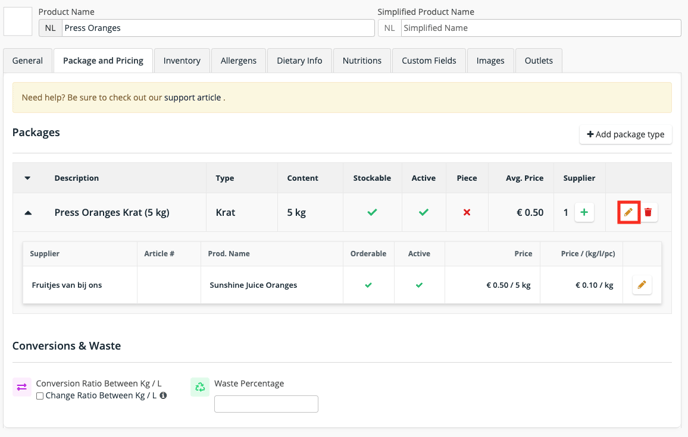
- In the window that pops up, you're able to change the package description, the quantity, the unit, the GTIN/EAN number of the article. Click 'Update Package' once you're done editing.
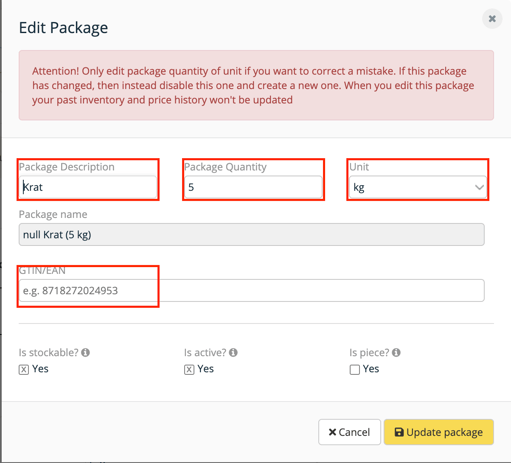
- If you want to change the price of a package, click on the 'Edit' symbol under Suppliers and Pricing. Remember, in order to see the supplier and pricing information, click on the arrow left of the package name.
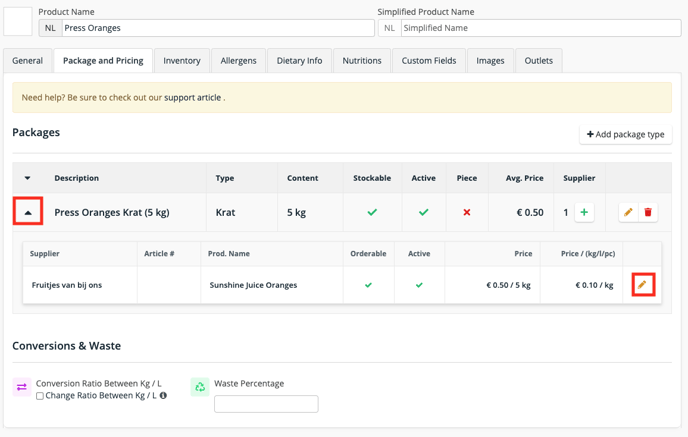
- In the window that pops up next, you can change the Price (per unit) and the Supplier Article Number, click 'Update Supplier Package' once you're done.
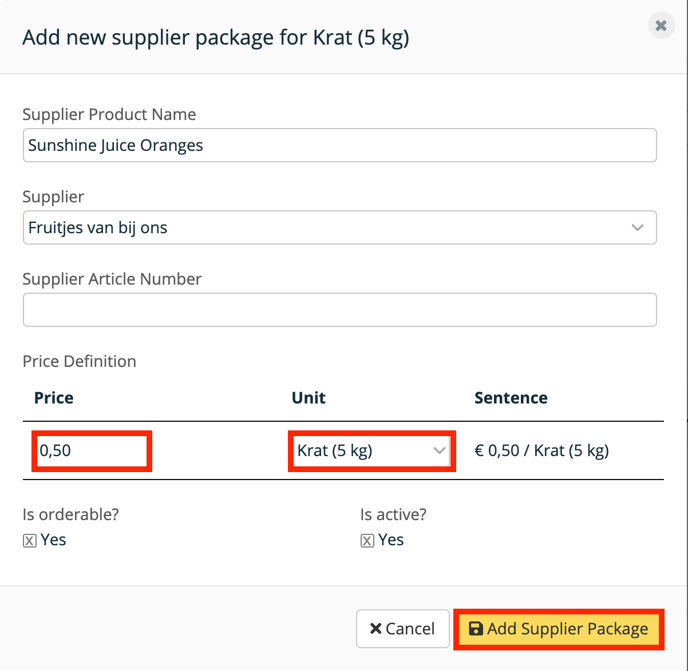
Tip: After correcting a package, please check the recipes that contain this ingredient. If the unit of a package is corrected, this will cause inconsistencies if that recipe still uses the old unit.
