In Apicbase, it's really easy to add new suppliers. You can find out how in this article.
There are different ways of adding a supplier. If you use the Excel-templates to add package and pricing information, you can add a supplier's name by just entering the supplier's name in the corresponding cell. You can find more information on using this template here. If you do so, don't forget to fill in the rest of the supplier's details as described in this article.
Adding a new supplier
- Go to "Procurement" and click on the "Suppliers" button in the drop-down menu.
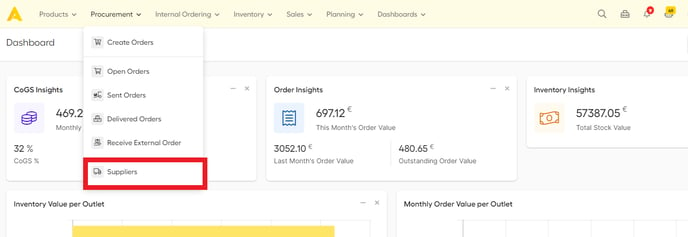
- Then click on "+Add new supplier" on the top of the screen.
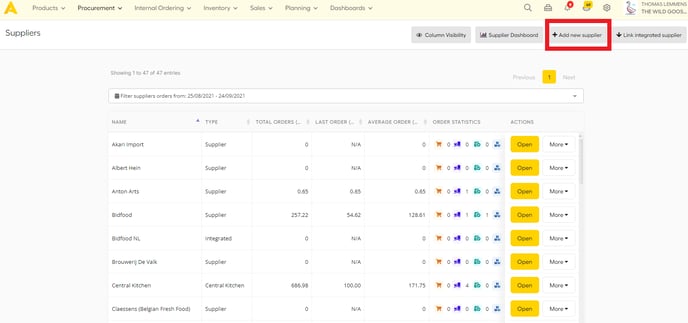
- A popup will appear where you can enter the new suppliers' information.
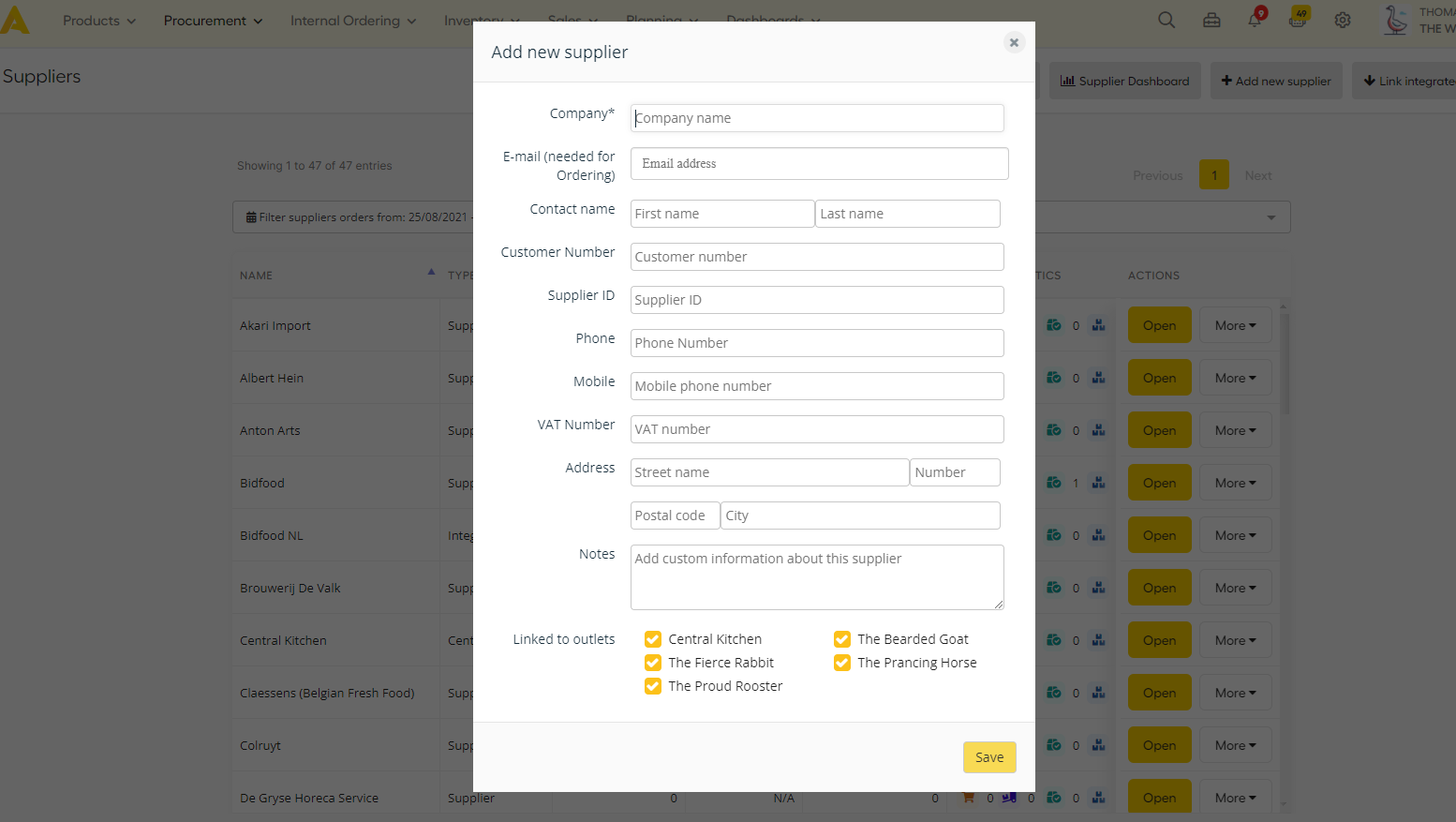
Strictly speaking, the company name is the only required field. We do recommend to fill in the rest of the information. As indicated, the email address is required if you want to order via Apicbase through this supplier. At the bottom you can link a supplier to a specific outlet. By doing this you will only see the ingredients from the linked suppliers in the linked outlets.
- Click on "Save" if you have entered all the necessary information on this supplier.
To add another supplier, simply click on the "+Add new supplier" button again.
If you want to learn more about the information you can find in Apicbase on your suppliers or how you edit the information, please read this article.
