Managing your food production is a breeze with our production module. Ordering the necessary ingredients for this can also be done fast and quick by using our BoM feature together with the production module.
If you have not created a production plan yet, check out this article to learn how.
To create a BoM for a production plan follow these steps:
- Open a production plan: Click on "Planning" and select "Production".
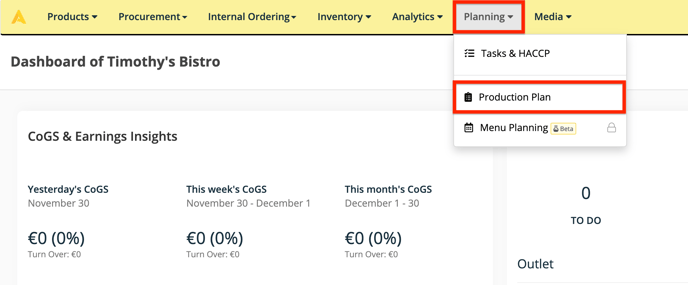
- Select the right outlet.
- Click on the "Plan Library" tab.
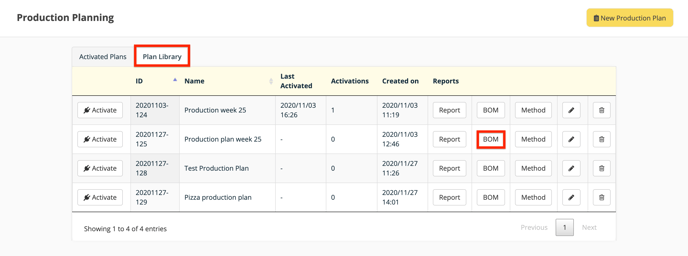
- For every plan you have created you can find a "BOM" button to created a Bill of Materials for the recipes you will produce.
- Click on the "BOM" button for the plan you want to produce.
- You will be directed to the "BOM" for all the ingredients necessary to produce the recipes in the plan.
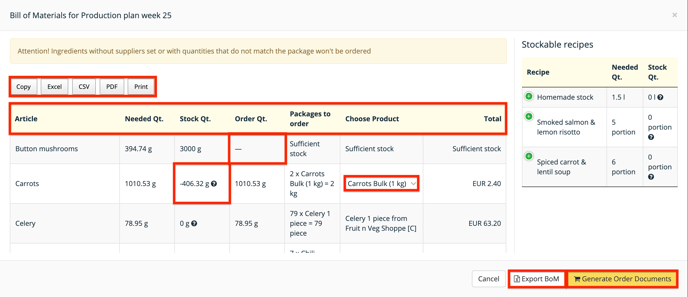
- For every article, you will get
- Article name.
- Needed quantity to produce the recipes.
- The quantity of this article in stock.
- The quantity you need to order taking into account the stock you have of the article.
- If you have enough of the article in stock to make the recipes in the plan, the BOM will not order this article. (see the "Button mushrooms" in the example)
- If the theoretical stock is negative, Apicbase will consider the stock of this article as 0. (see the "carrots" in the example)
- If you still have some stock, but not enough, Apicbase will order the amount you still need to produce the recipes in the plan.
- Packages to order: the number of packages you will have to order for the production plan.
- Choose product: if you have multiple packages of this article you can order, you will be able to do so here. By default, Apicbase will select the cheapest package indicated by a [C] behind the package. Click on the arrow next to the product to open the dropdown if there is more than one package you can choose from.
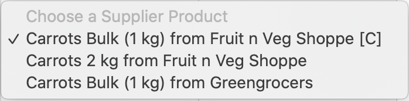
- Total: This will give the total value of the article in the list.
- On the right, you see oversight of the stockable recipes that will be prepared in this production plan.
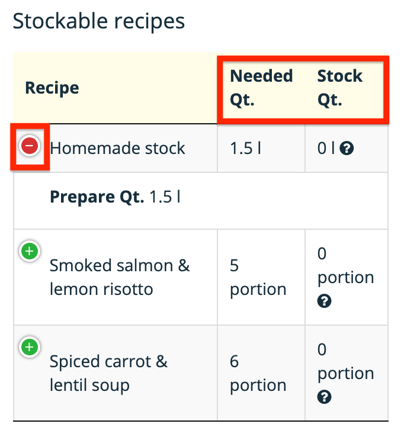
- If you click on the "+" symbol, you'll get the Quantity that will be prepared during the plan. You get the:
- Name of the stockable recipe
- The needed quantity for this production plan
- The quantity you have in stock of this stockable recipe. If you have enough of this recipe in stock, its ingredients will not be added to the BOM.
- You can use the 5 buttons on the top to generate exports of the BOM.
- You can also make an Excel export to send to your supplier using the "Export BOM" button.
- If you want to generate the orders in Apicbase, just click on "Generate Order Documents". As with any BOM or order, you can add, or delete ingredients from the orders.
It is possible that you receive the following warning:

This warning can only have few reasons:
- Your ingredient is not set to "orderable" (click here for the solution)
- Your ingredient is not linked to the outlet (click here for the solution)
- You've archived your ingredient (click here for the solution)
- The ingredient has been deleted (we strongly advise to NOT delete anything so you can always consult its history)
