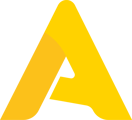Apicbase is a very ingenious tool to manage a food business with multiple outlets. Sometimes these outlets use totally different sets of ingredients. To keep the oversight, this article shows how to easily assign ingredients to one or more outlets.
In the procurement and the stock module, library and outlet users can only see the ingredients that are linked to the specific outlet. Ingredients that are used in recipes or menus that are linked to an outlet are automatically shown if you are counting stock, managing orders... If you use ingredients that are not linked to a menu or a recipe, you can link these manually to one or more specific outlets as shown in this article. Read these articles if you want to learn how to link recipes and menu's to outlets.
- Select the "Products module" in the menu on the top of your screen and click on "Ingredients".
If you don't see checkboxes next to your ingredients in the ingredient list, read this article to learn how to activate them.
- Next, select the ingredients you wish to assign to one or more outlets. You can select ingredients over different pages.
- Click on "Selection" in the grey ribbon on top and select "Add to outlets".
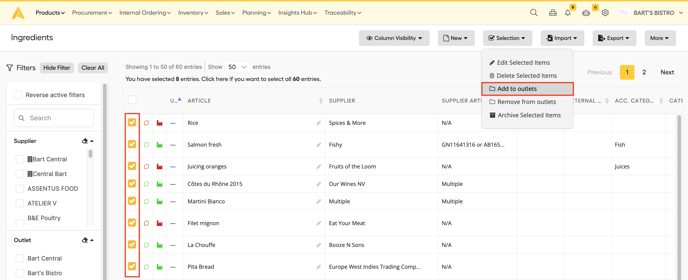
- Select the outlet(s) to which you want to assign the selected ingredients and click on "Add".
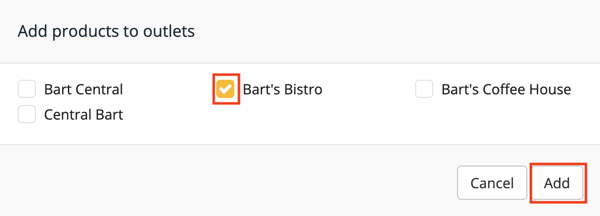
The ingredients are now added to the selected outlet(s). You can filter the ingredients for a specific outlet in different modules in Apicbase (ingredient, procurement, inventory).