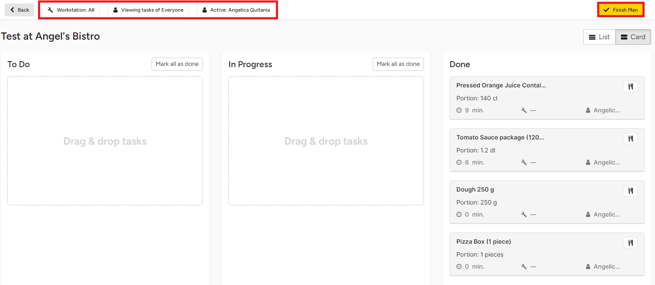Managing food production has never been easier with the Apicbase food production module. This article shows you how.
In order to manage a production plan you first need to complete these steps:
- Once you are in the production plan, you will have to indicate who will execute the tasks of the plan. You can select a single user, or "Multi Person" if more than one person will work on the tasks.
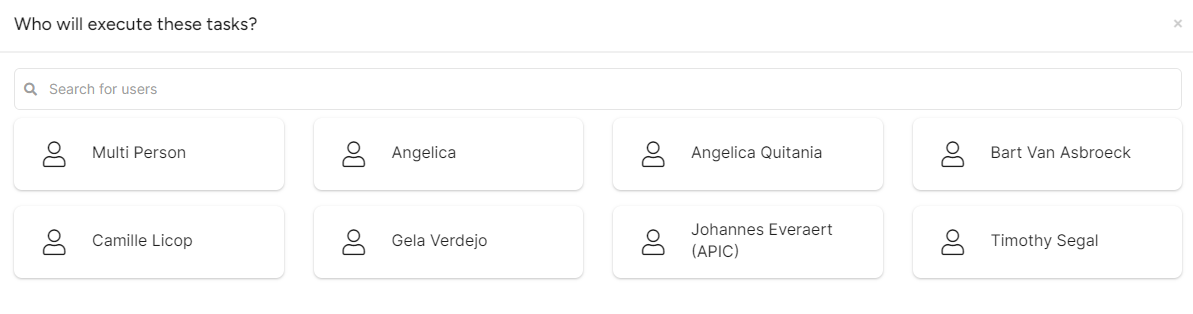
- Next you'll see the oversight of all the tasks in the plan. You can choose to:
- Mark all as done: This way all the tasks will be set to done. You can do this if you just want to set all the tasks to done and don't want different users to indicate when they have started and finished tasks. This way you can't time the tasks.
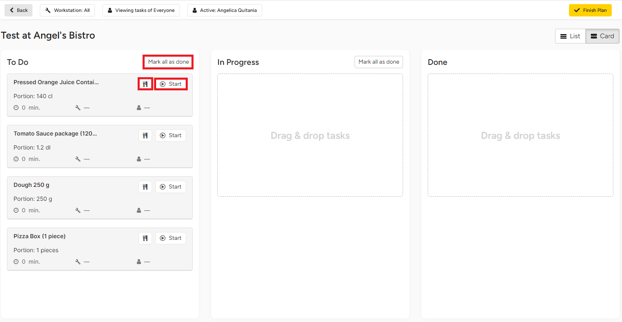
- "Start": by clicking this button you indicate that a task has started. From this moment the timer will start for this task. you will see a "timer" icon in the timing square of the task.
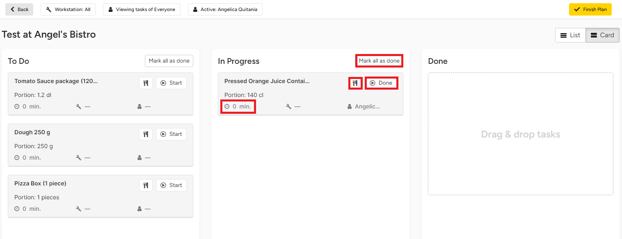
- It will be moved to the second column. When this specific task is finished you can click on "Done".
- Mark all as done: This way all the tasks will be set to done. You can do this if you just want to set all the tasks to done and don't want different users to indicate when they have started and finished tasks. This way you can't time the tasks.
-
- You can also start a task by dragging and dropping it in the right column.
- You can check the instructions for each task by clicking on the "Instructions" button. Here you'll see:
- General info like:
- Preparation time
- Total servings
- Dish type
- Cuisine type
- Production plan remarks
- The ingredient list
- Preparation steps
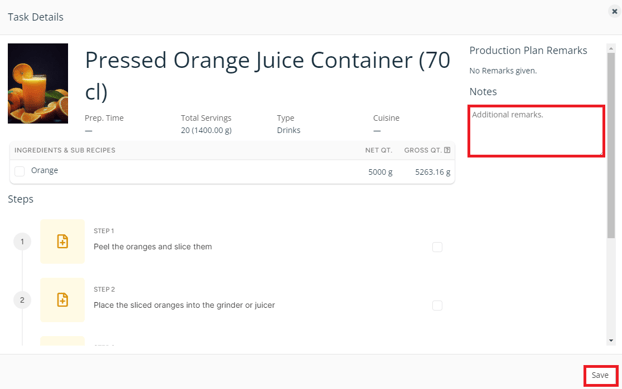
You can also add additional remarks.
Click on "Save" when you have finished reading the instructions. - General info like:
- In the upper toolbar, you see the active users on this production plan, you can filter on tasks from a specific user or on the "Workstation".
- When all the tasks are done, you can click on "Finish Plan".