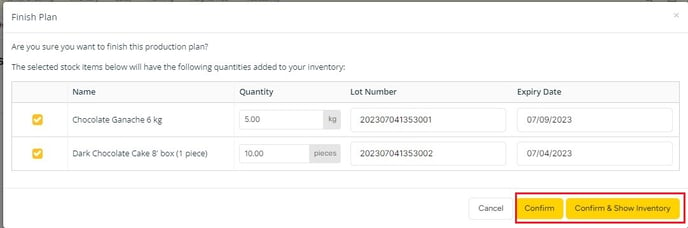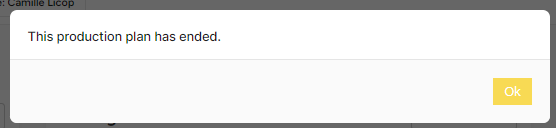- Help Center
- Planning
- Production Plan
-
Getting Started
-
Settings
-
Product Development
-
Procurement
-
Inventory
-
Sales Analytics
-
Allergens, Dietary and Nutritions
-
Planning
-
Photo & Media Management
-
APIC Studio
-
Business insights
-
API
-
Outlet users
-
FAQ
-
Online training sessions
-
Barcode Scanner App
-
Ingredient management: Advanced
-
Traceability
-
Menu Planning
How to continue a production plan?
When you are carrying out a task in the production planning module, you can easily leave the screen and come back later to continue working in production planning. In this article, we explain how to do that.
To continue working on a plan, go to the "Planning" module and click on "Production Plan". Select the correct outlet.
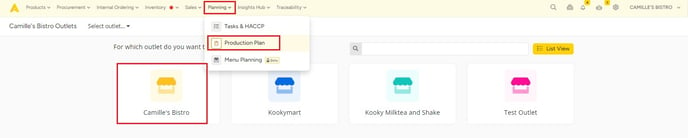
You will be navigated to an overview of your plans. To continue working on an activated plan, see that the different activations are visible by clicking the arrow to the left of the plan, and clicking on the button "Continue Plan". The plan needs to be in progress of course.
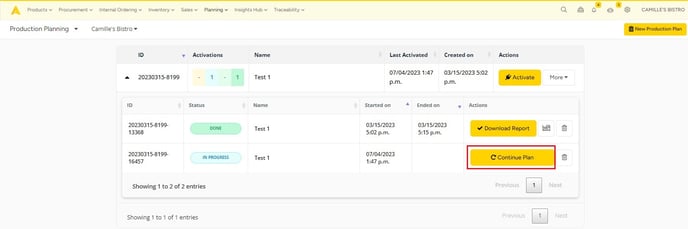
Active: Which user is active
![]()
Select who will execute the tasks.
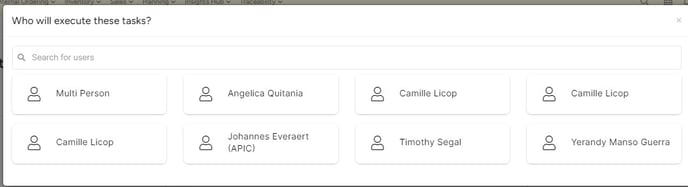
Work Station: Where the production plan will be made
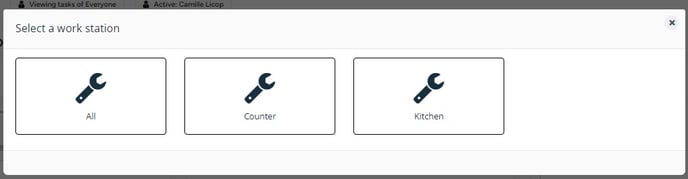
View Tasks of everyone: Where you can see tasks done by users
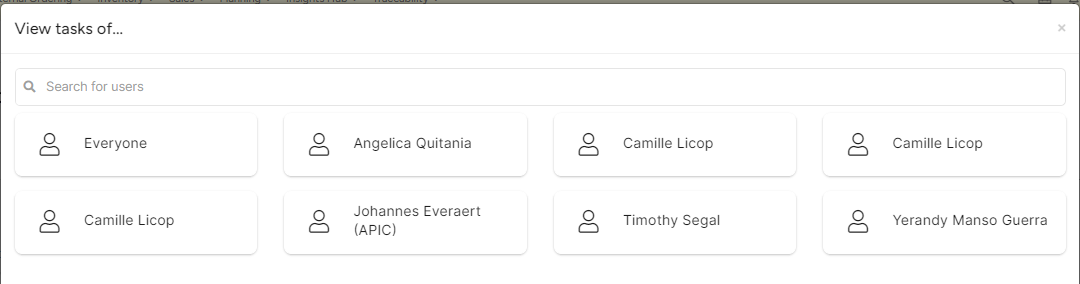
After selecting your name, you will be navigated to the details of this plan, where you can drag & drop or select the "Start button" for your different tasks to "In Progress".
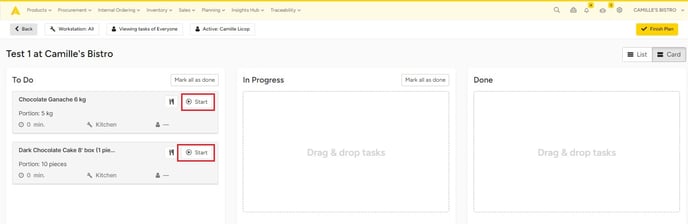
and select "Done"
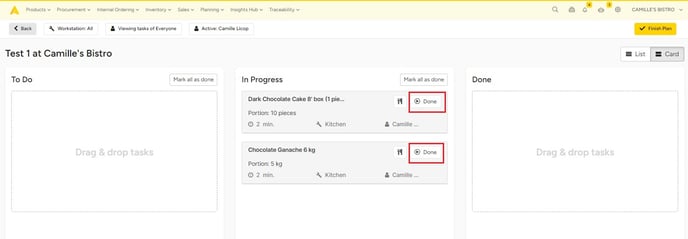
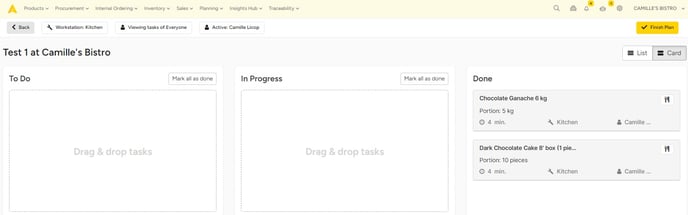
If the Plan is done, click on "Finish Plan".
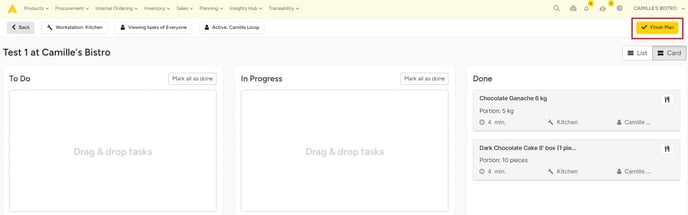
You will see the overview of the production plan created and you can click "Confirm" or Confirm & Show Inventory"