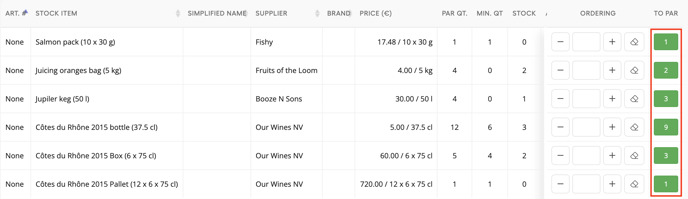When you want to place an order with a supplier, the Par-levels and minimum inventory are very useful tools. In this article, we'll show you the ins and outs of using Par- levels in Apicbase.
First of all: what does Par stand for? 'Periodic Automatic Replenishment', or simply said: the amount of an ingredient you want to have in stock after ordering.
In Apicbase it's possible to set a Par-level for every ingredient in your library. Once you've put up all the levels, ordering through Apicbase will become even easier.
Next to Par-levels, you can add a minimum requested inventory for each ingredient. The moment your stock goes below the minimum requested inventory, Apicbase will send you a warning through email.
Note: To be able to set the PAR and Minimum Inventory levels this requires permission to "Other Inventory Permission" (Set Min & Par levels)
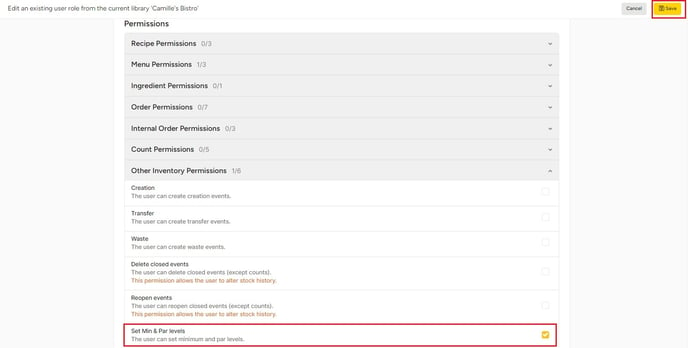
How to assign permission roles to Outlet users. Check here
Setting up a Par- and minimum inventory
There are two ways to set up Par- and minimum levels for your ingredients:
- Go to Products > Ingredients
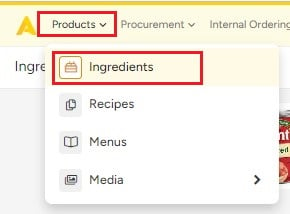
1. Manually in the Ingredient settings (one by one)
- Select which ingredient you want to add PAR and minimum inventory level
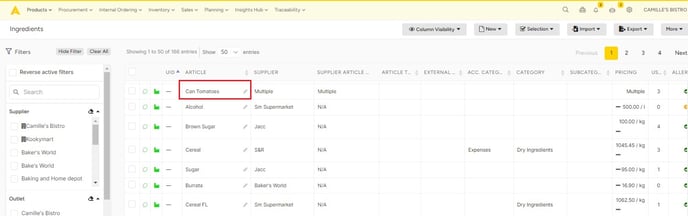
- First, go to the edit mode of an ingredient in your library and click on ''Inventory''. Here, you can set up a Par- and minimum level for every package in your different outlets.
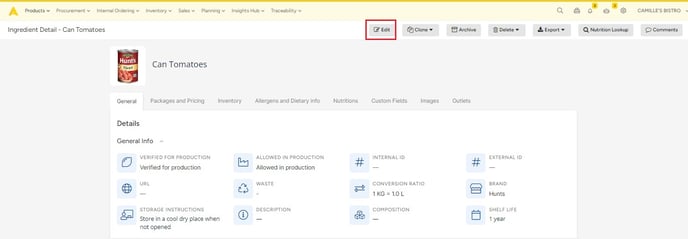
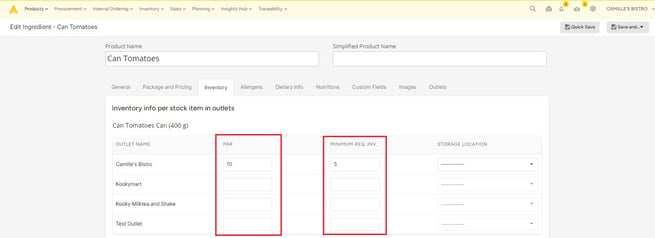
- Save the ingredient. Your Par-levels are now available when making an order. You will get an alert through email when your stock is below the minimum requested.
2. Manually in the Inventory settings (one by one)
- Go to "Inventory", then click on "Stock".
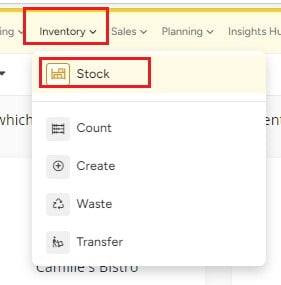
- Then choose the outlet you want to edit.
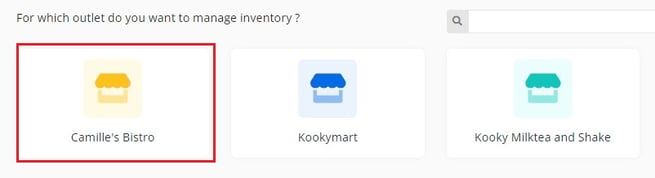
- Afterward, click on "Manage Inventory".
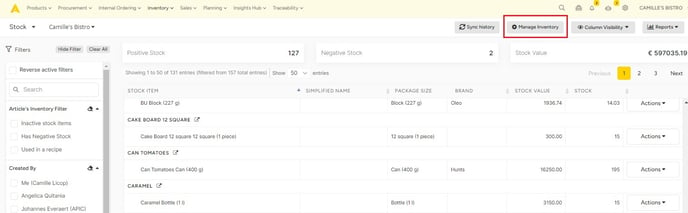
- Now you can set the Par and the Minimum stock of your ingredients by clicking the pencil.
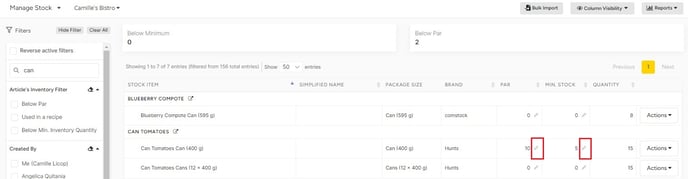
3. Through an Excel import (in bulk)
- In ''Inventory'', go to ''Stock''. Select the outlet of choice.
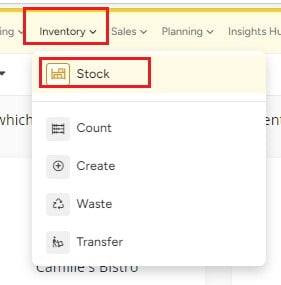
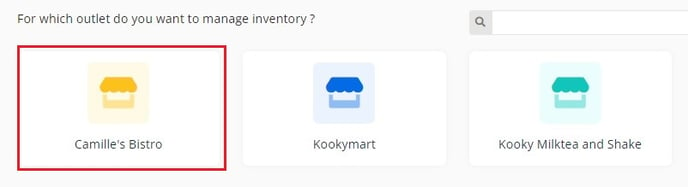
- Then click on the "Manage Inventory" button.
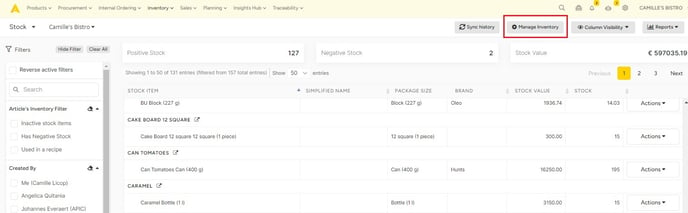
- Now, click on ''Bulk Import''.
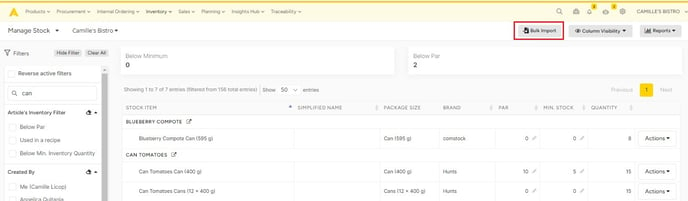
- You will be directed to a new tab where you can download the template.
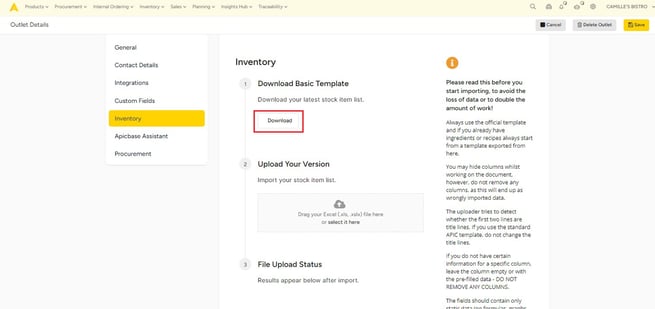
- Open the Excel file and fill in the Par- and minimum levels for the ingredients in this outlet.

- Save the file and import it.
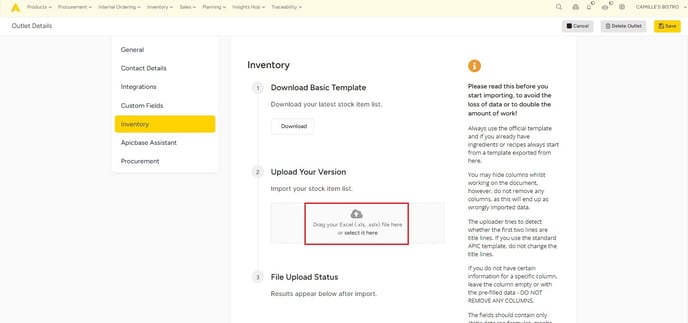
- The Par- and minimum levels will now automatically be visible in your ingredients.
Using Par-levels when ordering
- Ready to make an order? Then go to the Procurement module and click on ''Create an order''.
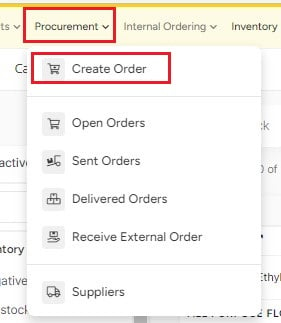
- Select which outlet you want to create orders
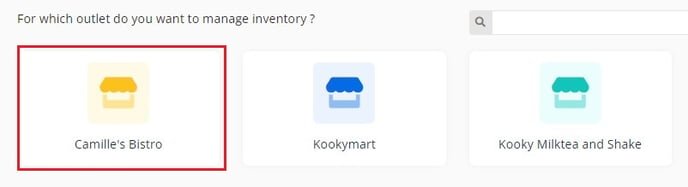
- Select "More" in the upper right corner of the page. Click on the ''Order All to Par''-button.
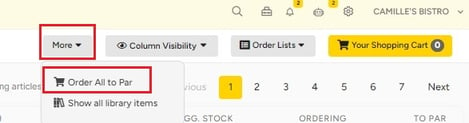
- A pop-up message will appear about how many PAR, Orders, and Suppliers you are placing an order.
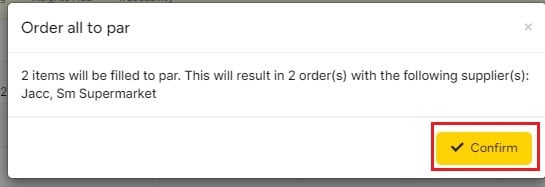
- Then your order will be auto-filled to reach your Par.