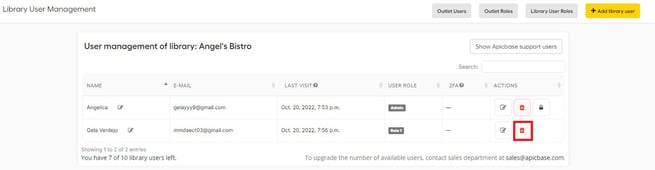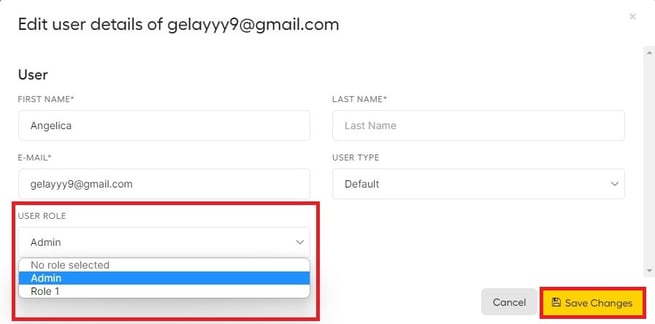Managing the library user settings is very easy in Apicbase. This article shows you how you can view, change and give specific roles to library users.
There are two types of users: Library users and Outlet users. If you want to read up on adding new users, read the following article.
This article informs you of the library user permissions and roles. Library users are users that manage your Apicbase library, they can create recipes, add ingredients, change settings, add users...however, you can limit the roles as well.
If you want to learn more about Outlet user permissions. Check out this article.
How to view and change the permissions settings of a certain user, follow the steps below:
- Go to "Library Users" in the "Settings" section.

- You will get an overview of all the users that have access to your library, including their assigned role. To change one's role, click "Edit" icon next to the name of the person you would like to change the permissions for.
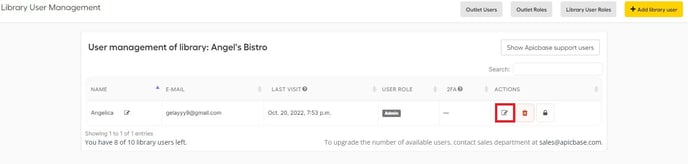
- A pop-up will appear. Then you will see the user details. You can change the user's role only if you have the right permission for this and click "Save changes". To undo a permission, click once more on the checkbox.
To learn more about the different permissions, click here.
How to Add permissions to the Library user:
- To give specific roles, click on the top where it states "Library roles"
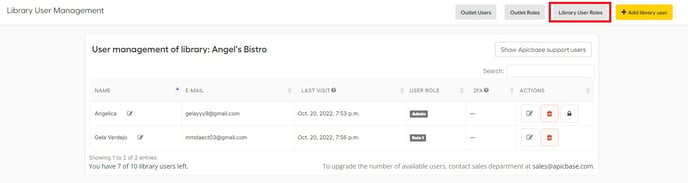
- Click on the pencil to add the role.

- A new window will pop up where you can choose the different roles for the library user. Once done, click "Submit changes" and the Library user will be set with the set roles.
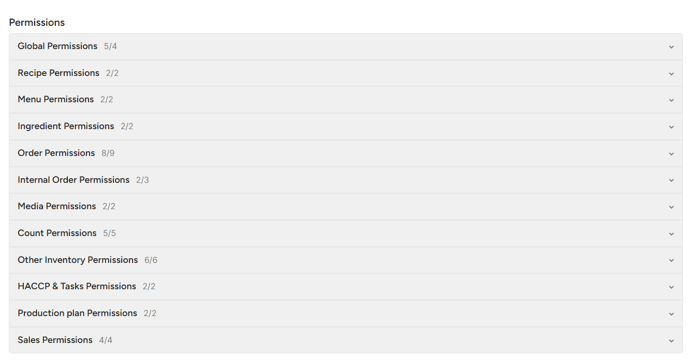
How to delete a user:
- To delete a user completely, click on the little trashcan icon of each user. Depending on the size of your screen, it can be possible that you need to scroll to the right before you can access this.