Apicbase contains a ton of information on your recipes and menus. You can very easily share this information by email. Read all about it in this article.
Apicbase offers several options to share information with other people.
- Share a single image by email. Click here to learn more about it.
- Share photo albums by email. Click here to learn more about it.
- Share a menu by QR code. Click here to learn more about it.
- Share recipes and menus by emailing a link.
These features are perfect if you would like to share an album, recipe or menu with specific persons, e.g. a customer, journalists, …
1. Share a recipe
- Go to the recipe you would like to share "Products">"Recipes" and click on it.
- In the toolbar at the top you will see a "Share"-button, then click on "Share by email".
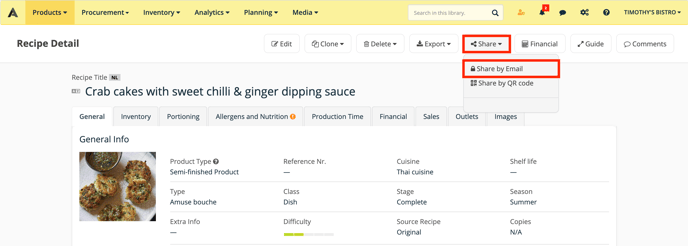
- A pop-up will appear where you can enter the recipient’s email. He/she will receive the link that is shown in an email.
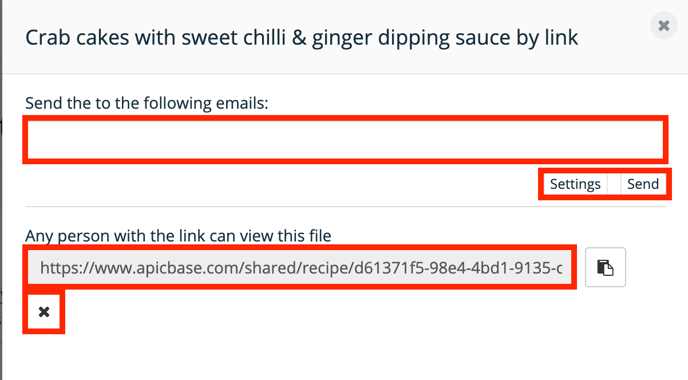
- You see a link below that you can copy-paste to share the recipe. If you click on the "x" under the link, the link will not be accessible anymore.
- Optional: When you add an email address, you will see a field to add a message to the link.
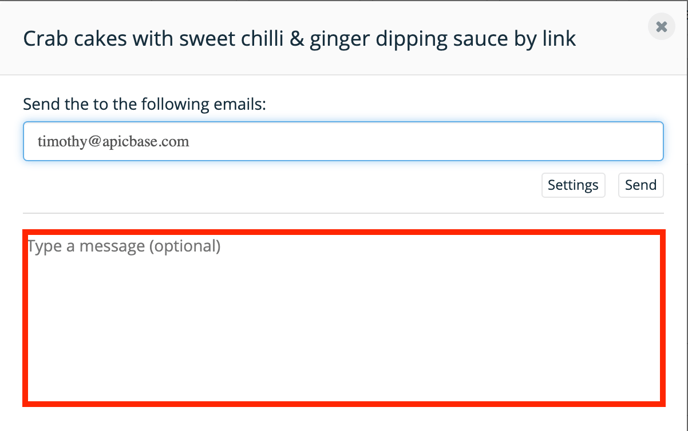
- Click on settings, if you would like to change the options for the recipient. Click on "Save settings" when finished.
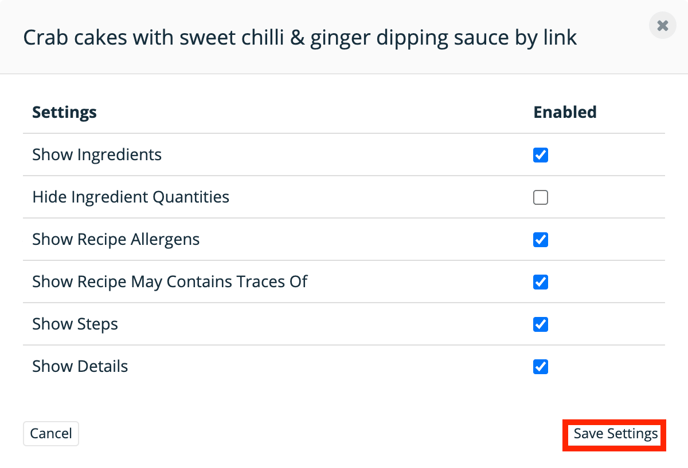
- Then click on "Send".
2. Share a menu (similar to sharing a recipe)
- Go to the menu you would like to share and click on it.
- In the toolbar at the top you will see a "Share"-button, then click on "Share by email".
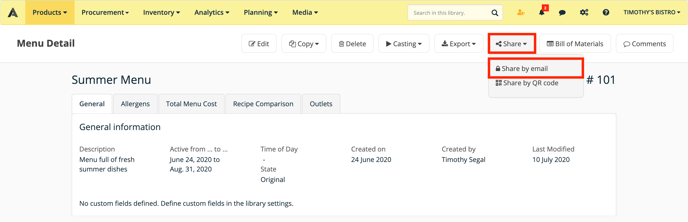
- A pop-up will appear where you can enter the recipient’s email. He/she will receive the link that is shown in an email. This popup works in the same way as with a recipe.
- Click on settings, if you would like to change the options for the recipient. Click on "Save settings" when finished.
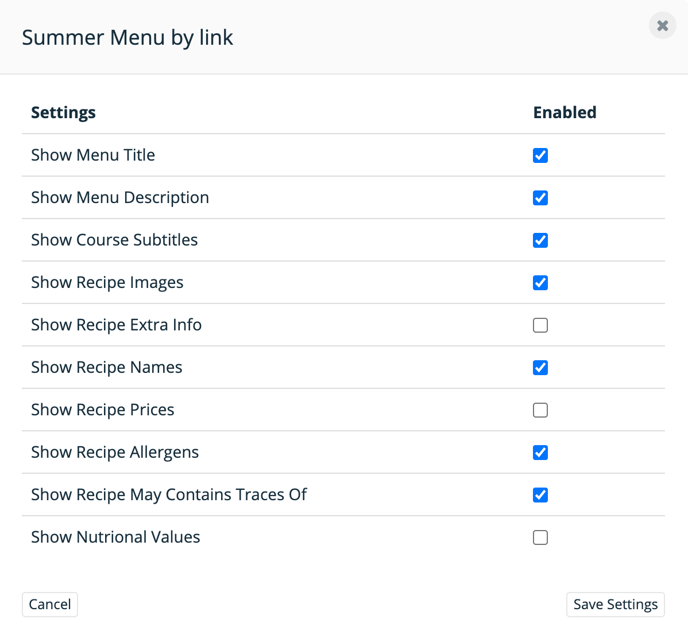
- Then click on "Send".
The recipient will be able to see the content hidden under the link and you will determine what’s accessible through the link. If you do not want to share the content anymore, you can delete the link by clicking the "x" button on the bottom of the popup.
