No more physical menu at a restaurant? Then use the QR code that you can generate from your menu to inform your customers. We explain it in the following steps:
Create a menu
If you already have a menu, go directly to step 4.
- Create a new menu via Products> Menu>New> New menu. Give it a name and possibly add a description (optional).
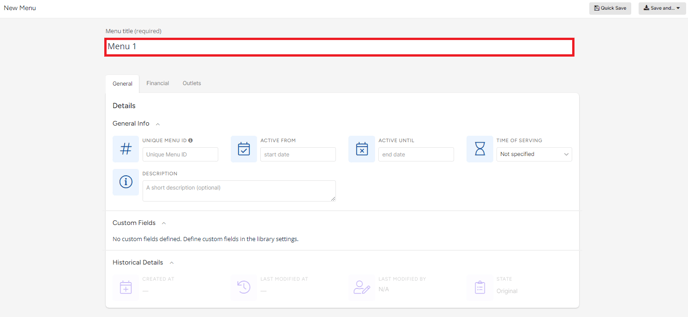
- Make courses and add your recipes. If the recipe does not yet exist, you can simply create the recipe from this screen. In order to share a menu we need the title of the recipe, not necessarily the ingredients so if you're in a rush, this is enough.
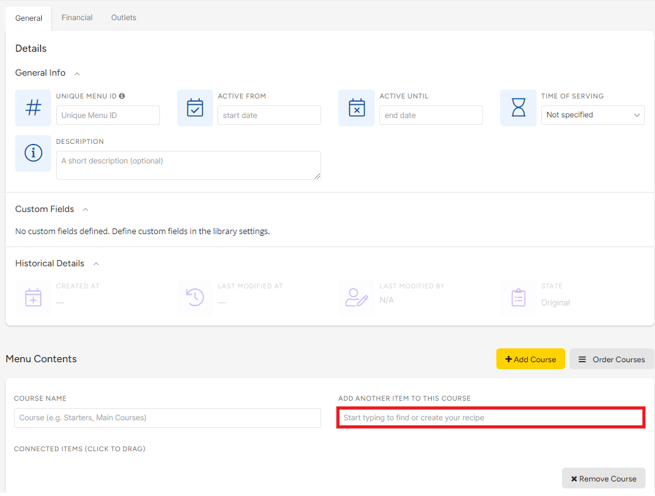
- Click on 'save and go to menu detail' in the grey bar at the top of the screen. We now exit edit mode but remain in the same menu.
- Click on 'share' in the grey bar. Choose the option 'share via QR code'. The link of the web page and the code is now generated.
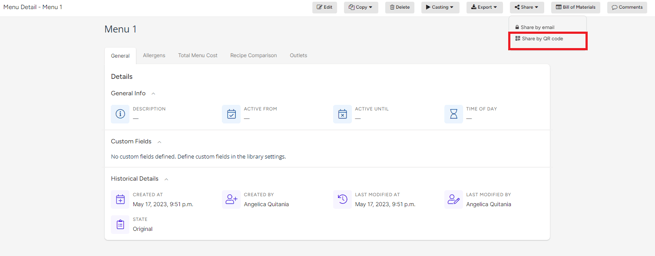
- You can make the web page your own via the 'settings' button. Here you can choose whether or not you want to share the sales price per dish, the allergens and/or nutritional values etc.
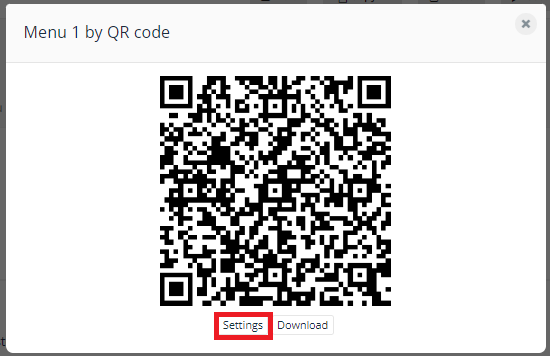
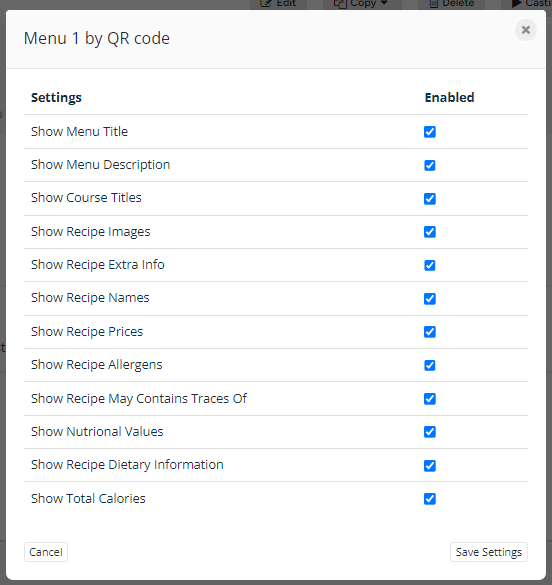
- Click "Download" button to download this code and use it as a sticker or as a document on your tables.
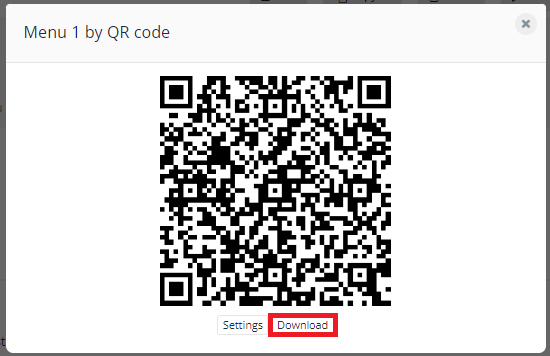
- Curious what your menu looks like? Go back to the "Share" button and choose the "Share by email" option. There you can find the URL to which your QR code leads. Copy it in your browser and you will see the web page.
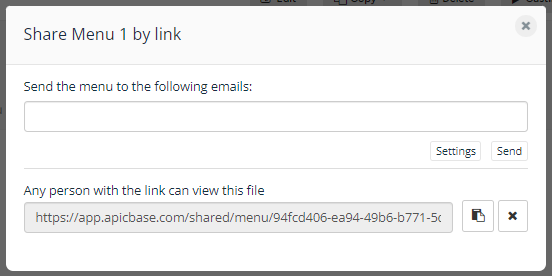
Tip 1: No time to fully elaborate new recipes? It is sufficient to add the title and the allergens, if you wish to share them, at the recipe level. You do not necessarily have to write down the ingredients and the preparation method before you can share this via the QR code.
Tip 2: Also add photos to your recipes for a visual touch.
Tip 3: Share your sales prices on your menu? Put a sales price per recipe on the 'Financial' tab. Use the recipe export/import functionality to do this for all your recipes at once. Click here for more information.
Tip 4: Are the allergens and/or nutritional values known in your recipes? Then you can also share it.
Update your company profile page
Is your company information not yet up to date? Then add this now via Settings> Company profile. Here you can add your logo, description of your business, address, opening hours and social media links. This information will also appear on the web page of your shared menu.
If you make changes to the recipes or the menu, it could take up to 10 minutes for them to be visible in the share menu page.
