- Help Center
- Media
- Sharing photos & albums
How can I send an image by email
We’ve built a feature that enables you to send pictures from within the Apicabase to anyone you like, right from within the app.
The easiest way to do so is as follows:
- From the menu bar, go to the Media Management section
- Click on any of the sub-links (Studio Photos, External Photos or Photo Albums).
- Click on the image you want to e-mail;
- You are now taken to the image detail page.
- On the image detail page, find the "Share" button in the top toolbar and select "Share by email".
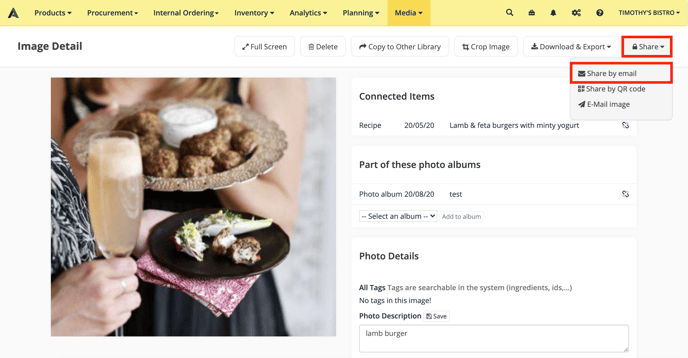
- A pop-up will appear: fill out all the email addresses that the image needs to be sent to. You can enter multiple recipients: just press a tab after the first email is added, or add a comma between the different email addresses.
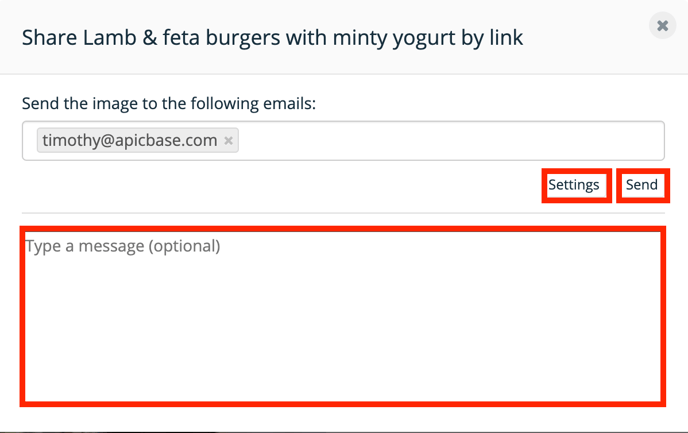
- You can click on "Settings" to change the possible options for the sent image.
- Just check the options you want and click on "Save Settings".
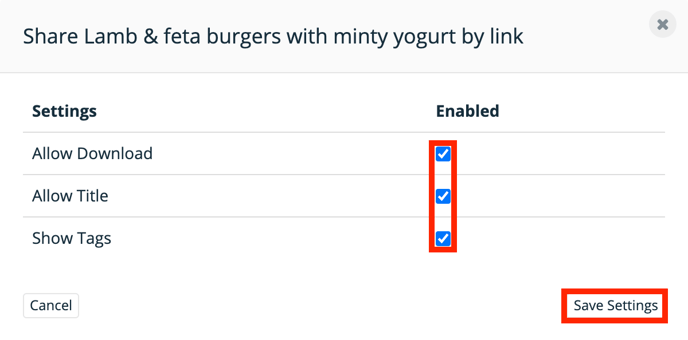
- You can also add an optional message.
- Check the information and click "Send".
- Done!
The image will be attached to the email, so there’s no need for the recipient to log in: the image is immediately available.
