When you work with stockable recipes, it is key to set the packages correct for these recipes. To make life easier, there is a bulk importer for these packages, learn all about it in this article.
Recipes packages are created for stockable recipes. To learn more on stockable recipes, check this support article.
When packages are mentioned in this article it is always about the package that is created for a stockable recipe, never about an ingredients package. For example a pot of sauce you make and keep in stock. It can also be about packages that are produced in a central kitchen en are sold to other outlets.
To add or change recipe packages follow these steps:
- Go to the recipe list by clicking "Product">"Recipes".
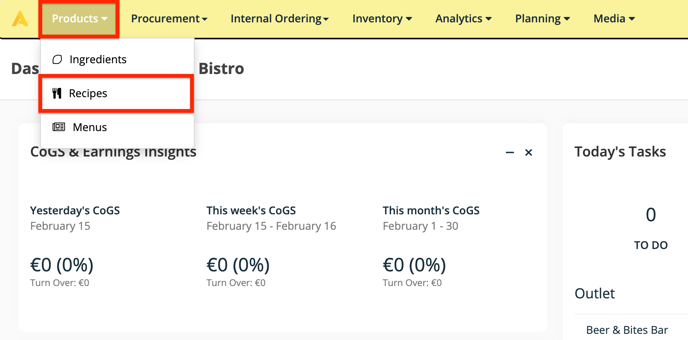
- We recommend to do the export for selected recipes. If you can't select recipes, read this article.
- To Export the packages list: Select the ingredients you want to add or change the packages for. And click on "Export">"Selected Recipe's Packages". If there are 50 or fewer recipes in the file, the file will directly be downloaded, otherwise, it will be downloaded to the export section in Apicbase.
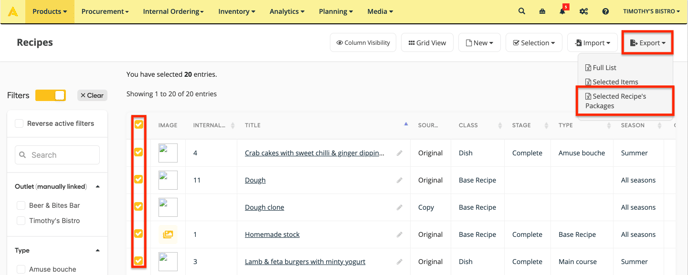
- To edit the packages list: If you open the file, you will see it is very similar to the ingredients package file. If you want to refresh your memory on this file, please read this article.
- The difference with this file is:
- The "is piece" column is changed to "is portion". This means you can set a certain package as one portion. If you want a package with multiple portions, you can use the shorthand notation as with the ingredient package file. If you want to read more about the difference between "is piece" and "is portion", check out this article.
- In line 4 you get a package of 1 litre of stock, this has a "1" set in the "Is portion" column. This means that this package equals 1 portion.
- In line 6 you get a package for the pizza. The notation is 10x300g. This means a package of 300g will be made and will be set as a portion. This will be one pizza. Next, there will also be a package for the 10 pizzas of 300g.
- The "is piece" column is changed to "is portion". This means you can set a certain package as one portion. If you want a package with multiple portions, you can use the shorthand notation as with the ingredient package file. If you want to read more about the difference between "is piece" and "is portion", check out this article.
- The difference with this file is:
-
-
- When you add package information to a recipe in this file, and recipe is not yet set as stockable, it will automatically be set as stockable after the import.
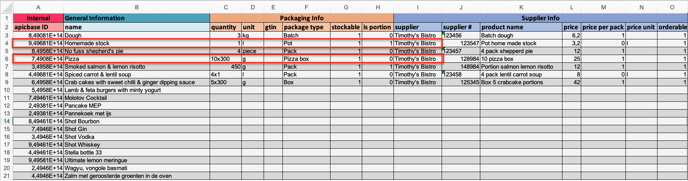
- When you add package information to a recipe in this file, and recipe is not yet set as stockable, it will automatically be set as stockable after the import.
-
-
-
- The supplier info (column I to O) can be filled in if you work with a central supplier kitchen, but if this is not the case, you can leave it blank.
-
- To upload the packages list:
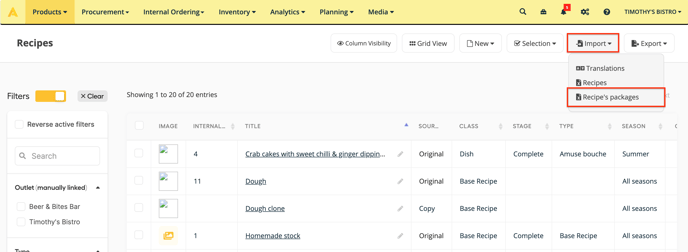
- Click on the "Import" button and select "Recipe's packages". Here you'll find the 3 step upload window as you know from the other import files. You can download an empty template or a template with all your recipes in it in "Step 1". We recommend using the selection because in most use cases, not all recipes are stockable recipes.
-
- Drag and drop or select the filled-in Package file in "Step 2".
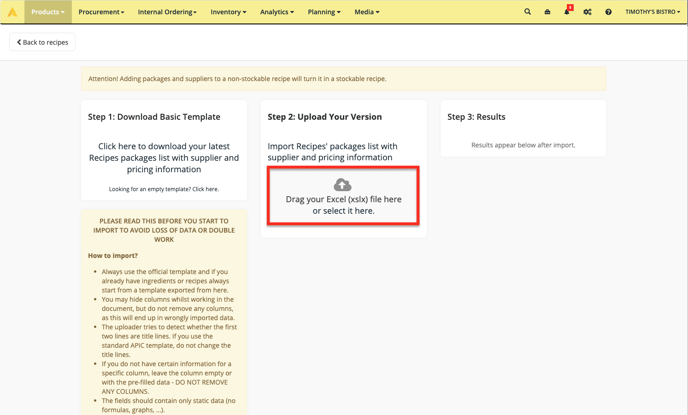
- "Step 3" will show you the results.
- You will get a popup to go to the import page. This works similar to the ingredients packages, read this article to learn more about it.
- Drag and drop or select the filled-in Package file in "Step 2".
- The packages you have uploaded have now been added to your recipes or changed.
When you fill in an empty line in the file, a new package will be created.
When you change filled in values in an existing line you have to be aware that:
Changing these values in an filled in line will create a new package:
- Quantity
- Unit
Changing these values will change the existing package and not create a new one:
- GTIN
- Package type
- Stockable
- Is portion
Changing these values will add another supplier line to the package
- Supplier
Changing these values will change the existing supplier line and not create a new one:
- Supplier #
- Product name
- Price
- Price per pack
- Price per unit
- Orderable
