In this article, you will learn how to use one of the Inventory features: the Deletion functionality, with which you will be able to delete mistaken events created in the past.
Mistakes can happen at any time, that is why deleting mistakes will help you have correct data in your library. The Deletion functionality will allow you to erase Inventory events made in the past. Here are a few insights into the deletion function:
- This option is available for the count, creation, transfer, waste, and manual sales events.
- Only events made in the last 6 months (180 days) can be deleted.
- PoS sales and Orders shipping and intakes won't have support for deletion.
- For Transfer events, only the outlet that transferred out (the one who originally created the event) will be able to delete it. It will delete the event for both origin and destination.
- Stock quantity and values in the present will be corrected, except if they were counted after the deleted event. Since you always count the "real" value in stock, any error in the past won’t reflect in your present stock if a count has already happened.
Keep in mind that, although quantities and values of articles in the deleted event will be always corrected as if the event has never happened, the price of created stockable recipes using these articles and the price of transferred articles to another outlet will not be updated.
Permission to delete inventory events can be set for both Library and Outlet users. Read more about how to give permissions to Outlet users here, and to Library users here.
How to Delete past Inventory events
- Go to the history list of a certain event (e.g. Count).
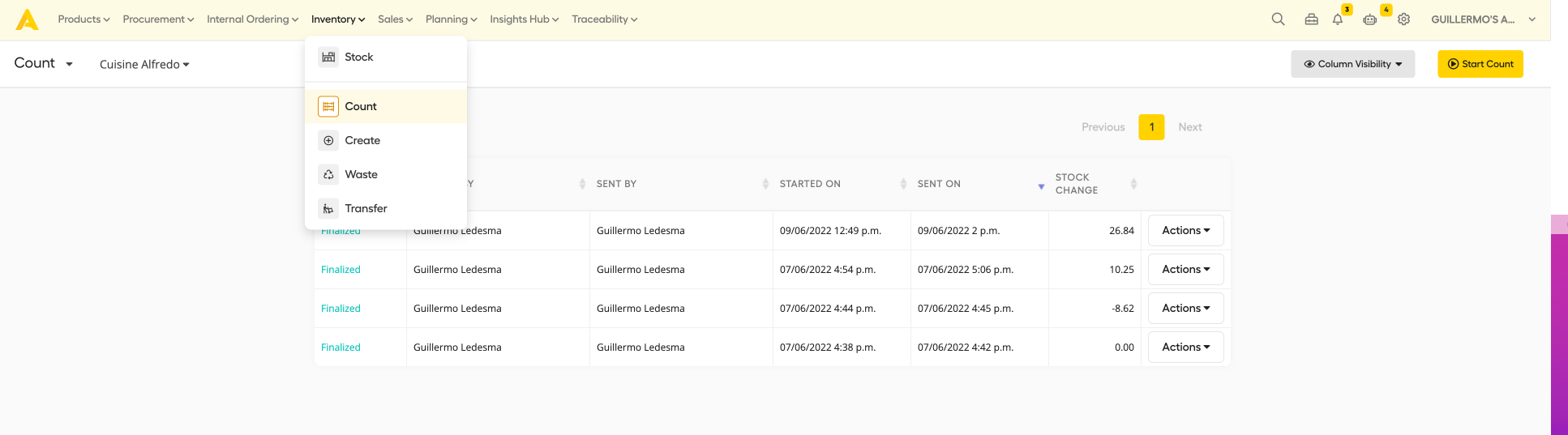
- Click on the Actions dropdown.
- Click 'Revert & Delete'.
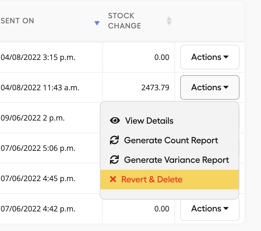
- You will see a summary of the items and movements involved in the event. Click 'Continue'.
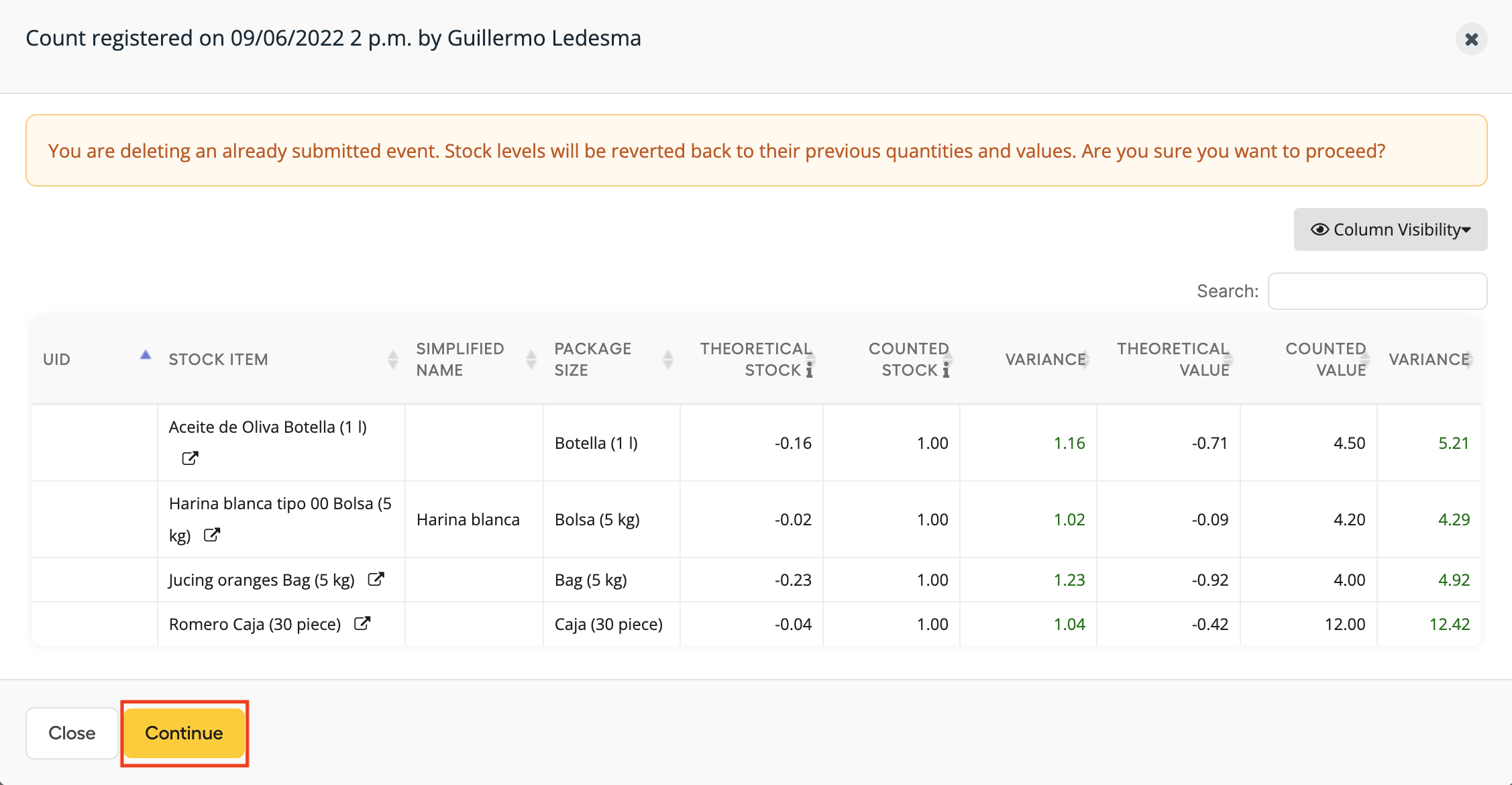
- Confirm the deletion of the event.
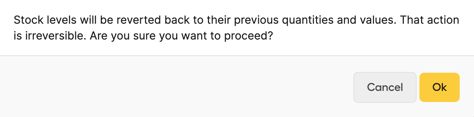
Warning! Be aware that deletions cannot be undone and thus deleted events will not be recoverable. Make sure you really want to delete an inventory event before going ahead with the deletion.
