Ordering can be very time-consuming. But not if you use Apicbase and its par-functionality. It is possible now to fill up all your items that are below par, with just two clicks.
Before you go any further, it is important that you know what par levels are and how to set them. Learn more about this by reading this article.
If you've set par levels on your stock items, you can now create orders that will immediately fill your stock to your desired par level.
To do this, create a new order and select the order list or the supplier you want to order from.
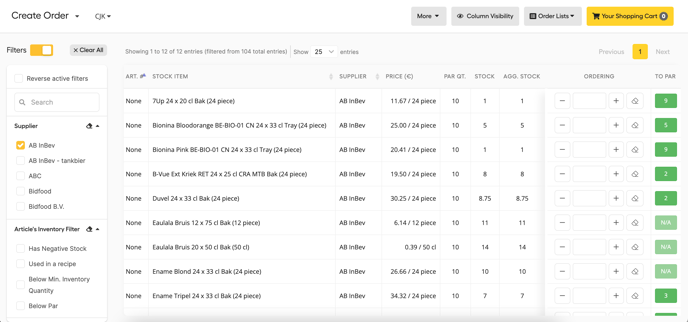
In the example above, the main beverage supplier was selected. The par quantity for all of the drinks is set on '10', meaning that my desired inventory level is 10 crates of every drink served.
If you now want to order all of these items up until the par level, at the same time, without having to click all the individual 'to par' buttons, click 'More' and then 'Order All to Par'.
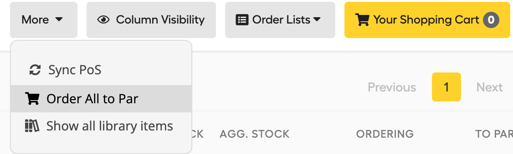
A pop-up will appear, informing you about how many items will be ordered. If you order with multiple suppliers, they will all be listed as well. Click 'Confirm'.
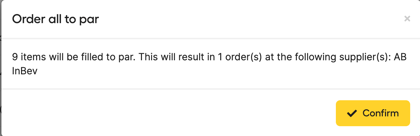
As you see in the screenshot below, the amounts to order have now been filled, determined by the difference between your current stock level and the set par level. These items have now been added to your shopping basket.
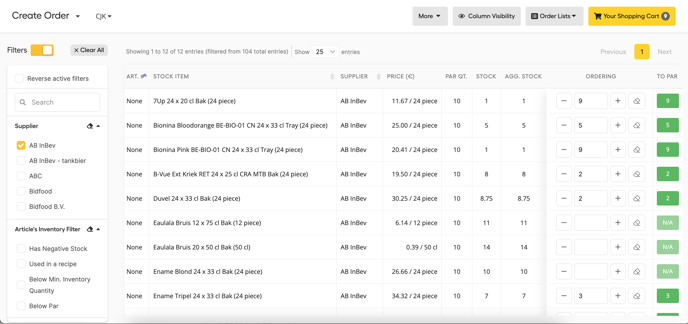
Tip: If you have a very extended ingredient list, it's best to only use this functionality on an order list or a selection of suppliers, not on your complete order list. Apicbase will only fill up to 200 items to par.
Caution: If you have 2 packages under 1 ingredient, for example a can and a crate of the same ingredient, make sure to only add your par levels to the crate. If you add par levels to both items in the branch, Apicbase will order both items to par.
Caution: Please note that this order will be determined on the basis of your theoretical stock-levels, which may contain errors. We recommend always going through the order and never forwarding it to your supplier unverified.
