- Help Center
- Planning
- Tasks & HACCP
-
Getting Started
-
Settings
-
Product Development
-
Procurement
-
Inventory
-
Sales Analytics
-
Allergens, Dietary and Nutritions
-
Planning
-
Photo & Media Management
-
APIC Studio
-
Business insights
-
API
-
Outlet users
-
FAQ
-
Online training sessions
-
Barcode Scanner App
-
Ingredient management: Advanced
-
Traceability
-
Menu Planning
How to manage tasks in Apicbase?
In this article, you can read everything on how to manage your tasks in the Apicbase Tasks module.
💡Want to learn how to create tasks in the Task Module? Read this article to discover how.
1. List- and Calendar view
In order for you to have a good overview of your (upcoming) tasks, we've created two types of views: the list- and calendar view. You can easily switch between both views by clicking the buttons "List view" or "Calendar view".
List view:
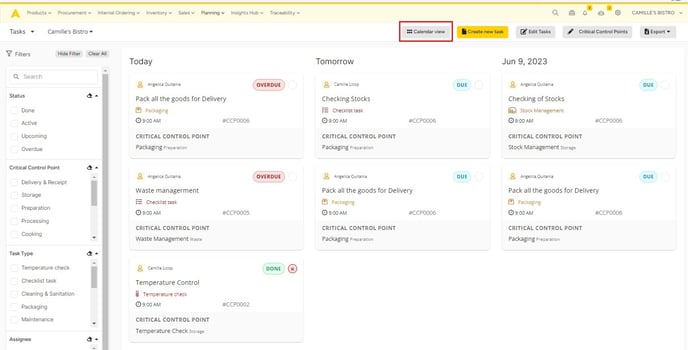
Calendar view:
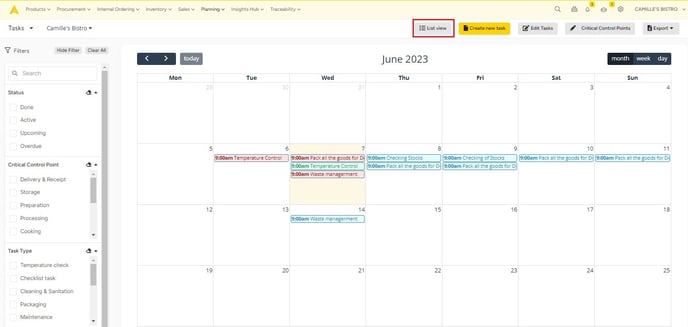
2. Executing a task
After clicking on a task, a pop-up opens where you can fill in the necessary information about your task, in this case, the measured temperature. You can also add remarks, and images, and select your name. Click on "Save" when you're done.
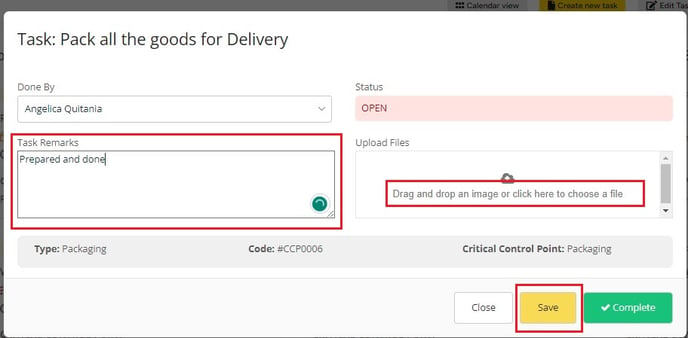
3. Setting a task to "Complete"
Ready with a task? Click on "Complete".
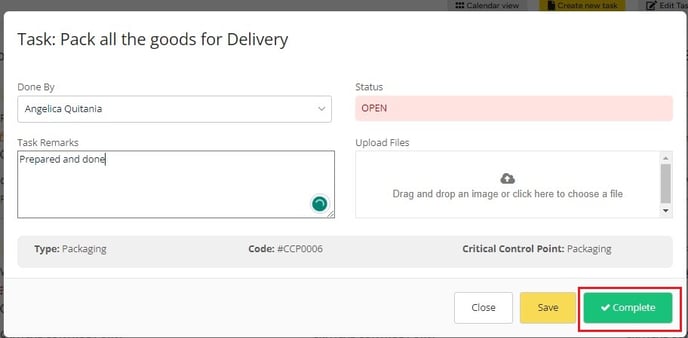
Your task will now have the stamp "Done" in the overview.
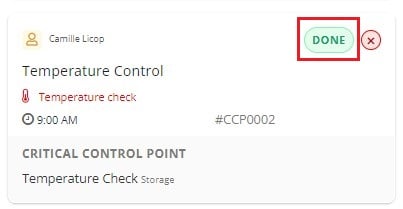
4. Deleting a task
Want to delete a task?
Then click on "Edit tasks" in your task overview.
![]()
You will be navigated to a new page, where you can remove tasks.

❗Caution: when you delete a recurring task, all future planned tasks will be deleted. Tasks that have taken place in the past, will never be deleted.
