Based on your HACCP-plan, you can add CCPs to form the backbone of your HACCP management in Apicbase. This article shows you how.
Defining the Critical Control Points has to be done once at the beginning of setting up the module. You can do this based on the CCPs in your HACCP-plan. CCPs are defined on the library level.- First select "Planning">"Tasks & HACCP"
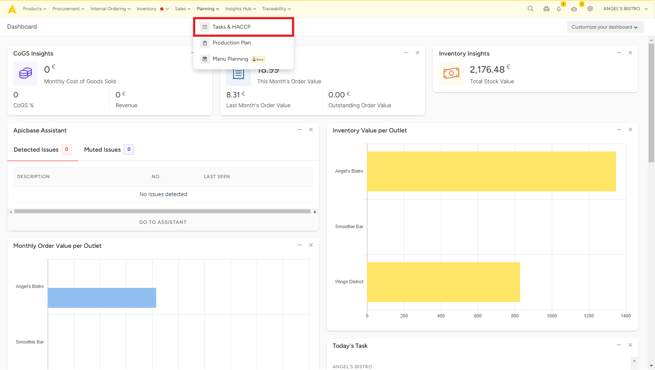
- Select an outlet (CCPs are on the library level, so it does not matter which outlet you select).
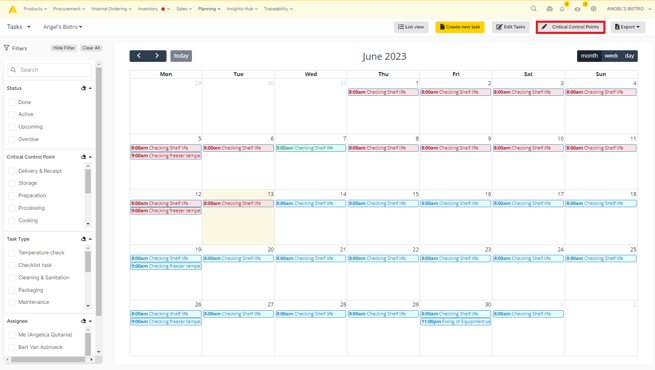
- Click on "Critical Control Points" and you'll have an overview of the CCPs in your library.
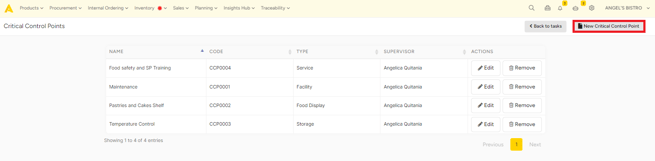
- Click on "New Critical Control Point" to add a new one.
- A popup will appear where you can fill in:
- The "Name" of the CCP
- The "Code" of the CCP
- The "Supervisor" of this CCP, this can be any user in your Apicbase library. If you can't find the right supervisor, read this article on how to add Apicbase users.
- CCP-Type, these can be selected from a dropdown and are based on the HACCP tasks:
- Delivery and receipt
- Storage
- Preparation
- Processing (eg. grinding meat)
- Cooking
- Reheating
- Service
- Food display
- Waste
- Facility
- Other
- Description of the CCP
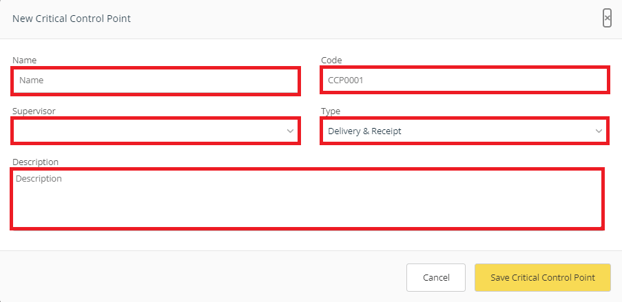
- When you have filled in all the info, click on "Save Critical Control Point".
In the list, you click on the "Edit" button to open the CCP and change info. You can also click on "Remove" to delete a CCP.
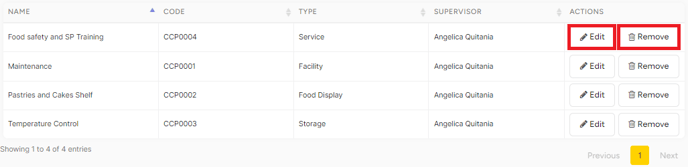
Here is an example of a filled-in CCP.
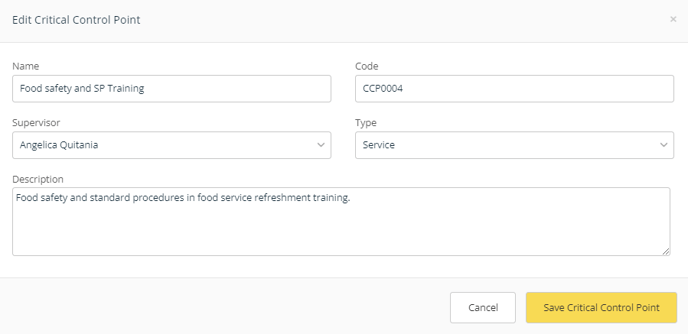
Add all your CCPs before you start adding the tasks because you'll have to assign each task to a CCP.
