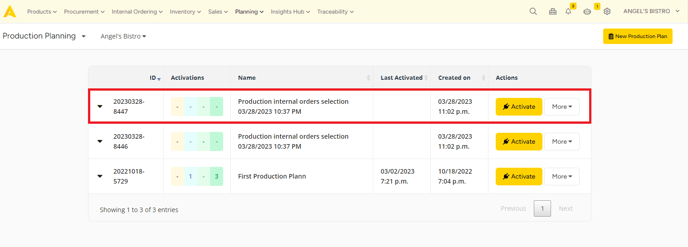When you are using our internal ordering and production module, it makes sense that you want to be able to create a production plan based on the internal orders your production kitchen received. This article shows you how.
In order to use this feature, it is key that you know how internal ordering and the production plan module work. You can learn everything there is to know about these modules in the following articles.
- In order to create a production plan from the aggregated orders list, first, go to the aggregated order list.
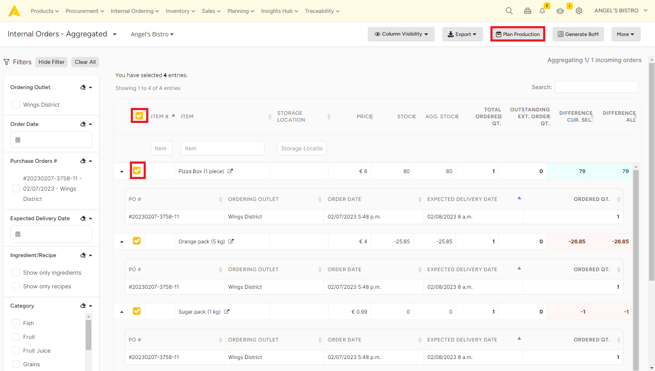
- Select the orders for which you want to create a production plan.
- You can filter on ordering outlet, PO number(s), Expected delivery date and ingredients or recipes only.
- You can select all items by clicking the checkbox in the header row.
- You can filter on ordering outlet, PO number(s), Expected delivery date and ingredients or recipes only.
- Click the "Plan Production" button.
- A popup will open that shows the recipes that are ordered in the selected internal orders but don't have sufficient stock.
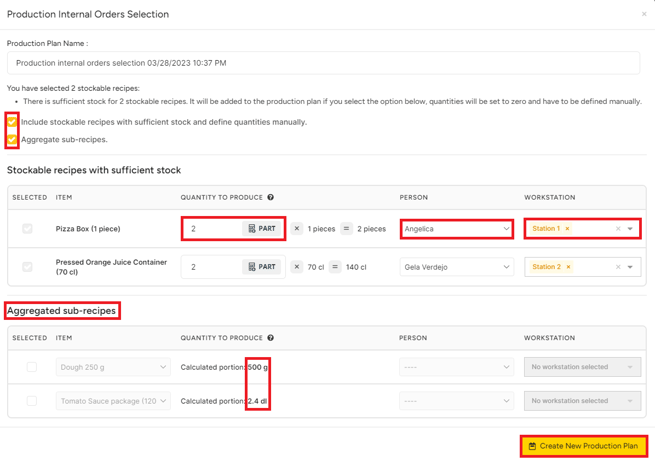
- You can add extra portions to these recipes by changing the portions.
- You can add recipes that have enough stock, but you want to produce anyway. Check the checkbox next to: "Include stockable recipes with sufficient...".
- You can also check the checkbox if you want to aggregate your sub recipes. The amount quantity to produce of the sub-recipes will automatically change if you change the quantity to produce of your Stockable recipes.
-
- You can add the user that will be producing the recipe and the workstation, but this is optional.
-
- Once you have added all the necessary values, click on "Create Production Plan".
- You will now be redirected to the "Production Plan" module where you will find the created production plan. You can manage this plan now as any other production plan.