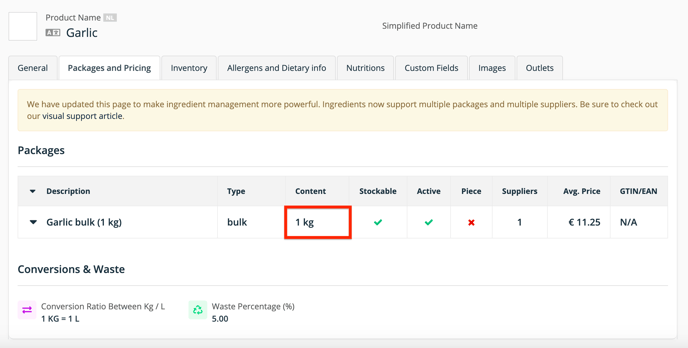Apicbase can help with keeping track of your stock, sales analytics, food cost calculation... It is very important that the unit information used in recipes matches the ingredient's package info.
If you add ingredients to a recipe, you use a quantity and unit. For example you use 1 kilo of potatoes, 1 piece of ham, 5cl of milk... It is very important however, that Apicbase can match this unit used in the recipe to the unit of the package.
When you have a added the ingredient ham in a package of 1 kilo, and you add 1 piece of ham to the recipe. Apicbase will not know how much a piece is. Therefore Apicbase can't calculate how much ham is used in this recipe and how much the cost is.
If you want to check a recipe for matching units, follow the steps below.
- Open the recipe you want to check in detail mode and go to the "Ingredients and Sub recipes"

- Then check the symbols under the ingredient name. If the symbol is orange, the necessary information is lacking. If it's green, there is information on this topic in Apicbase. Beware, this does not always mean that the information is correct!
 : Shows if there is price information known for this ingredient in Apicbase.
: Shows if there is price information known for this ingredient in Apicbase. : Shows if there is measurement information (quantity and unit) filled in for the ingredient.
: Shows if there is measurement information (quantity and unit) filled in for the ingredient.
The first two symbols are crucial if you want to calculate food cost, use the bill of materials, link your POS... It is very important that these symbols are green. If you want to read up on adding or editing ingredient info, you can do so in this article.
If you use sub-recipes in a recipe, you can check this information by clicking on the name of the sub recipe. You will see a dropdown with all the ingredients of the sub-recipe.

The following examples may clarify
The first example shows an ingredient with only orange symbols.
This means there is no package or pricing information added to the ingredient. You have to add at least the pricing and measurement (quantity and unit) information on ingredient level, for this recipe to be complete. Read this article to learn how to add pricing and package information.
The second example shows an ingredient with an orange scale symbol.
This means that the measurement information (quantity and unit) in the recipe does not match. In the recipe you see that there are 3 "pieces" added. When I open the ingredient package however, I see that the ingredient is defined in "kg".
In other words, Apicbase does only know how much you pay for a kilo, but not how much a piece is.
When you change the quantity and the unit of the ingredient in the recipe to kilo or grams, you will see that the scale symbol becomes green, which means that Apicbase can match the unit used in the recipe and the package.
In a nutshell:
- You can match all the regular units: kg, g, l, cl, ml,...
- You can't match "piece" with all the other units.