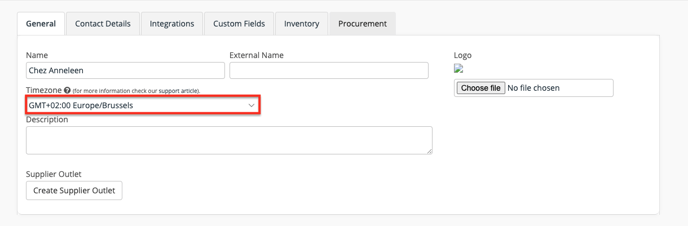Since we have customers all over the world, Apicbase takes into account that you can work in different timezones. Read this article to learn all about it.
The main two ways that Apicbase works with time is for user-inputted hours/dates and for automatically generated hours/dates.
- User inputted hours/dates stay the same no matter what.
- E.g. You can set the time a certain recipe will be served. If you fill in "6:00", this will be always be shown in Apicbase.
- Automatically generated hours/dates will always be shown in the timezone of the system settings of the operating system from the device you are working on.
- E.g. if you send an order, if you save a stock count, if you do a delete action, a create action, generate a report, it will always be saved and displayed in the time zone set in the operating system of your device.
E.g. You save a count at 20:00 in timezone UTC+2, it will be saved and displayed at 20:00 on your device. If someone in your Apicbase library works in time zone UTC, this person will see that the count was saved at 18:00.
- E.g. if you send an order, if you save a stock count, if you do a delete action, a create action, generate a report, it will always be saved and displayed in the time zone set in the operating system of your device.
If you have staff working in a different timezone than the outlet they have to place orders for, there is an option to set the outlet timezone in the outlet settings. This way, the lock-up date for placing orders, or the reminder mail for placing orders will take into account the outlet timezone and not the operation system timezone. This is however a very exceptional case. If you are not in this situation, it is not necessary to set the outlet timezone.