- Help Center
- Getting Started
- Setting up your Apicbase
-
Getting Started
-
Settings
-
Product Development
-
Procurement
-
Inventory
-
Sales Analytics
-
Planning
-
Photo & Media Management
-
APIC Studio
-
Business insights
-
API
-
Outlet users
-
FAQ
-
Online training sessions
-
Barcode Scanner App
-
Ingredient management: Advanced
-
Traceability
-
Allergens, Dietary and Nutritions
-
Menu Planning
How to add (and edit) an outlet
As you might know, you can manage multiple outlets from Apicbase. Do you want to add an extra outlet? Or edit an existing one? Read on to learn how.
Add a new outlet
Click on your settings and choose "Outlets Settings" in the dropdown.
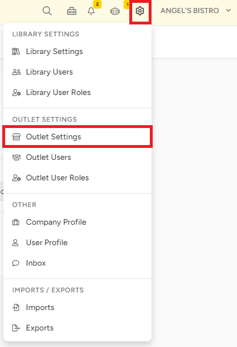
Here, you can find a list with all your existing outlets. To add an extra one, just click on "Add outlet". It will also show how many outlets you have left in your account.
💡Need more outlets? Contact our sales team to ask for a quote: sales@apicbase.com.

After clicking on "Add outlet", you will be able to fill in all the details about the outlet, such as General information, Contact Details, and Integrations (read more about integrating your EPOS Supplier here).
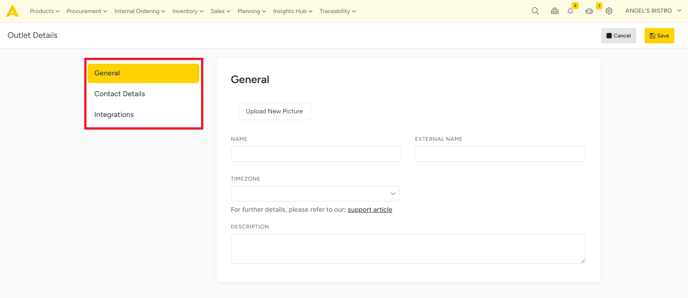
Edit an outlet
To edit an outlet, or find all the information about it, go to your "Outlet Management" page. Here you can:
- Manage the recipes and menus from this outlet
- View the dashboard from this outlet
- Edit the settings and users
- Note that only Library users with the Admin permission are able to delete an outlet.
❗Important: Always make sure that you know what you are doing before deleting an outlet. When you delete an outlet, all the data from this outlet will be deleted from Apicbase.

