This article will show you how to generate an additional set of tokens for a third party application that is already connected to your library
If you are adding an external application to your library for the first time, consult
Knowledge Base: How to add a third-party application to your library?
In order to generate a new set of tokens for an application, the application must already be connected to your library.
An application can require multiple active tokens for your library at the same time, depending on the partner's technical setup. Follow these steps to create a new set of tokens for an existing connection:
- Click the cog icon on the top right and navigate to Library Settings > API Settings.
- Locate the partner's application in the list of connected applications.
- Click Manage:
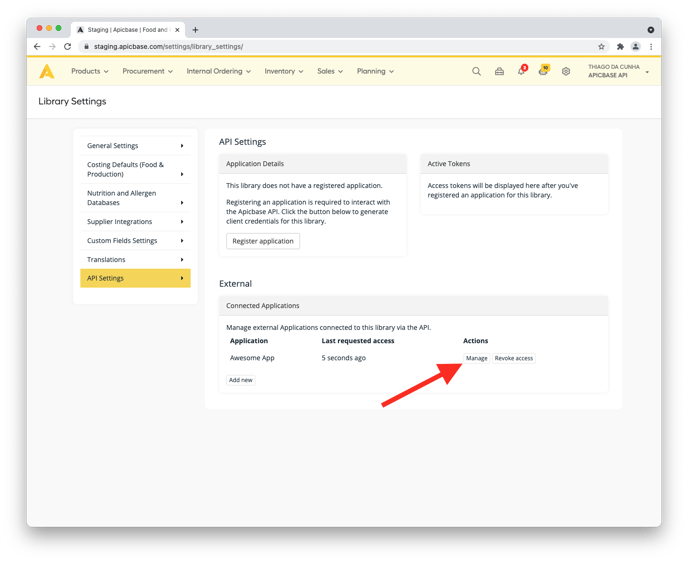
- Under Create token, select the necessary scopes and give the new token a name.
- Click Create:
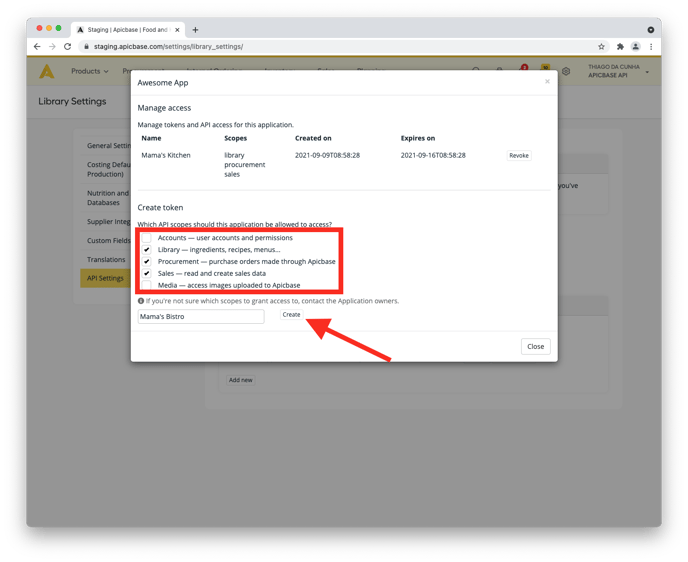
- A new set of tokens will show up. Copy the highlighted tokens and send them to the third party managing the application. They will use these details to connect to your Apicbase library. You must copy both tokens:
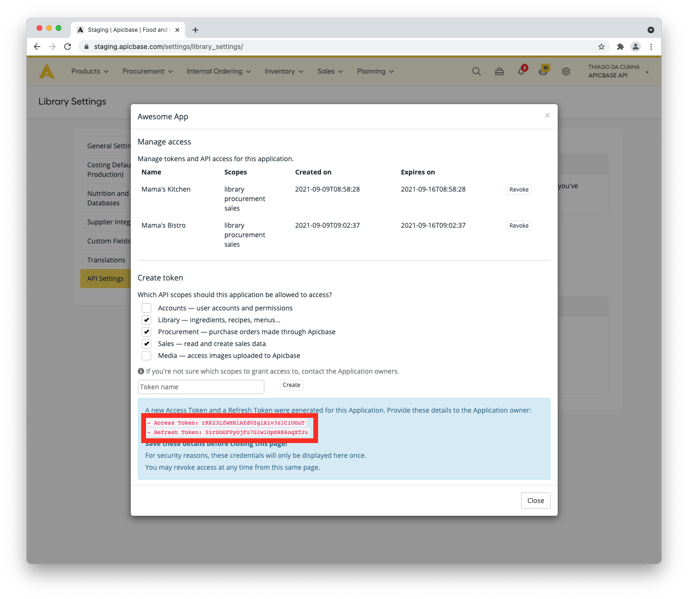
Ominboost accounting scopes: Library and Procurement
Generic PoS scopes: Library and Sales
Get in touch with the owner of the third-party application in order to know which scopes they require.
