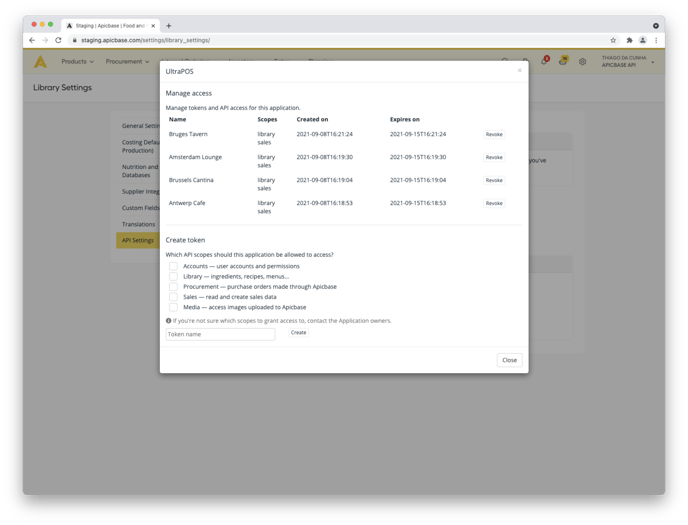This article will show you how to authorize a third party to access your library via the Apicbase API
Some of the steps in this guide require information that can only be provided by a third party. Make sure you've got in touch with them beforehand in order to know the full range of possibilities offered by their integration with Apicbase.
These integrations are managed by our partners, which means we are often limited in the amount of support we can provide. If you have questions or need to report an issue, please reach out to the partner managing the integration before contacting Apicbase support.
- Click the cog icon on the top right and navigate to Library Settings > API Settings.
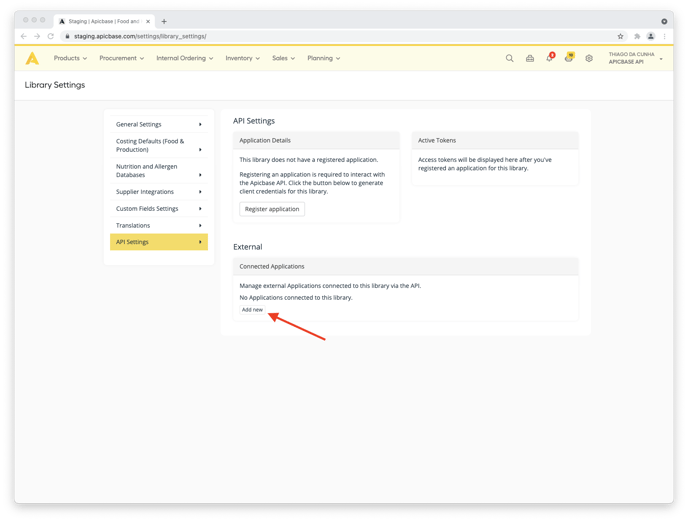
3. Select the right application in the dropdown selector, then click Add: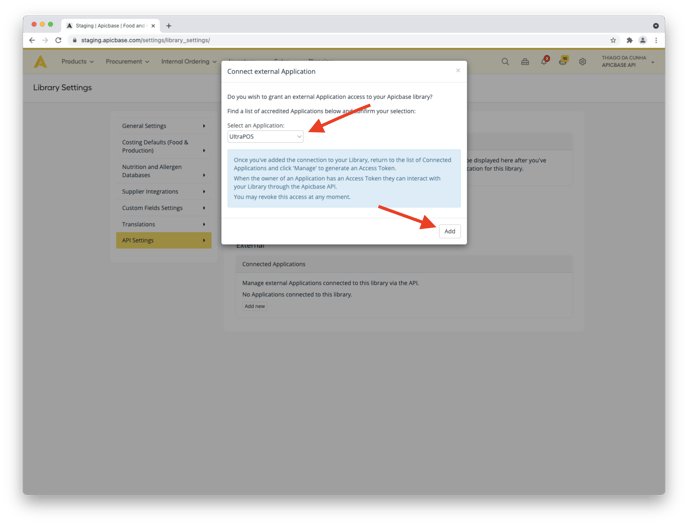
4. Close the pop-up and return to the previous panel. The new application will show up under Connected Applications
The third-party application does not yet have access to your Library by this point, you must still generate a set of tokens that they will be using in order to connect. The access token is the application's key to your library. Follow these steps to generate a token:
1. Click Manage for the newly added application: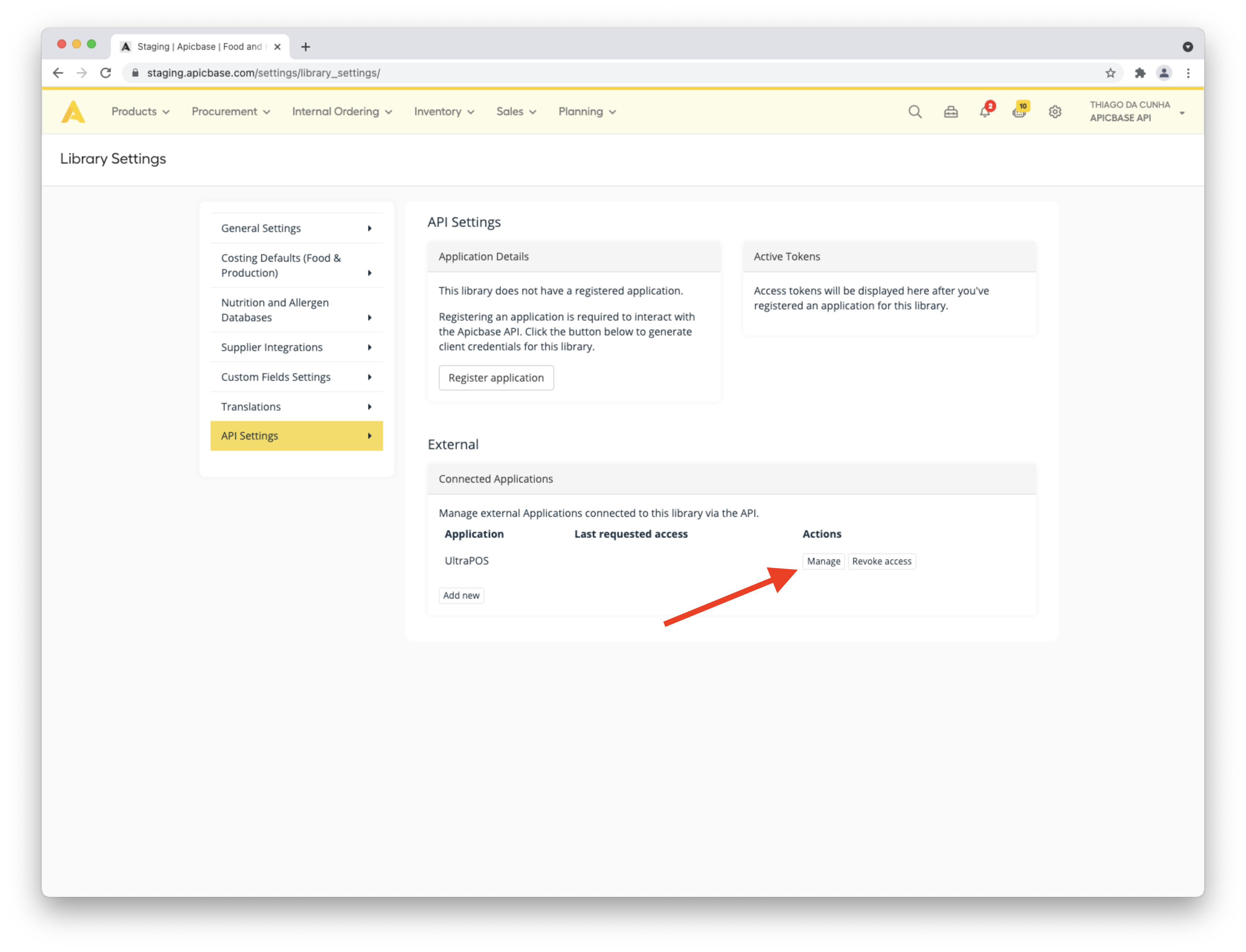
The third party will only have access to the API scopes you select during this step. Get in touch with the owner of the third-party application to know which scopes they need.
For security reasons, it is strongly recommended that you do not select more beyond the minimum set of required scopes.
3. If you wish, you can give the new token a memorable name to help you know where it's being used.
4. Click Create: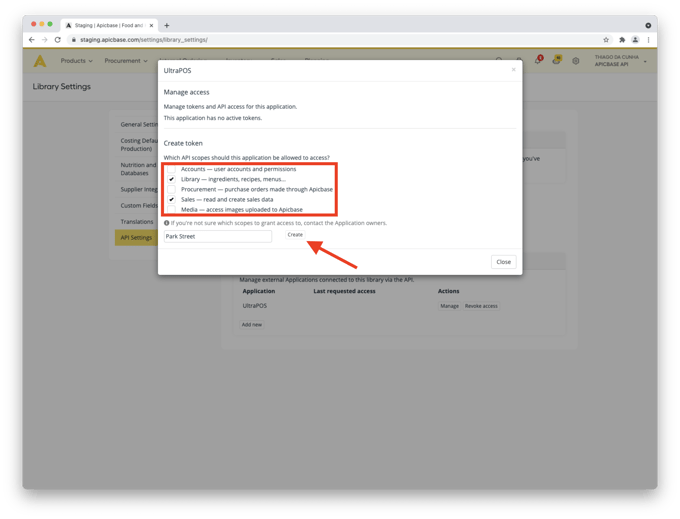
5. A new set of tokens will show up. Copy the highlighted tokens and send them to the third party managing the application. They will use these details to connect to your Apicbase library. You must copy both tokens:
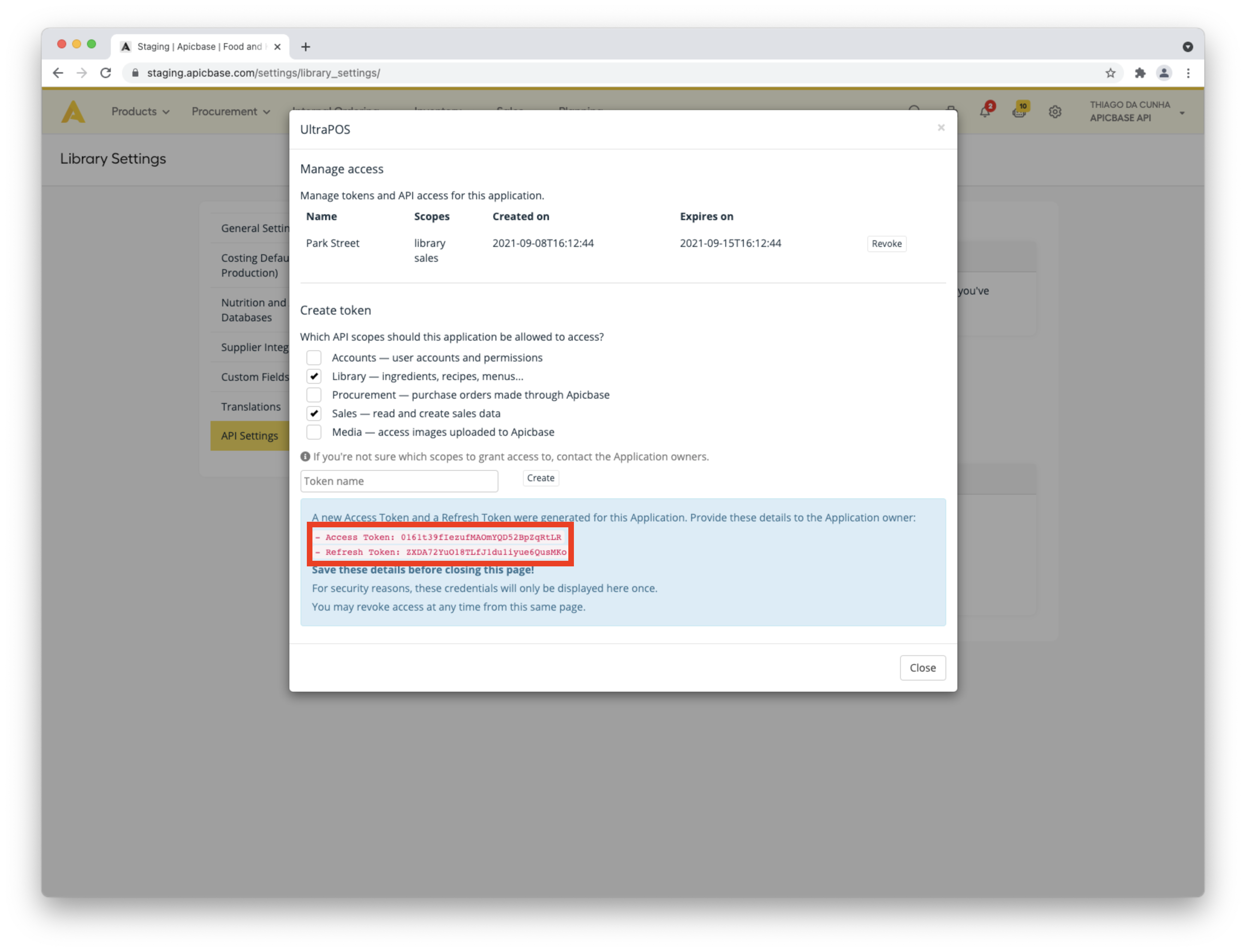
Copy these details before leaving the page or closing the pop-up. They will not be displayed again!
You can generate multiple tokens for the same library by repeating these steps: