- Help Center
- Allergens, Dietary and Nutritions
-
Getting Started
-
Settings
-
Product Development
-
Procurement
-
Inventory
-
Sales Analytics
-
Planning
-
Photo & Media Management
-
APIC Studio
-
Business insights
-
API
-
Outlet users
-
FAQ
-
Online training sessions
-
Barcode Scanner App
-
Ingredient management: Advanced
-
Traceability
-
Allergens, Dietary and Nutritions
-
Menu Planning
Generate allergen cards for your menu
Food businesses always have to have a clear overview of the allergens in ingredients, recipes, and menus. With Apicbase, you can easily generate your allergen card for each item on your menu.
Follow the steps below:
- Create a menu with all of your menu items (recipes). Click here to learn how to create a menu. If you already created a menu with all of your menu items, then go to the next step.
- Click on your menu to go to the menu overview. Then click on the "Export" button, then on "Allergen list" in the grey top toolbar.
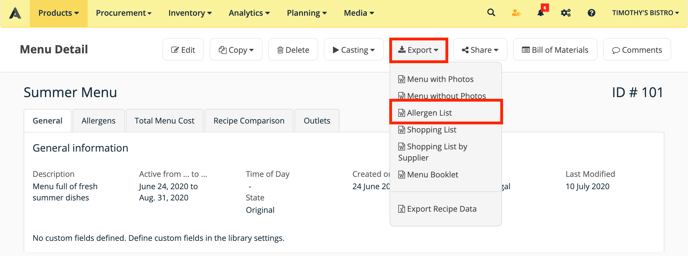
- A popup will appear asking you to choose a language for the export. Choose the right language and click on "Export".
- Your allergen card is now being downloaded in a Word document, ready to save and print out.
- You will find the document in your computer's downloads.
- OR: If the document takes longer to download, then you will find it under "Exports", where you can download it.

