This article shows how to delete an ingredient from your library.
Be careful! If you delete an ingredient, all links with recipes, packages and suppliers will also be deleted. We advise to only delete ingredients that have never been used, are imported incorrectly or have no inventory or ordering history. For other ingredients that you don't use anymore, you can use the archiving functionality.
Before you start, check following things:
- Make sure your ingredient is not linked to any recipe. You can simply check this by checking the "Used in recipe" column in the "General" tab of the ingredient. If this says: "No recipes found using this ingredient.", there are no recipes linked. Read this article to learn how to replace ingredients in recipes.
- Make sure your ingredient has no stock anymore indicated in the system. If there's stock connected to your ingredient, you will not be able to delete the ingredient. To do so, click on an ingredient and go to the "inventory" tab.
- If the ingredient is imported from an integrated supplier, it will be overwritten during the next import. In this case, you have to contact your supplier and ask to remove this ingredient from your order set.
Once you're sure, to delete an ingredient, there is a simple way to delete it from your database:
- Click on the "Ingredients" button in the menu on the left of your screen. The grid of ingredients will appear.
- If you're not able to select ingredients, read in this article how you can add the checkboxes to your ingredient list.
- You will see a checkbox in the beginning of every row. Check the box(es) of the ingredient(s) you want to delete (1). Now you click on "Selection" (2) followed by "Delete selected items" (3).
- Now a popup appears with an overview of the ingredients you want to remove. You will also see if there are still active packages and if there is still stock of these packages. In theory, you are not allowed to remove ingredients with active packages or stock.
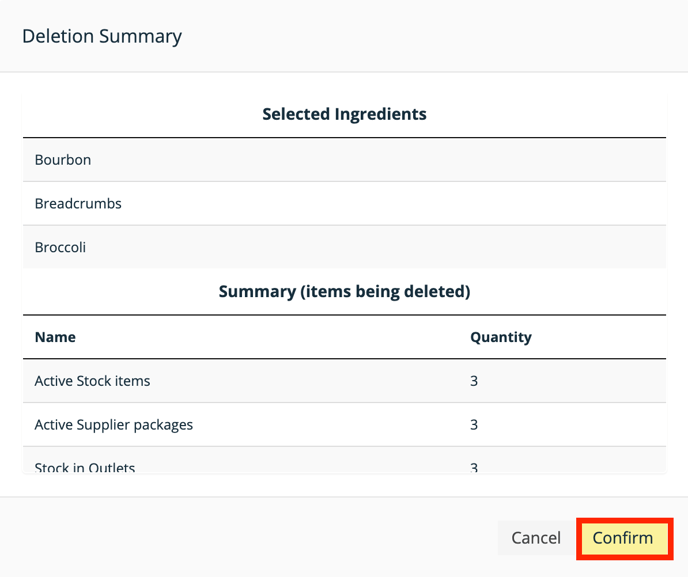
- Press confirm to delete the ingredients.
The selected ingredient(s) now are deleted, but remember to be careful. If an ingredient is used in a recipe (also inactive recipes) or has inventory history it is best to archive it!
