- Help Center
- Allergens, Dietary and Nutritions
-
Getting Started
-
Settings
-
Product Development
-
Procurement
-
Inventory
-
Sales Analytics
-
Allergens, Dietary and Nutritions
-
Planning
-
Photo & Media Management
-
APIC Studio
-
Business insights
-
API
-
Outlet users
-
FAQ
-
Online training sessions
-
Barcode Scanner App
-
Ingredient management: Advanced
-
Traceability
-
Menu Planning
Allergen card through QR code
Sharing allergen information with your customers is easier than ever with Apicbase. This article shows you how to use a QR code to do so.
Your allergen card can be easily generated in a Word file on menu level (Click here to learn more), but you can also create a QR code that will be linked to your digital menu card and show the allergens per dish. Follow the steps below:
- Create a menu (Click here to learn more) and press the "Share" button. Choose the option "Share by QR code".
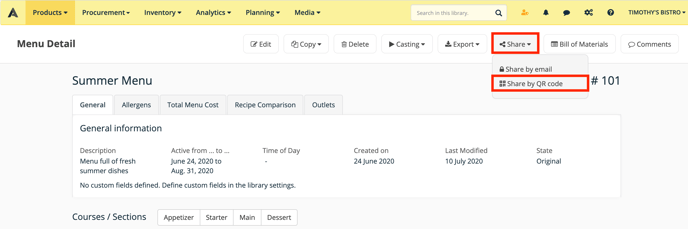
- A pop up will appear with the QR-code. On the bottom of the popup you can click "Settings" to select u which items you want to show on the digital menu.
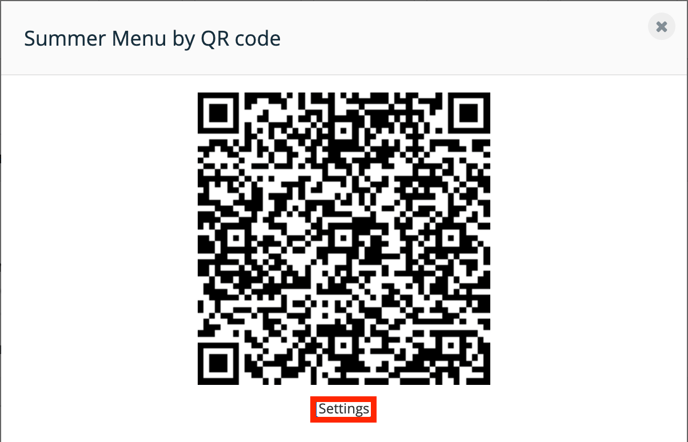
- You can enable or disable some functions in the settings by checking the boxes.
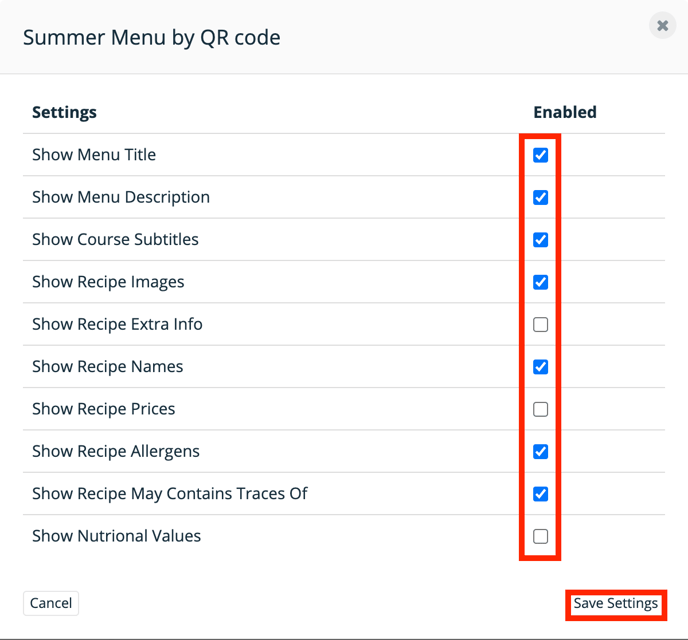
- Just copy the QR-code and your customer can check your digital menu!
