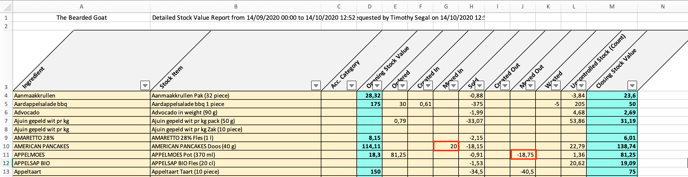If you manage more than one outlet, you will want an oversight of all the movements of stock-items between your outlets. Don't worry Apicbase has got you covered!
In this article we will go over how you can
- have an oversight of the stock movement between outlets.
- Check for individual items how much value was moved in and out of stock of an outlet.
1. How can I check the value of the stock that has move from one outlet to another?
This can be checked in our transfer module. If you go to the transfer module, you can select the outlet for which you want an overview of the transfer movements.
- In this overview you see if the outlet you have selected is the source (origin) or destination of each movement.
- You also see the origin or destination of the transfer in the third column of the action.
- You get the stock change value of each movement and in the "See Details" you can see which items have been moved out or in.
- e.g. in the screenshot below, there was for €177,50 transferred out of the outlet "Timothy's Bistro" to outlet "Beers & Bites".
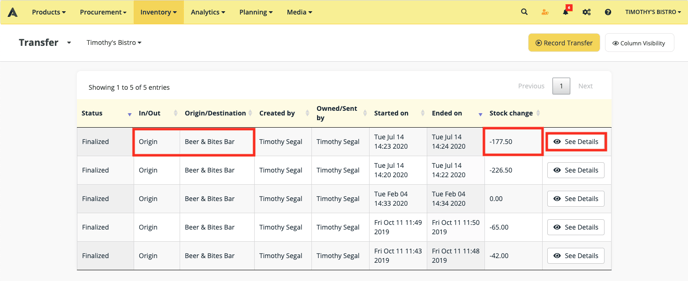
2. How can I check the value of specific items that are transferred in and out of stock?
You can check this in our procurement report. Generate a procurement report between two dates or two counts for the outlet you want to check. In the fourth tab "Detailed Stock Value Report", you can find a list of all the stock items of this outlet.
- In column G you find "Moved in". This is the value of the item that was transferred into the outlet during the selected period.
- In column J you find "Moved out". This the value of the item that was transferred out of the outlet during the selected period.
- E.g. in the screenshot below, you find that for the item 20€ worth of "American pancakes" were moved into outlet "The Bearded Goat". In the next row, you see that for the item "Appelmoes", €18,75 was transferred out of the stock of the "Bearded Goat".