Apicbase gives you precise insight into the waste you generate. Knowing what is wasted and when is the first step to analyze and eliminate waste. This article shows you how to register stock item and recipe waste.
There are two types of registering waste in Apicbase, stock item and ingredient waste in recipes. Learn more about this by reading the following support article.
- Click the "Waste" button in the "Inventory" module and select the outlet for which you want to register waste.

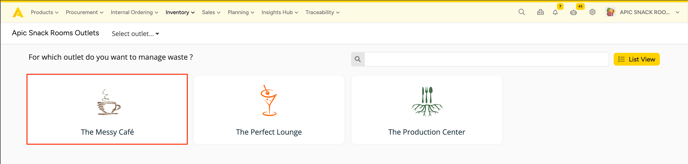
- You will see an overview of all the waste events that have been registered in Apicbase.
- Click the "Record Waste" button to start a new registration of waste.

- You will now have the option to use the search bar in the top right corner or click on a product category (recipe or ingredient). The search bar is the quickest way if you know what the article is exactly known. Use the product category if you are not 100% sure. By selecting a category, you will then be redirected to all options.
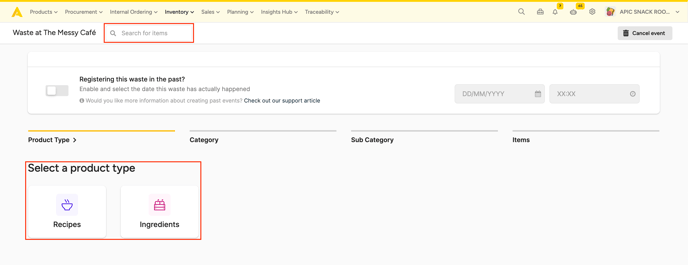
-
- In this example, we are specifically looking for Beef Stock. We have used the search bar in the top right corner.

- In this example, we used the product category Ingredient to find our Beef Stock. We can specify our search by using the categories or subcategories that are attached to an ingredient or via the alphabetical search at the right of your screen.

- In this example, we are specifically looking for Beef Stock. We have used the search bar in the top right corner.
- If you have found the product that you want to waste, you can click on it. A pop-up will appear:
- Enter the quantity that you want to waste. If you want to waste a part of a package, you can click on "+part" and fill in the wasteable quantity.
- The Calculated Quantity is shown so you can preview if you entered the right amount.
- Select an event description for this item. These event descriptions will show up in your waste report.
- You can enter more information in the remarks field, but this is optional.
- Click "Save".
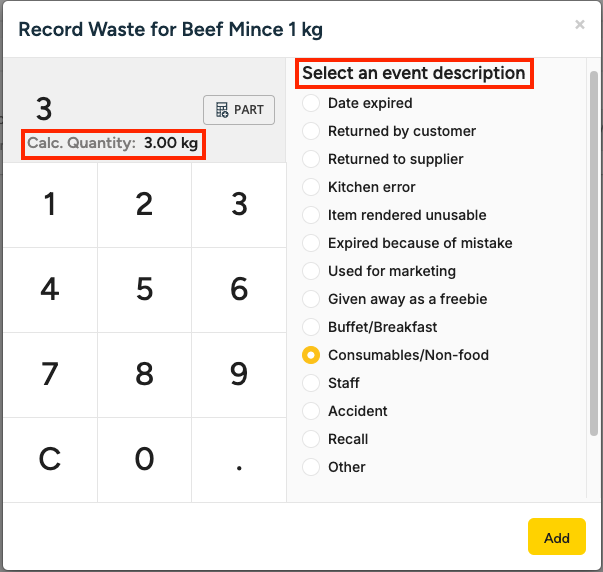
- Repeat these steps for every recipe or stock item you want to waste.
- All items ready to be wasted will be listed underneath the "view items" button in the top right corner. You will also be able to remove an item by clicking on the trashcan symbol.

- When all items have been entered, click "Save" in the top right corner. You will get a confirmation pop-up. In this pop-up, you will also be able to delete items by clicking on the trashcan symbol. Click "confirm" to continue.

- Once saved, you will be returned to the Waste Overview page where you can see all previous actions that have been registered. Per waste event, you will be able to see the details and the stock change in value.

💡Tip: Registering waste consistently is very important to have a precise stock in Apicbase. Determine a regular moment when all waste of a certain period is registered. It works best when a certain employee is responsible for the waste registry.
