Sometimes orders are delivered, only partially delivered or not delivered. In this article you will learn what to do when an order was not delivered.
How to mark the "delivery state"
- In the procurement module go to "sent orders"
- click on "receive"
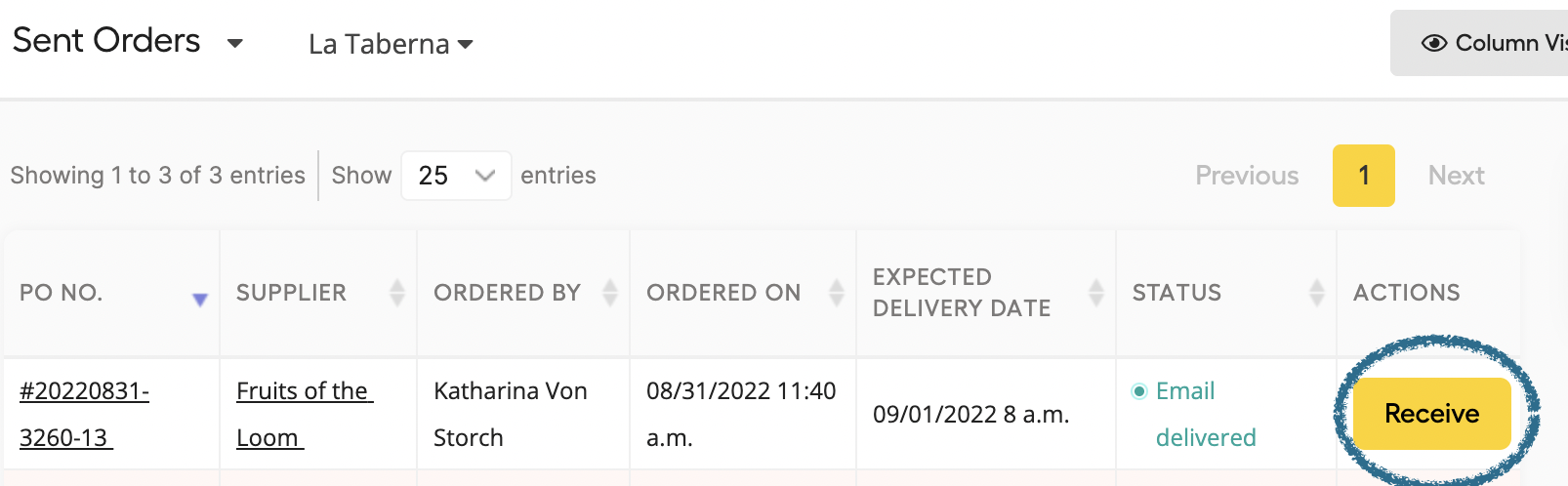
- Then a new window will load where you can see the details of the order
- When going to "Delivered State" you can choose between "All" "Part" and "None"- in this case you would choose "None" since in this case the order was not delivered.
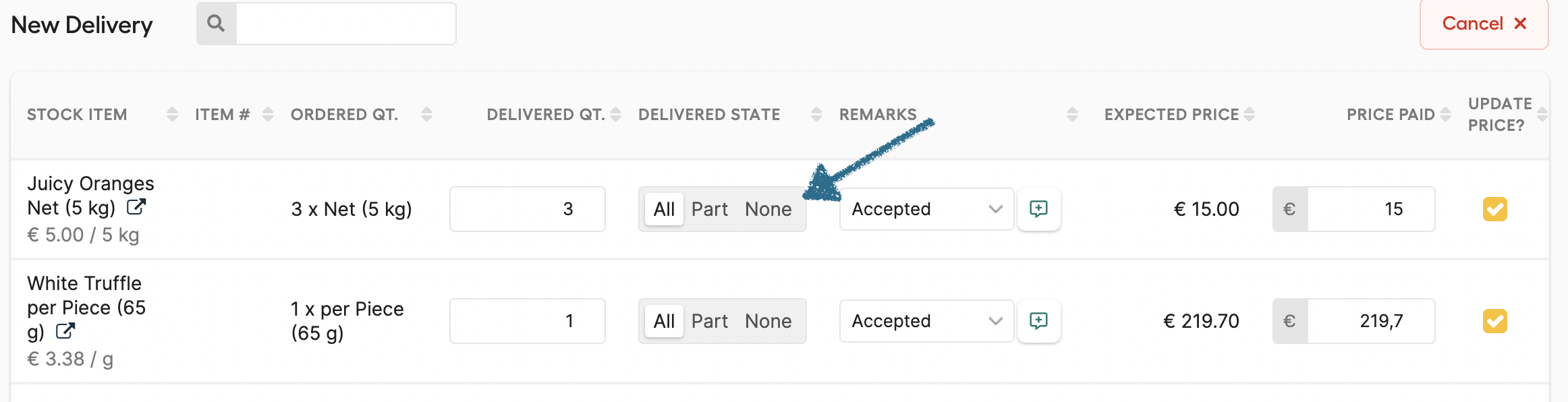
You can choose the delivered state for each product individual. So if one Item from the supplier was delivered and another not - you can mark that accordingly.
When "none" was clicked on - in the remarks different options will pop up why the delivery state is "none". These can be various reason such as: Not delivered, damaged good, canceled, wrong ordered, etc
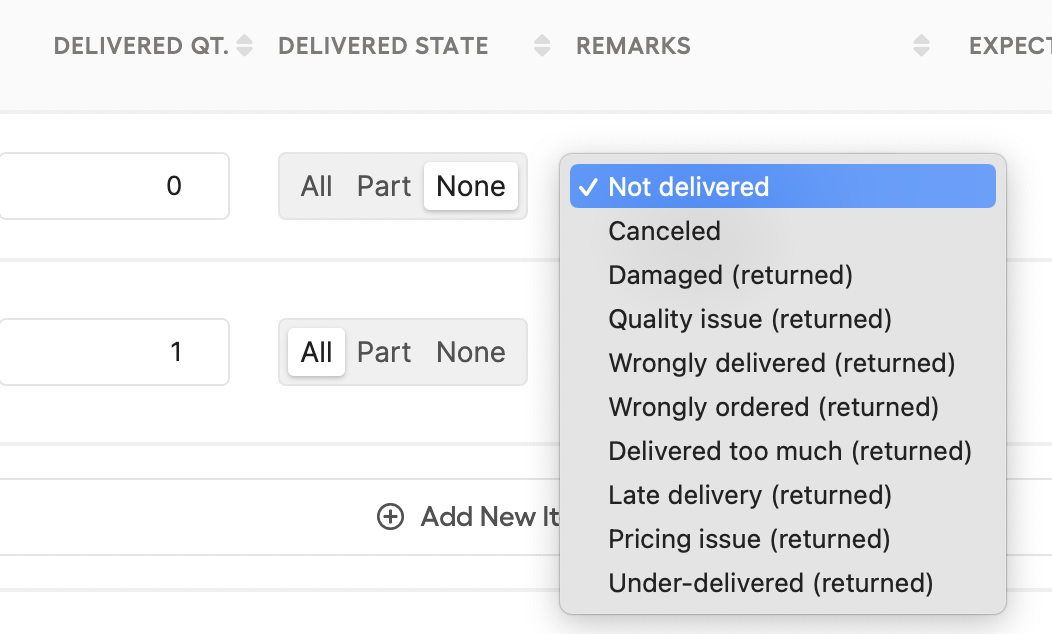
In our case we would choose "Not delivered"
Depending on the delivered state you can choose different remarks!
How to close correctly an received order
- Scroll down until you see the bottom of the page.
Here you have 2 Options. Either you save the order but leave it open for coming deliveries or you save and close the order.
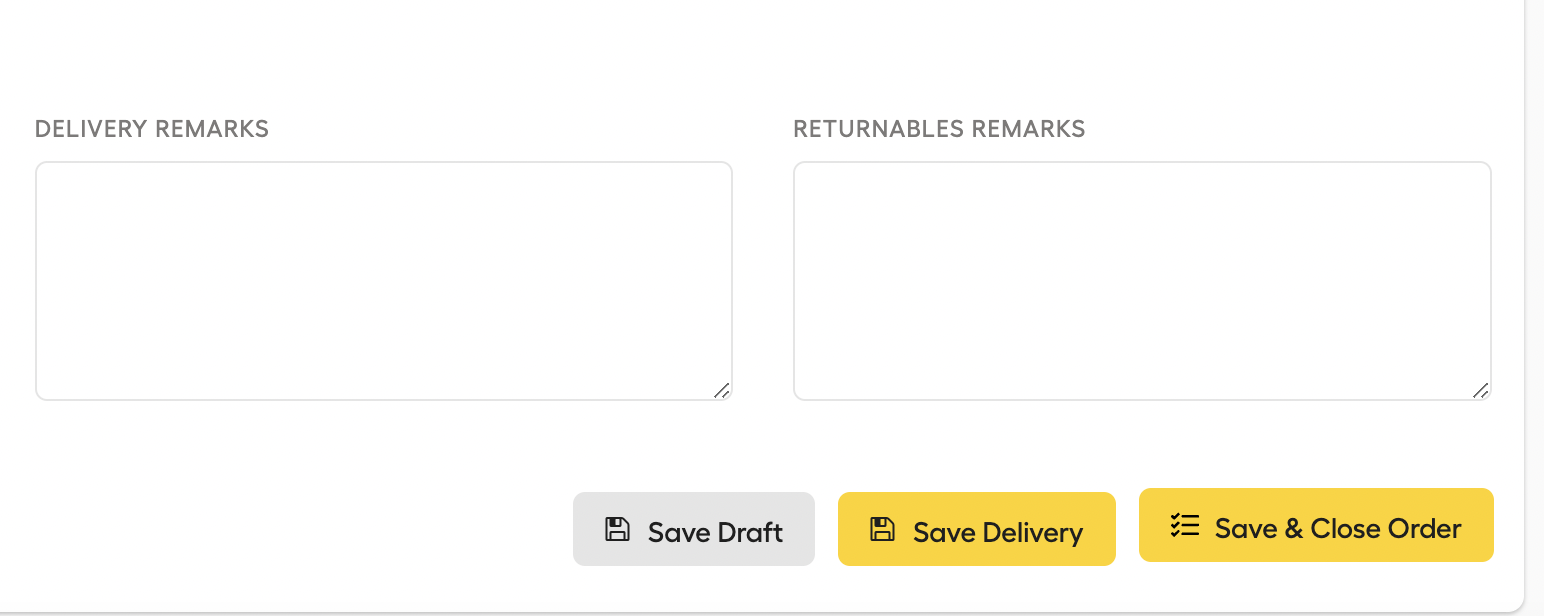
If you click on "Save Delivery" a new window will pop up where you can choose a new delivery date and time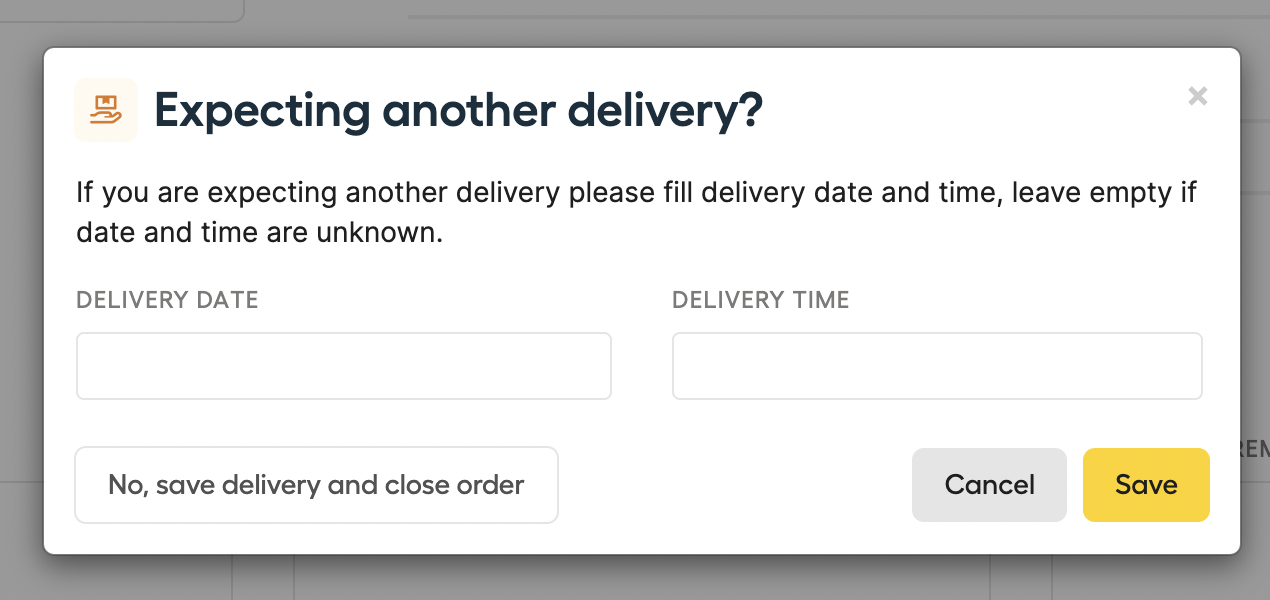
If you click on "Save and close Order", the delivery will be saved and the order will be closed automatically and no changes can be made.
