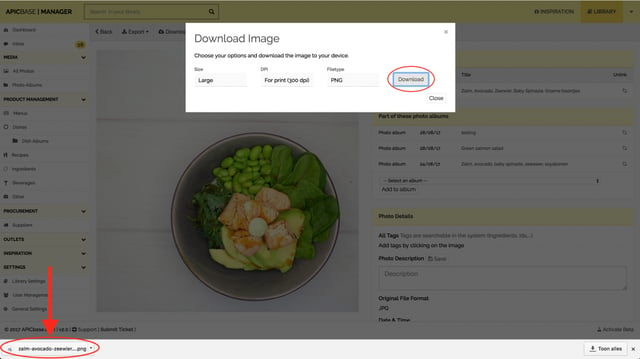-
Getting Started
-
Settings
-
Product Development
-
Procurement
-
Inventory
-
Sales Analytics
-
Planning
-
Photo & Media Management
-
APIC Studio
-
Business insights
-
API
-
Outlet users
-
FAQ
-
Online training sessions
-
Barcode Scanner App
-
Ingredient management: Advanced
-
Traceability
-
Allergens, Dietary and Nutritions
-
Menu Planning
Download an image from your library in different formats
You can download all the pictures in your APIC Media Library in different formats. To download an image, follow the steps in this article.
- Go to the picture you would like to download from your library.
- Click on the download button in the toolbar and select ‘image’.
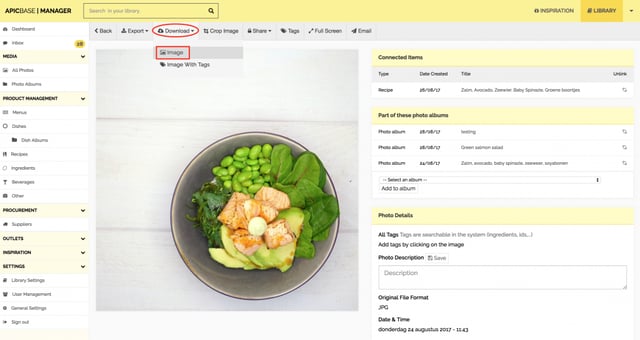
- You will now get a pop-up screen where you can choose the settings of the image you want to download: size, DPI and file type.
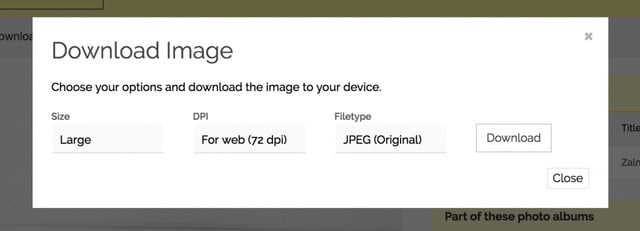
Size: choose between large, medium and small. 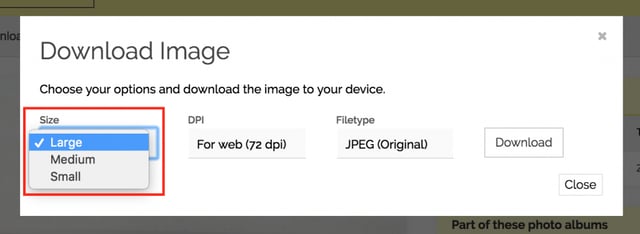
DPI: choose the DPI (Dots Per Inch) based on what you want to use your image for. It can be for Web (72 dpi) or for Print (300dpi).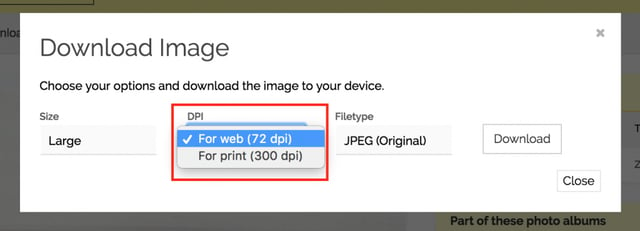
File type: your image can be a JPEG, PNG or TIFF file.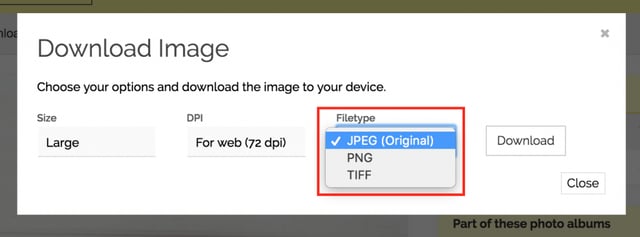
- Click on download and your image will be automatically downloaded, ready to use!