- Help Center
- Getting Started
- The basics
-
Getting Started
-
Settings
-
Product Development
-
Procurement
-
Inventory
-
Sales Analytics
-
Planning
-
Photo & Media Management
-
APIC Studio
-
Business insights
-
API
-
Outlet users
-
FAQ
-
Online training sessions
-
Barcode Scanner App
-
Ingredient management: Advanced
-
Traceability
-
Allergens, Dietary and Nutritions
-
Menu Planning
Apicbase Mobile
Do you dream of an Apicbase application on your mobile phone? Here's a tutorial on how to make this dream come true.
As you probably know, our application is web-based. On top of that, our software is perfectly compatible with mobile web browsers. Here's a way on how to add a shortcut to Apicbase between your mobile applications.
For Apple users
- Go to apicbase.com on your mobile web browser and log in.
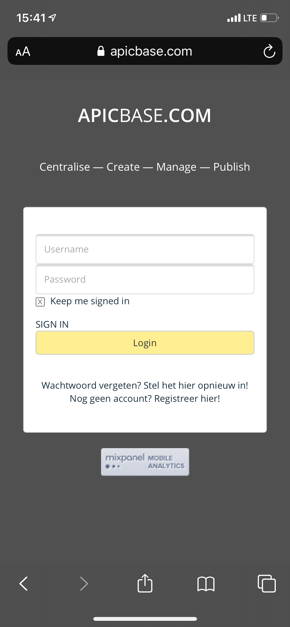
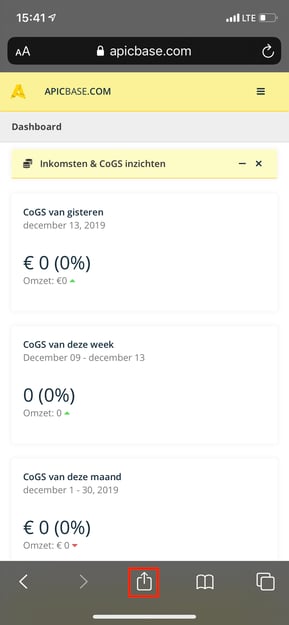
- Tap the "Share"- button highlighted above, then tap "Add to Home Screen" and then tap "Add"
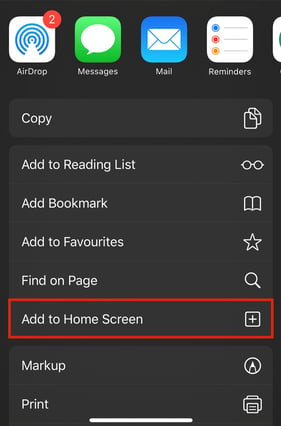
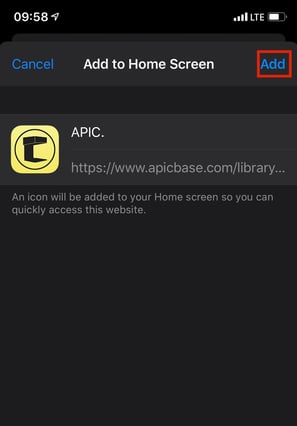
- Congratulations! You now have a direct link to your Apicbase dashboard on the homepage of your mobile phone.
For Android users
- Go to apicbase.com on your mobile web browser and log in
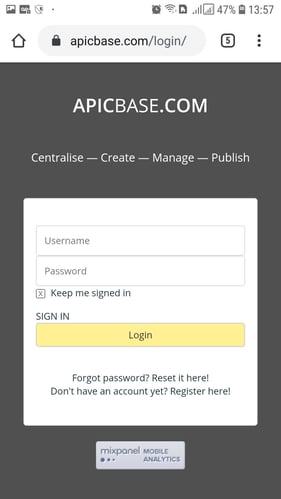
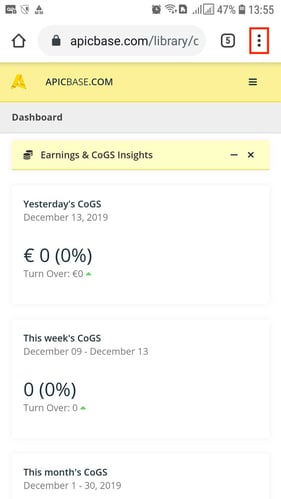
- Tap the button hightlighted in the screenshot above
- Next, tap "Add to Home screen" and enter the name you want to give this shortcut
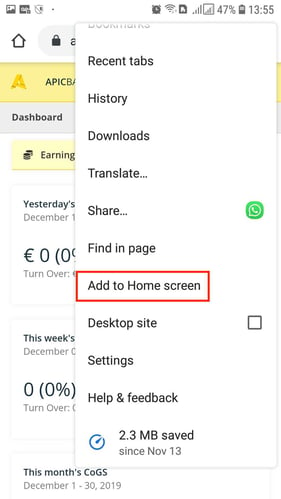
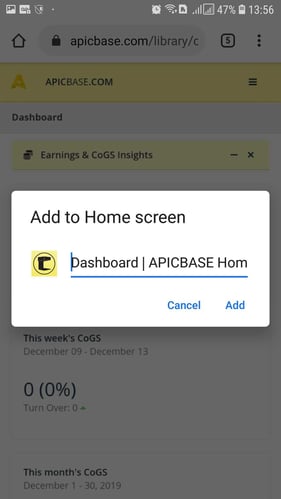
- Tap "Add"
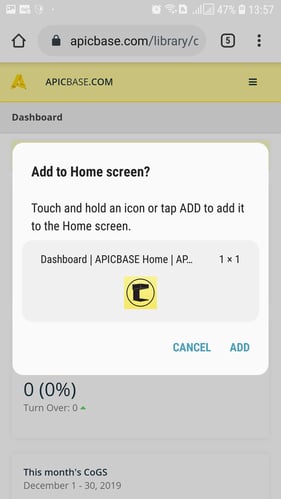
- Congratulations! You now have a direct link to your Apicbase dashboard on the homepage of your mobile phone.
