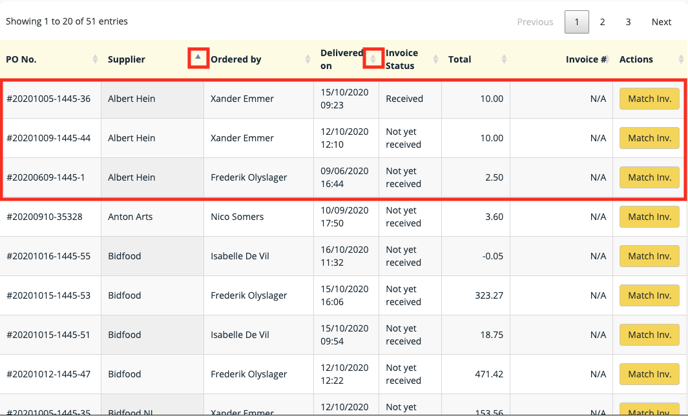It is important to see that all you delivery information is correct in Apicbase. A good way to check this is, is based on you invoices. This article show you how.
There are two ways to check you invoices.
- Using the supplier procurement report to check the quantity ordered, quantity delivered and the price paid.
- Using the procurement module to check orders in more detail to check the discounts, consumables,...
1. Check delivered orders using the supplier procurement report
To get this information you will have to generate a supplier procurement report. If you want to read up on this report, check the following support article.
Generate a supplier procurement report for the period and the supplier you want to check. All your orders get a unique PO No. Based on this PO No., you can check your invoices. You can filter on the PO No. in the procurement report. So every ordered line in the order is represented in this report and you can check the quantity ordered, quantity delivered and the total price that was payed.
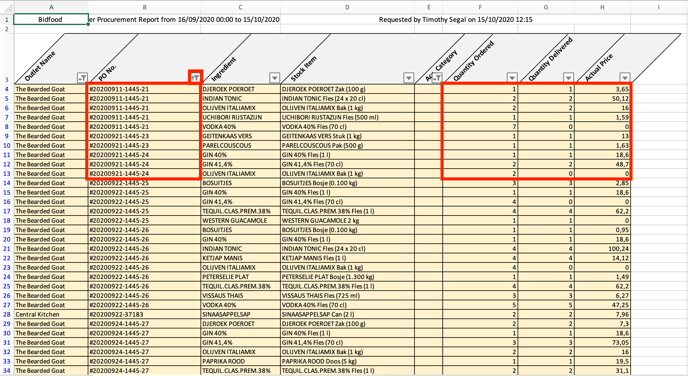
2. Check delivered orders in detail
If you want to check the order in detail, you can do so in the delivered orders tab in the procurement module. You can first filter on delivery date and second on supplier. this way you'll have a chronological oversight of the orders per supplier.