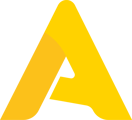The search & filter functions in Apicbase can be your most powerful tool if you know how to use them effectively. In this article, you will learn how to use these functions to their fullest potential.
Table of Content:
1.1. Maximize your Search Function
1.2. Filters that you can set in your Library
1.3. Filters that you can set in your Outlet
2.1 General Filters
2.1.1 Supplier Filter
2.1.2. Outlet Filter
2.1.3. User Filter
2.1.4. Supplier
2.1.5. Subcategory
2.2. Yes/No Filters
2.2.1. Verified for Production
2.2.2. Allowed in Production
2.2.3. Used in Recipe
2.2.4. Has Orderable Package
2.2.5. Archive Filters
2.3. Unique Filters
2.3.1. Ingredient Level
2.3.1.1 Allergens and Dietaries Filters
2.3.1.2. Accounting Category
2.3.2 Recipe Level
2.3.2.1. Recipe Types & Stages
2.3.2.2 Seasons
2.3.2.3. Class Filter
2.3.2.4 Kitchen Utensils
2.3.2.5 Stockable Recipes
2.3.3. Menu Level
2.3.3.1 Date Filter
3. FAQs
3.1. What does it mean when you use reverse active filters?
3.2. Why should you filter on users?
3.3. What will happen if you use the Hide and Clear Filters?
1. General Information
1.1. Maximize your Search Function
The Search function in Apicbase is a powerful tool that significantly enhances user efficiency and navigation through the platform. With this function, users can swiftly locate specific items and crucial data by utilizing keywords, allowing for a precise and expedited filtering process. This feature is engineered to sift through vast arrays of information, narrowing down results and facilitating users in promptly finding the exact data or items they are seeking. Thus, it optimizes the user experience by providing a simplified, yet comprehensive, pathway to access and manage information within Apicbase.
1.2. Filters that you can set in your Library
Apicbase provides a variety of filter functions within its library to enhance user customization and searchability. These include Custom Ingredient Fields like Accounting Category, Category, and Subcategory, allowing for detailed ingredient classification. Additionally, it features Custom Recipe Fields, encompassing categories such as Kitchen Utensils, Subcategory, and Supplier, facilitating refined recipe organization. Moreover, Apicbase’s Custom Menu Fields feature empowers users to craft personalized filters, enabling a more tailored search experience beyond the pre-existing built-in filters.
1.3. Filters that you can set in your Outlet
Apicbase enhances operational efficiency at the outlet level through its tailored filter functions. Users benefit from the Custom Inventory field, paired with a steadfast filter for Storage Locations, which streamlines the management of various inventory items by allowing users to easily categorize and locate them based on their designated storage areas. Furthermore, the platform’s Custom Production Plan Fields come equipped with a dedicated filter for Workstations, facilitating the organization and scheduling of production activities by enabling users to allocate tasks to specific workstations seamlessly.
2. Types of Filters
2.1 General Filters
2.1.1 Supplier Filter: Selecting from various suppliers to see the ingredients they offer enhances the efficiency and precision of inventory management and procurement processes. Users can compare ingredient quality, prices, and availability across different suppliers, enabling them to choose the most suitable options based on their specific needs and preferences.
2.1.2. Outlet Filter: Choosing specific outlets to view associated ingredients enhances the organization and management of inventory according to different locations or branches. It allows for a more focused and precise oversight, enabling users to effectively tailor and optimize each outlet’s inventory based on its unique needs and demands, thus facilitating efficient and responsive operations.
2.1.3. User Filter: Determining who added or recorded a particular ingredient in a database or inventory system improves accountability and traceability within the operational workflow. This information allows for a clear understanding of the source of entries, enabling better communication, issue resolution, and quality control in managing ingredients or any other related data.
2.1.4. Supplier: If you want to sort or find ingredients based on their respective suppliers, this filter is an essential tool. It ensures a direct and straightforward way of accessing items according to the supplier details, making the sourcing process more convenient.
2.1.5. Subcategory: Utilize the Subcategory filter to refine your search further. It enables the grouping and finding of related items quickly, bringing a level of organization and structure to your browsing experience.
2.2 Yes/No Filters
2.2.1. Verified for Production: Checking if an ingredient is verified for use ensures that only approved and safe ingredients are incorporated into the production process. This verification step acts as a quality control measure, safeguarding the integrity of the final product and maintaining compliance with regulatory and organizational standards.
2.2.2. Allowed in Production: Seeing which ingredients are permitted in the production process is a crucial step for maintaining product consistency, quality, and adherence to regulations. This allows for a streamlined workflow, ensuring that only approved ingredients are utilized, thereby enhancing the efficiency and reliability of the production process.
2.2.3. Used in Recipe: Finding out if an ingredient is part of any recipe is essential for effective inventory management and recipe planning. Knowing this information allows for better procurement decisions, ensuring that necessary ingredients are available when needed and avoiding overstock of items that are not integral to current recipes.
2.2.4. Has Orderable Package: Identifying ingredients with an orderable package option facilitates streamlined and efficient ordering processes. It ensures that inventory procurement is precise, avoiding shortages or overstock situations, and allowing for better organization and management of storage spaces.
2.2.5. Archive Filters: Choose to view: Archived and non-archived ingredients are categorizations that help manage and organize the inventory more effectively. While archived ingredients are those that are no longer actively in use, allowing for a cleaner, more focused view of current stocks, non-archived ingredients represent items that are currently active and regularly utilized in various recipes and preparations.
2.3. Unique Filters
2.3.1. Ingredient Level
2.3.1.1 Allergens and Dietaries Filters: Accessing a comprehensive list of allergens and dietaries present in the system is essential for ensuring the safety and well-being of consumers, allowing for informed decision-making when planning and preparing meals. This information fosters transparency, enabling individuals to make choices that are aligned with their dietary needs and restrictions, thereby enhancing their dining experience.
2.3.1.2. Accounting Category: Categorizing your recipes according to food, beverage, and consumable allows for a more organized and efficient menu planning process, ensuring that each item is correctly identified and allocated. This structured approach not only simplifies the navigation of recipes but also enhances the accuracy of inventory and order management, contributing to a smoother operational flow in culinary preparations and services.
2.3.2 Recipe Level
2.3.2.1. Recipe Types & Stages: These filters play a pivotal role in enhancing the efficiency and organization of the meal preparation process by allowing recipes to be sorted based on their role in the meal and their stage of preparation. By doing so, they facilitate a smoother workflow, ensuring that each component of the meal is timely and accurately prepared and assembled, optimizing the overall experience for the consumer.
2.3.2.2 Seasons: Keeping your menu updated and in sync with the seasons ensures that you offer fresh and relevant dishes that appeal to customers’ changing preferences throughout the year. This approach allows for the incorporation of seasonal ingredients, promoting variety, enhancing flavors, and contributing to a dynamic and engaging dining experience.
2.3.2.3. Class Filter: Defining your recipes further by categorizing them as a dish, base recipe, ingredient, or pinpointing their completion stage, streamlines the preparation process and enhances kitchen organization. This precise categorization facilitates clear communication, effective resource allocation, and a smoother, more efficient workflow, thus optimizing overall kitchen operations and the dining experience.
2.3.2.4 Kitchen Utensils: This specific filter allows users to search and categorize recipes based on the kitchen utensils required. It simplifies the process of locating recipes that can be prepared with available tools, optimizing kitchen operations.
2.3.2.5 Stockable Recipes: Utilizing the checkbox to focus on stockable recipes simplifies your search, effortlessly narrowing down the options to only those recipes that align with your inventory needs. This targeted approach fosters efficiency, allowing for more accurate planning, preparation, and management of your culinary offerings based on available stock and resources.
2.3.3. Menu Level
2.3.3.1 Date Filter: Having the capability to view menus from specific periods empowers you with a strategic advantage in analyzing culinary trends, enabling a comprehensive review of past preferences and successes. This insightful feature facilitates informed decision-making for future menu planning, ensuring that offerings are thoughtfully curated, timely, and appealing to your target audience.
By familiarizing yourself with these filters, your experience in sorting and searching for ingredients becomes more efficient and user-friendly.
3. FAQs:
3.1. What does it mean when you use reverse active filters?
When you apply the "Reverse Active Filters" functionality, the system will display results that contradict the chosen filter criteria. This allows users to identify and focus on data entries that lack certain specifications or details, facilitating a comprehensive data review and updating process. This tool is designed to polish your search results by doing exactly the opposite of standard filtering practices, ensuring that you can access and analyze data with utmost precision and efficiency.
3.2. Why should you filter on users?
Filtering on users is a crucial functionality that enhances the management and analysis of data within various platforms and databases. It allows administrators or users to tailor the displayed information specifically to individual user interactions, activities, or contributions. This focused approach facilitates efficient data retrieval, supporting detailed user-specific insights and analysis.
3.3. What will happen if you use the Hide and Clear Filters?
Using the "Hide and Clear Filters" function simplifies the user’s view and interaction with the data presented. When you "Hide Filters," you temporarily remove the filtering options from the view, allowing for a cleaner and less cluttered interface, making it easier to focus on the displayed data. On the other hand, choosing to "Clear Filters" will reset or remove all the active filter criteria that have been applied, restoring the view to its original, unfiltered state.
You can check multiple filters so you are able to search for example by outlet and allergens.
If you want to remove a certain filter from your search, just uncheck the box next to the filter.