Parallel counting is a very powerful feature in Apicbase, that allows co-workers to count at the same time. Read everything about parallel counting in this article.
1. Count descriptions
When starting a new count, you will be prompted to give it a description. Give your count events meaningful descriptions so your co-workers and higher-ups can keep track of what it is that you're working on.
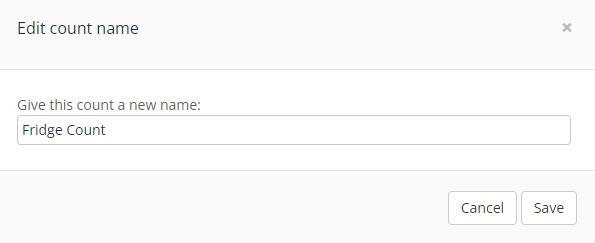
2. Parallel counts
Multiple users can now perform counts in the same outlet at the same time. When continuing an open event, click the "Count more items" button to start a new sub-count under the same event. You can have as many counts in progress as your team demands. The event detail page gives you a rich overview of everybody's work in progress:
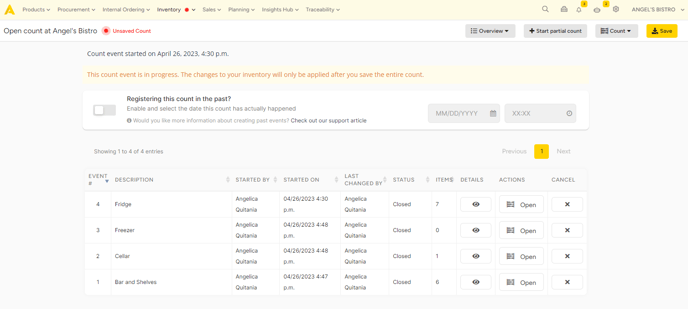
Within the counting interface, the "Count Total" column gives you the total amount of an item counted in all sub-counts under the same event. This number is the sum of all quantities of this item counted by you and your co-workers. It is a live number, refreshed automatically as the totals are updated.
As long as the count event remains open, you can freely claim, edit, reset and cancel individual counts.
3. Reviewing and closing counts
Clicking the "Close sub-count" button at the counting view will now take you to the top-level view. At this point, your inventory has not been updated yet. Your changes will only be final after clocking "Close count" at the event overview page and confirming your changes after reviewing them one final time.
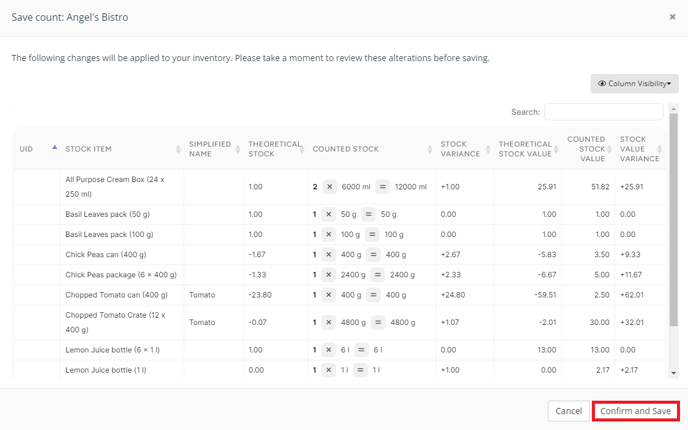
After confirming your changes, your inventory will be updated.

