- Help Center
- Media
- Images
Order images in albums by dragging and dropping them
Keeping you photo albums tidy in Apicbase is a must if you have a lot of pictures. No worries! It's super easy and this article show you how.
When you create albums, the images are now automatically ordered from old to new, but you can easily change the order of the images by simply dragging and dropping them.
Follow the steps below to change the order of your images.
- Go to the photo album of which you would like to change the order of the pictures and click on "Edit". (Click here to learn how to create a photo album).
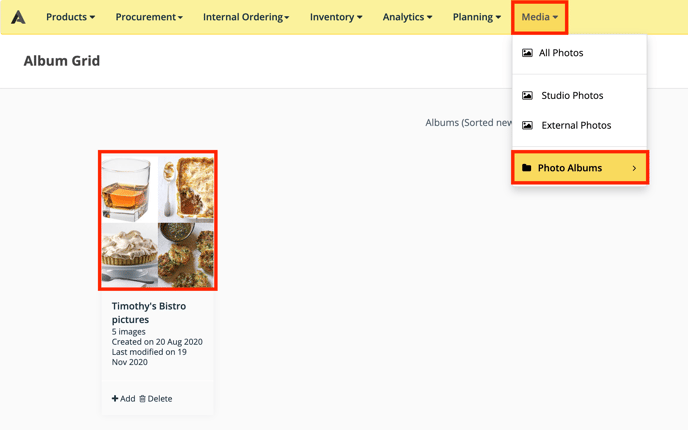
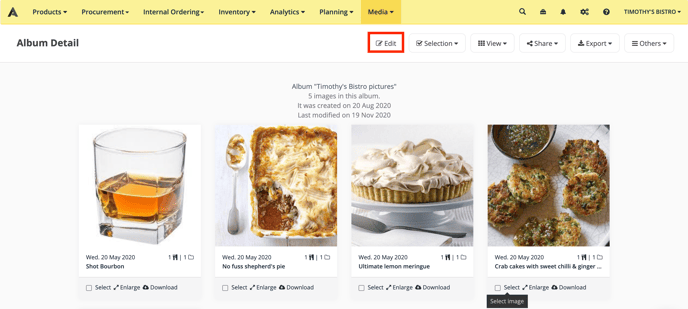
- You will now be able to add or delete pictures from the album, but you can also change the order of the images in which they will appear. This might be very useful if you created a cover photo for your album. Simply go to the picture you want to be the first one and drag & drop it to the right place.
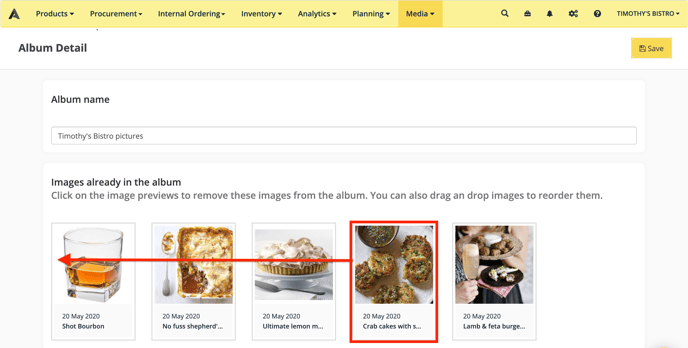
- If all images are in the right order, then click on “Save”.
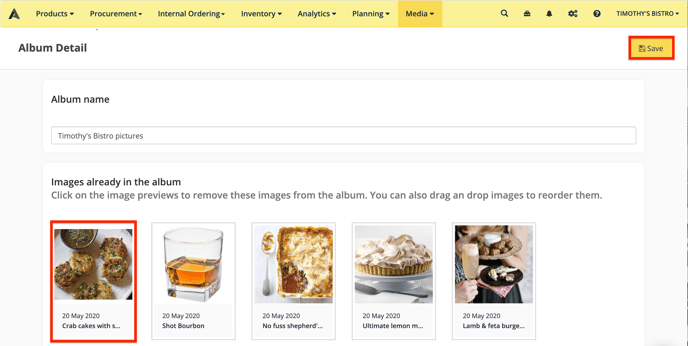
This might be useful if you want to change the order of your pictures when creating an animated video. (Click here to learn more about creating an animated video).
