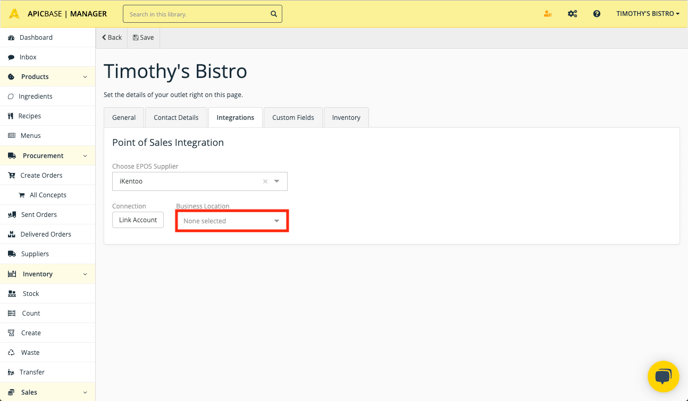- Help Center
- Getting Started
- Integrations
-
Getting Started
-
Settings
-
Product Development
-
Procurement
-
Inventory
-
Sales Analytics
-
Planning
-
Photo & Media Management
-
APIC Studio
-
Business insights
-
API
-
Outlet users
-
FAQ
-
Online training sessions
-
Barcode Scanner App
-
Ingredient management: Advanced
-
Traceability
-
Allergens, Dietary and Nutritions
-
Menu Planning
Linking your Lightspeed K-series POS to Apicbase
This article shows the steps to connect your Lightspeed K-series POS to Apicbase.
Go to the outlet settings of the outlet you want to connect your POS too.
Settings>Outlets>Edit Outlet Settings
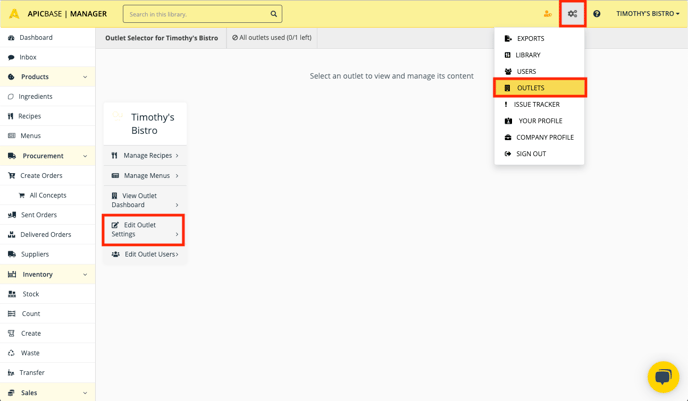
In the Integrations tab, choose iKentoo as your EPOS supplier. Then click on the button "Link Account".
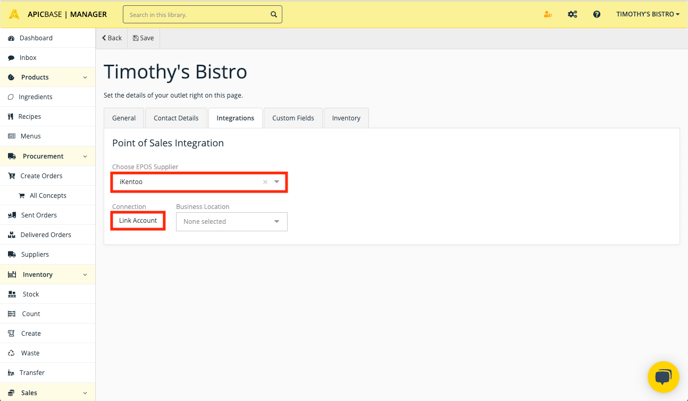
A login page of iKentoo will appear. Please enter your email and password and click on "Login".
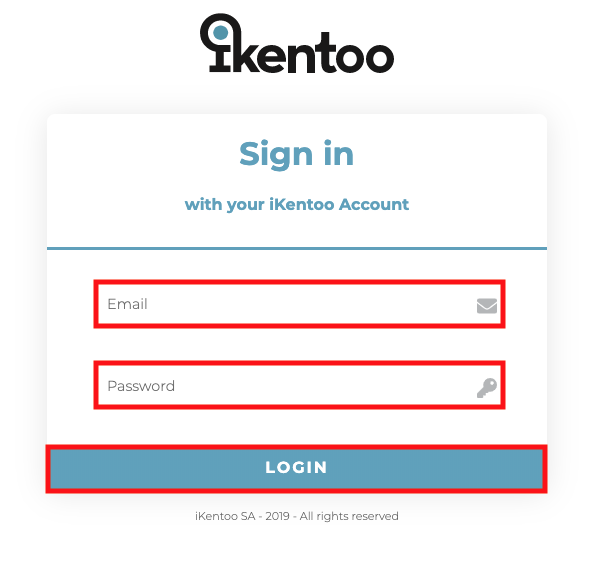
Your account is now linked.
Choose the correct business location that corresponds with the outlet in Apicbase.