- Help Center
- Getting Started
- Integrations
-
Getting Started
-
Settings
-
Product Development
-
Procurement
-
Inventory
-
Sales Analytics
-
Planning
-
Photo & Media Management
-
APIC Studio
-
Business insights
-
API
-
Outlet users
-
FAQ
-
Online training sessions
-
Barcode Scanner App
-
Ingredient management: Advanced
-
Traceability
-
Allergens, Dietary and Nutritions
-
Menu Planning
Linking your Last.app PoS to Apicbase
Using Last.app and Apicbase? We have some good news for you: linking your Last.app PoS to Apicbase has lots of advantages and is very easy to set up. Read in this article how.
In order to get the integration up, you need to get your Last.app account token. For that, the restaurant manager should send an email to the Last.app support team at hola@last.app asking for the token.
To set up the integration, follow the steps below:
- Go to the outlet settings of the outlet for which the integration needs to be set up.
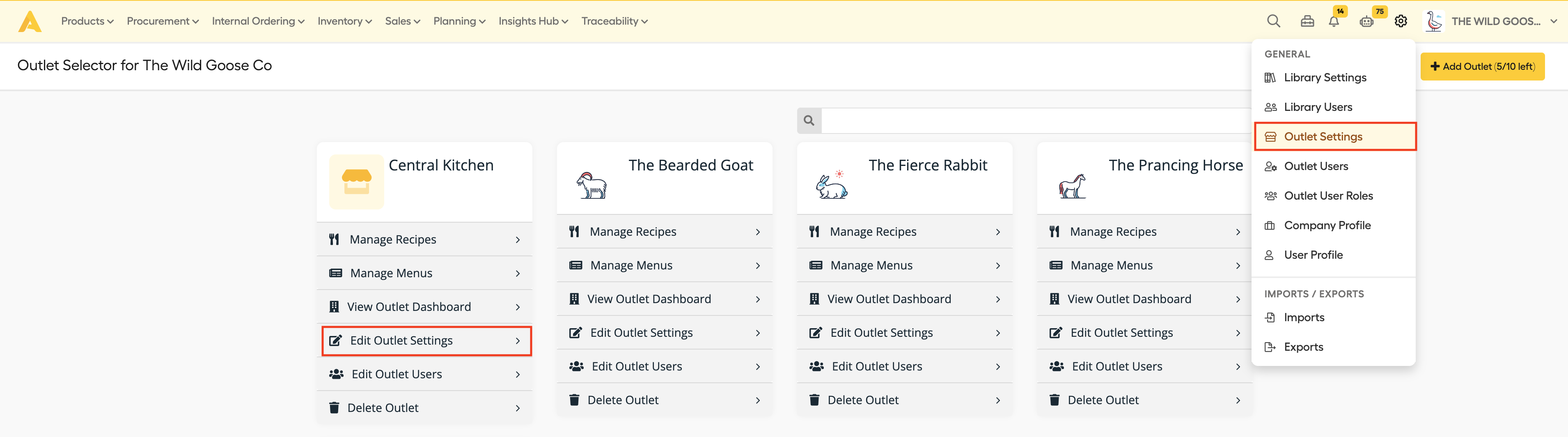
- Select the correct outlet.
- Click on the tab "Integrations" and select Last.app in the dropdown below "Choose EPOS Supplier".

- Fill in your Token.
- Click on "Fetch Locations", then select the corresponding location to this outlet.
- Now, go to the "PoS Connector" in the Analytics module.
- Click on the button "Sync with PoS". Your PoS items will now be synced and visible in the connector in a minute.
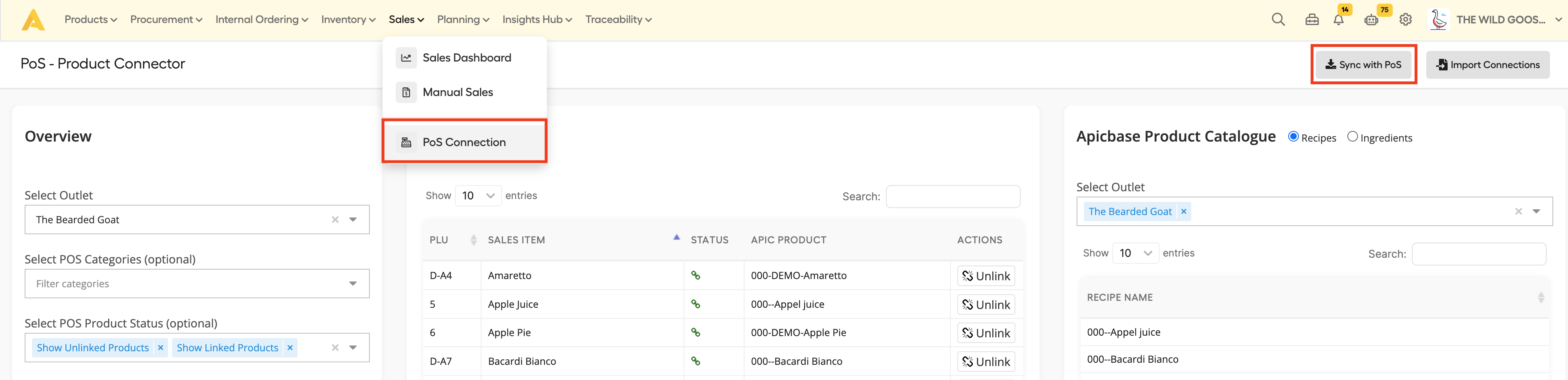
- You can now link your POS items to your APIC items. You can read in this article how.
