The Apicbase Assistant helps you to setup and maintain your library. It's important however that the right notifications reach the rights users. This article shows how to set permissions for specific users in the Apicbase Assistant.
If you are not familiar with the Apicbase Assistant, you can learn more about it in this article.
There are two types of Assistant notifications.
- Library level issues
- Outlet level issues
Library level issue:
- Go to the Library settings by clicking the settings wheel and selecting "Library Settings".
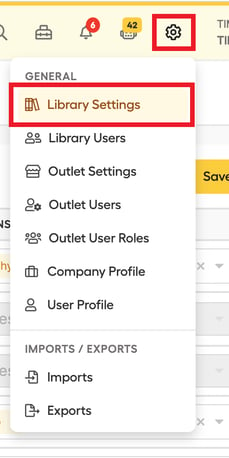
- Click on "Apicbase Assistant".
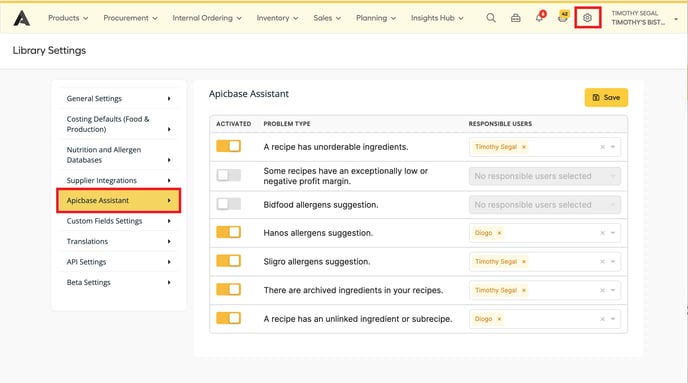
Outlet level issue:
- Go to the outlet settings by clicking the settings wheel and selecting "Outlet Settings".
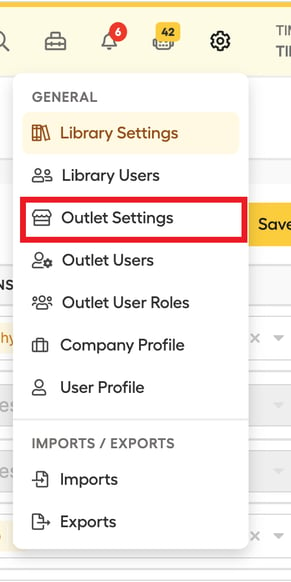
- Select the right outlet and go to the "Apicbase assistant" tab.
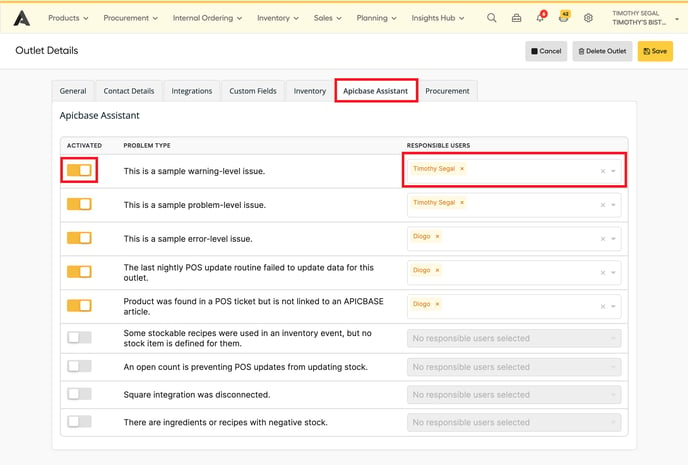
Assign Problem types to specific users.
-
- Silence a problem type by flipping the "Activated" switch. When you do this, the selected problem type will not show in the Apicbase Assistant.
- Assign a certain problem type to specific users by selecting them in the responsible user field. Only the assigned user(s) will see this problem type in the Apicbase assistant.
If you don't set responsible users or silence the issues, the notifications will appear for all users that can access the Apicbase Assistant.
