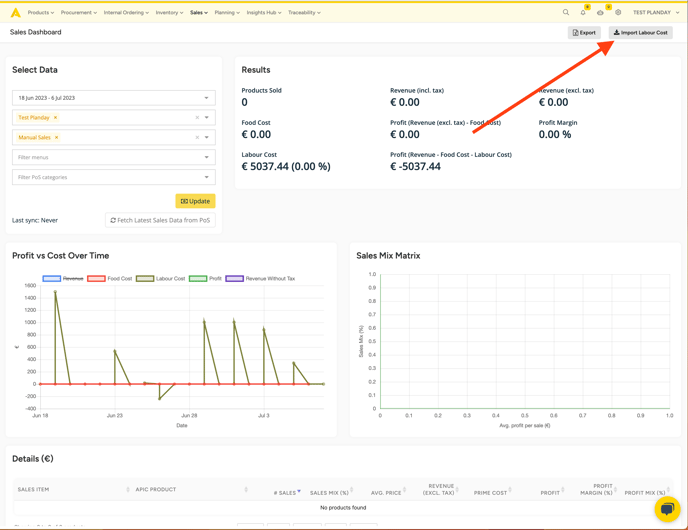In this article, you will find how you can import your Planday labor cost data into Apicbases
Settings in Planday:
- Navigate to "Settings"
- Click the “Integrations” tile or the "Integrations Overview” item in the left menu.
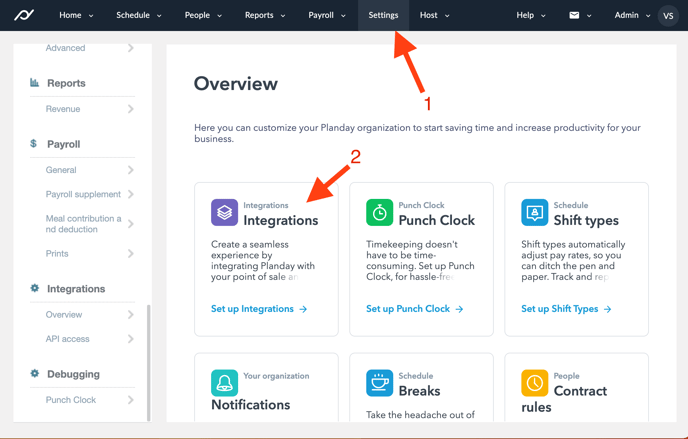
- Open the Apicbase integration tile using the “Connect” button.
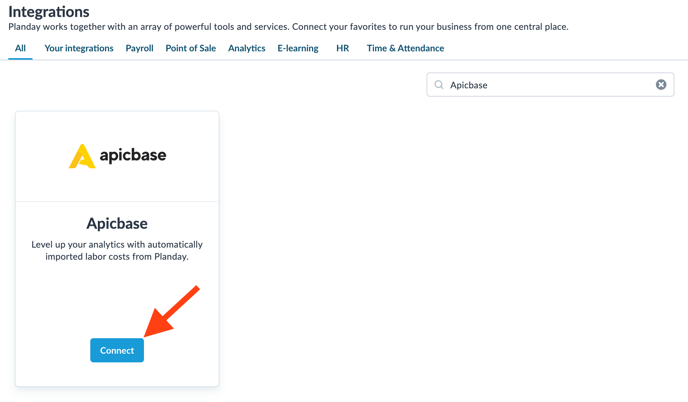
- Click “Generate Credentials” and then authorize Apicbase to access your Planday data.
- Open the Apicbase tile again. You have now generated API credentials (client ID and token) which you must enter in Apicbase in a later step.
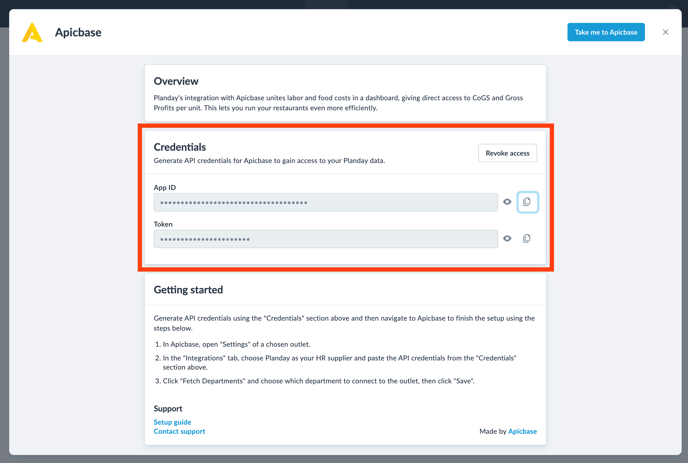
Settings in Apicbase:
- To activate the integration, you will need to go to "Setting" --> "Outlet settings"
- Choose the outlet where you want to activate the integration for.
- Click on "Outlet settings" for this outlet.
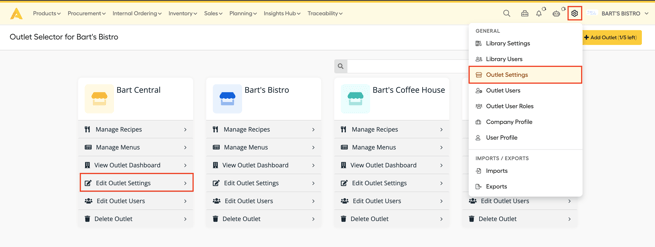
- Then go to the "Integrations" tab.
- Now select Planday as the HR tool you want to use.
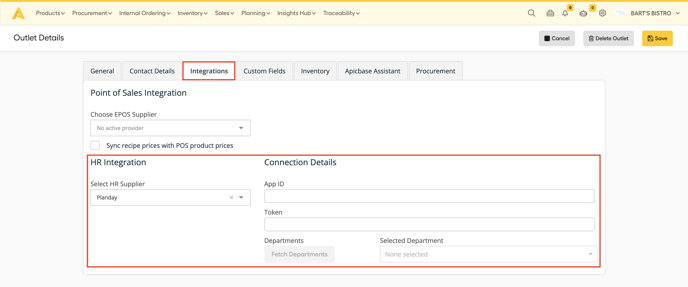
- Now fill in the "App ID" and "Token" that was created in Planday.
- Now click on "Fetch Departments" and select the department that needs to be linked to the outlet.
- When you did all these steps click on "Save"
- Now when you go to the sales dashboard and click on "Bring me to the old sales dashboard" you will have your Planday data available in the dashboard.
- Click on 'Import Labour Cost' to import the data.