Stockable recipes often act like ingredient stock items in your inventory. For this reason, you can add accounting categories to them, so your stock reports are complete. This article shows you how.
You can learn more about stockable recipes in this article. If you want to read up on setting up accounting categories, look here.
In this article, you can learn to add categories to stockable recipes:
- Manually
- Using the recipe Excel import
1. Adding accounting categories to stockable recipes manually
- Go to the recipe you want to add an accounting category too. "Products">"Recipes" and open the recipe in edit mode by clicking the pencil icon next to the recipe's name.
- In the general tab under "Categorisation", you'll find "Accounting category".
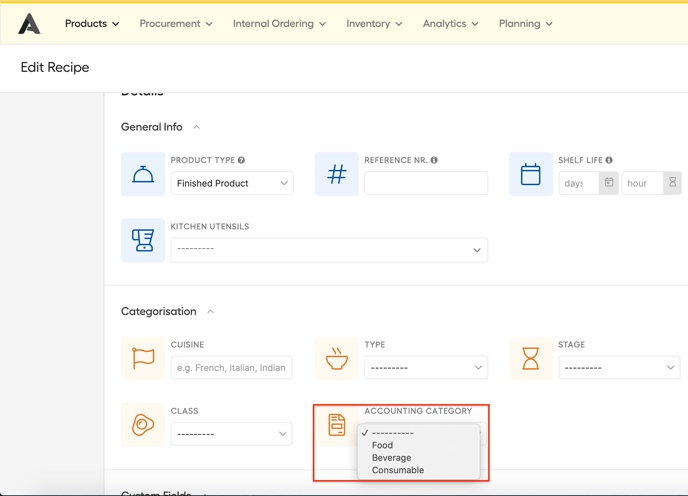
- Just select the right accounting category for this recipe and save the recipe.
If the accounting categories are grey and you can't select them, this means that your recipe is not yet stockable. Please make your recipe to stockable first and you'll be able to set the category.
2. Adding the accounting categories to stockable recipes using the recipe template
- If you have not used the recipes template, check this support article.
- In this template you can add the accounting category for every stockable recipe.
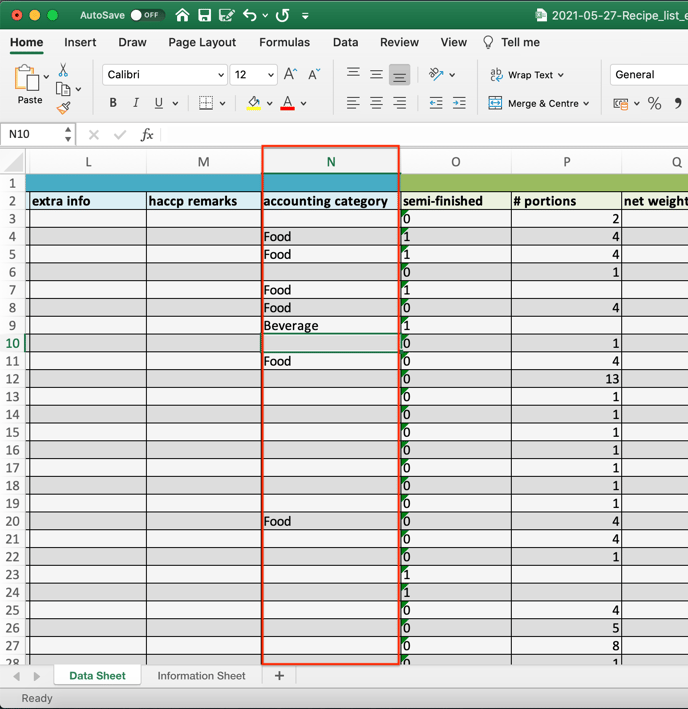
If you add an accounting category to recipes that are not stockable, you'll get a warning when you import the file. Don't forget to set the recipe to stockable afterward.
Also use the exact accounting category names as set in the library settings.
