In the procurement- and stock module, you can only see the ingredients linked to the outlet you are working for. In this article, you can learn which ingredients are visible in these modules and how to manage them.
Click here for a Dutch version of this article.
There are different ways that ingredients can be linked to an outlet. Only ingredients that are linked to the outlet will be visible if someone from that outlet wants to order, count stock, waste, create or transfer a stock-item. Ingredients can be linked to an outlet in the following ways:
- Ingredients used in recipes that are linked to an outlet will be visible. (Read this article if you want to learn more about linking recipes to outlets.)
- Ingredients used in recipes of menus linked to an outlet will be visible. (If you want to learn more about linking menus to outlets, read this article.)
- It can happen that you need access to items that are not used in recipes or menus assigned to that outlet. You can link these ingredients directly to the outlet. You can learn how to do so in this article.
If you want to check in which way an ingredient is linked to an outlet, you can do this in a specific outlet-tab of the ingredient detail view.
- Select the ingredient you want to check by clicking on "Products" in the upper menu and then selecting "Ingredients".
- Select the ingredient you want to check by clicking on the name of the ingredient.
- Click on the "Outlets" tab.
- There you will see:
- Outlet: The name of the outlet(s) to which the ingredient is linked.
- Manually linked: Is the ingredient manually linked to the outlet?
- Available through recipes: The recipes that are linked to this outlet and contain this ingredient. (You will only see a maximum of 10 recipes to which the ingredient is linked.)
- Available through menus: The menus that are linked to this outlet and contain recipes with this ingredient. (These are also limited to maximum 10 recipes shown here.)
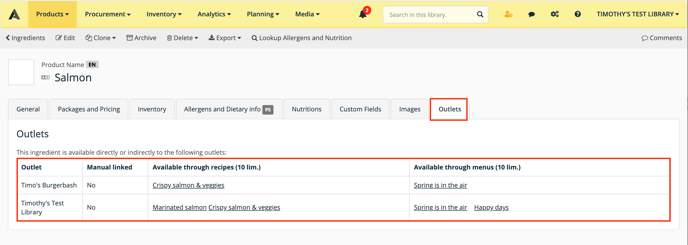
ALERTE : cet article est traduit automatiquement. Veuillez contacter notre équipe de soutien (support@apicbase.com) si vous avez des questions supplémentaires.
