If you have sales data that is not imported via an integrated POS, you can add it to Apicbase as manual sales data. You can also enter this information using an Excel Import. Read this article to learn more.
This import is particularly useful when you have sales data in an Excel file and want to use the import to add the sales data you have using e.g. a macro in Excel.
If you just want to input the sales data manually, you can just use the interface to add the data. Read this article to learn how this works.
To add manual sales data using the Excel import sheet, follow the steps below:
- Click on "Sales">"Manual Sales".

- Select the outlet for which you want to register the sales.
- Click on the "Record Manual Sales" button.

- Select "Import from file".

- This import works in a similar fashion to the other imports.
- Click on "Step 1" to download an empty template.
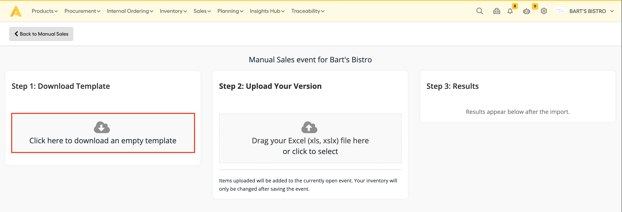
- In the first tab you'll find an empty tab with three columns:
- Recipe Apicbase ID: here you can fill in the Apicbase ID for the recipes you have sold. (check next tab for a list of the Apicbase IDs)
- Portions sold: The number of portions you have sold for each recipe.
- Portion price: The price per portion you have sold.
- vat (%): The VAT rate for the sold item.
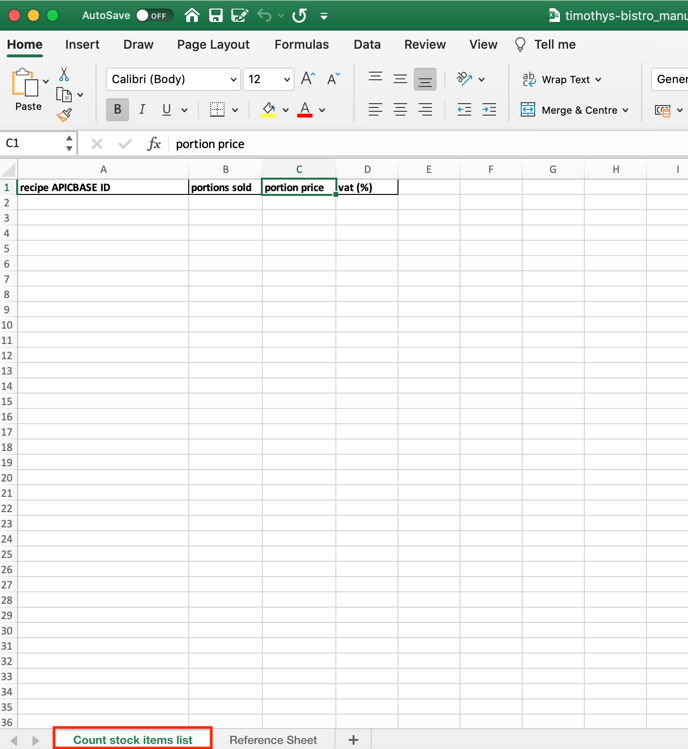
- In the next tab, you find a list of all the recipes linked to this outlet with their name and Apic ID (if you can't find a recipe, it is probably not linked to this outlet. Read this article to learn how to link a recipe to an outlet.)
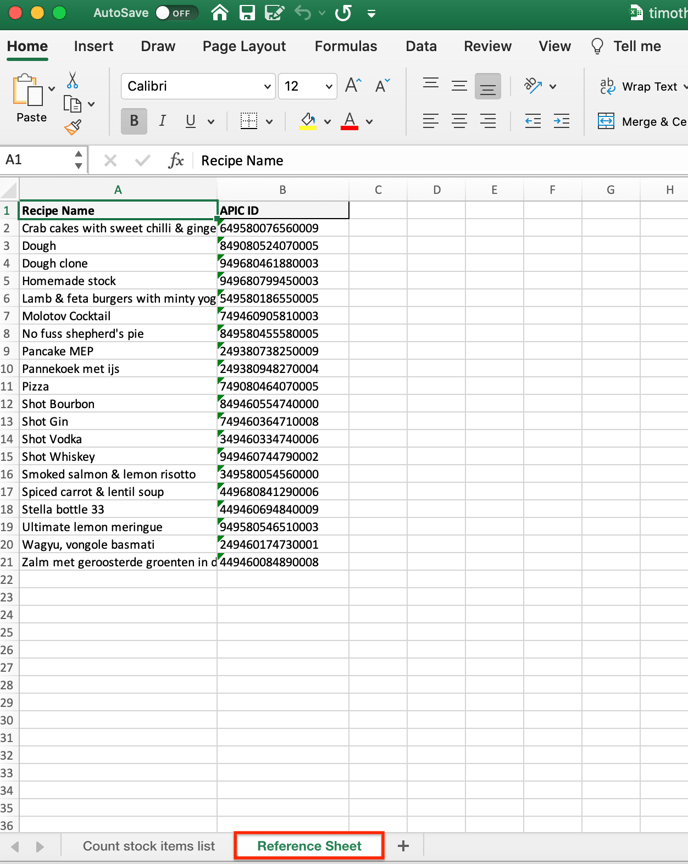
- Click on "Step 1" to download an empty template.
- Fill in the sales data in the first tab.
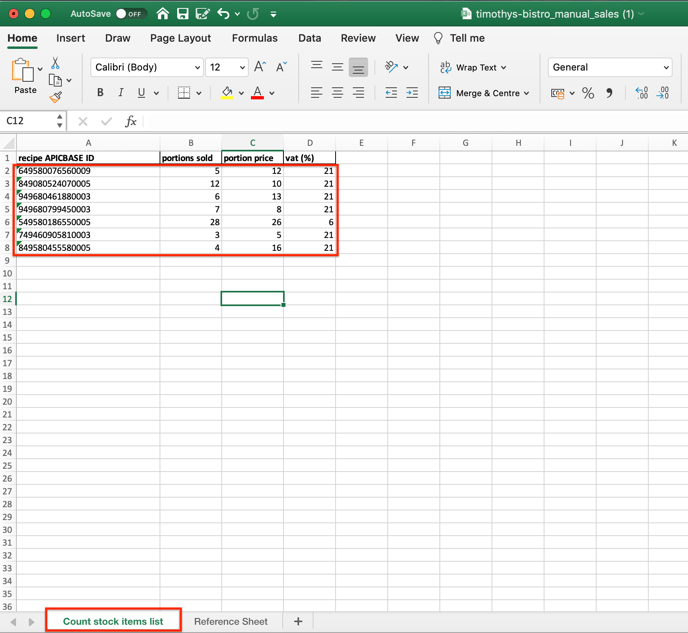
- Save the file and upload it by drag and dropping or selecting it in "Step 2" of the import window.
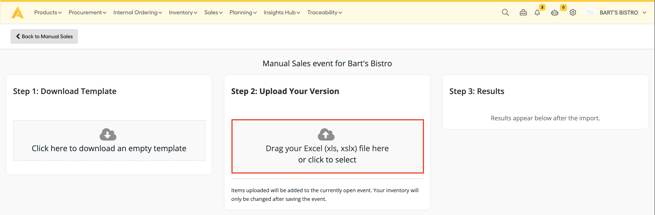
- In "Step 3" you get the results of the import.
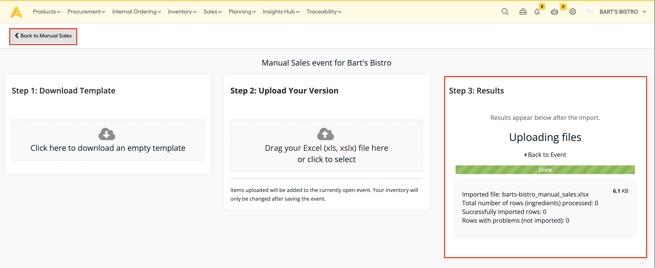
- Click on "Go back to manual sales" to be redirected to the regular manual sales registering screen. You can add other items, or still change the ones you have added.
- "Save" the manual sales to add the sales data to Apicbase.
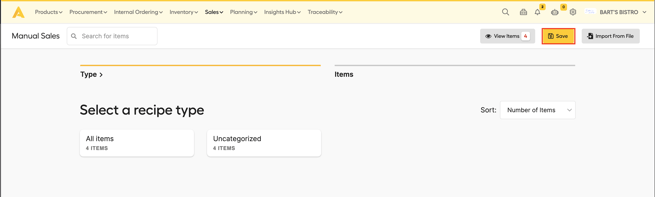
- You will get a popup for confirming. Click "OK" to progress.
- You will see the manual sales data import in the oversight and the sales data is also added to the "Sales Analytic" module.
