Even if you don't have a POS system, you can register sales and benefit from all the powerful features of Apicbase that use this data. in this article, you will learn how to register sales manually.
If you want to use the inventory module in Apicbase, it is important that your inventory is depleted when items are sold. If you don't have a POS system that is integrated with Apicbase, you can still register your sales.
- Click on the "Manual Sales" button in the "Sales" module in the menu bar. Select the outlet you want to register sales data for. Click "Record manual sales" to get started.
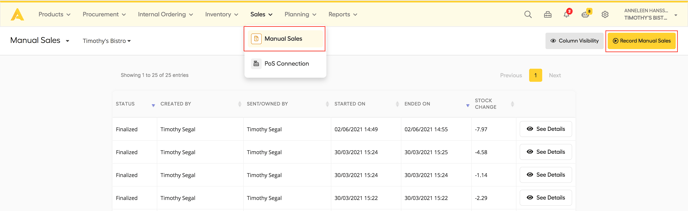
- You will now have the option to use the search bar in the top right corner or select a recipe type. The search bar is the quickest way if you know how the recipe is called in Apicbase. Use the recipe type if you are not 100% sure. By selecting a type, you will then be redirected to all options.
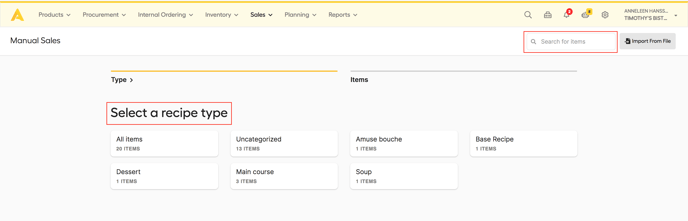
-
- In this example, we are specifically looking for lamb & feta burgers. We have used the search bar in the top right corner.
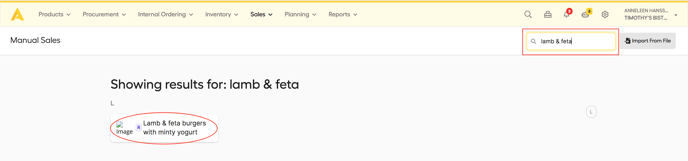
- In this example, we used the recipe type 'main course' to find our lamb & feta burgers. We can specify our search by the alphabetical search at the right of your screen.
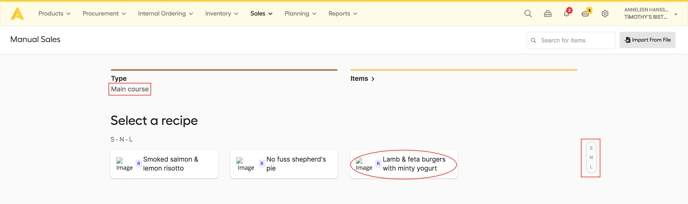
- In this example, we are specifically looking for lamb & feta burgers. We have used the search bar in the top right corner.
- If you have found the product that you want to enter as a sale, you can click on it. A pop-up will appear:
- Enter the number of portions sold in the quantity field.
- Enter the VAT percentage. If the percentage is entered into the recipe, this will be prefilled.
- Enter the sell price for 1 portion incl. VAT in euros. If this is entered into the recipe, this will be prefilled.
- The sell price for 1 portion excl. VAT in euros will be calculated automatically based on the VAT percentage and the sell price incl. VAT.
- The total earned is the calculation of the number of portions sold times the sell price for 1 portion incl. VAT. This is calculated automatically.
- Click "Save" to enter this item as a sale.
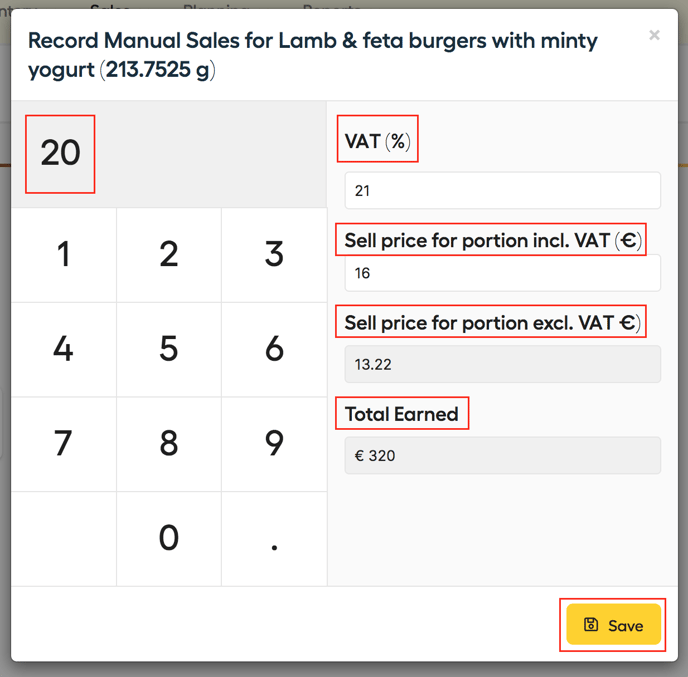
- Repeat these steps for every recipe that has been sold.
- All items registered as sold will be listed underneath the "view items" button in the top right corner. You will also be able to remove an item by clicking on the trashcan symbol.
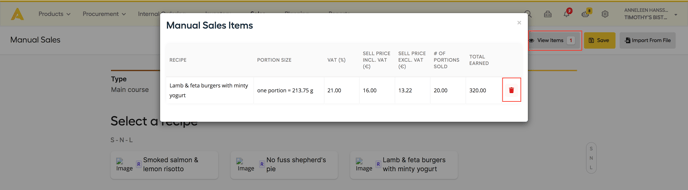
- When all items have been entered, click "Save" in the top right corner. You will get a confirmation pop-up. In this pop-up, you will also be able to delete items by clicking on the trashcan symbol. Click "confirm" to continue.
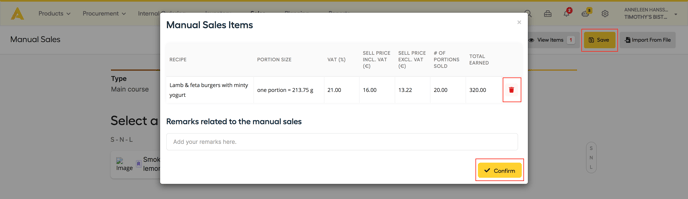
- Once saved, you will be returned to the Manual Sales Overview page where you can see all previous actions that have been registered. Per manual sales event, you will be able to see the details and the stock change in value.
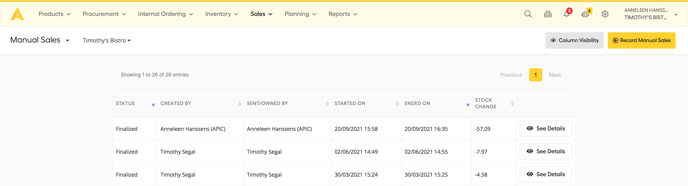
If you leave the page without saving while entering a manual sale, the information entered will not be lost. You can come back afterward and continue.
You can delete a manual sales event by clicking on the ![]() button or continue by clicking on the
button or continue by clicking on the ![]() button.
button.
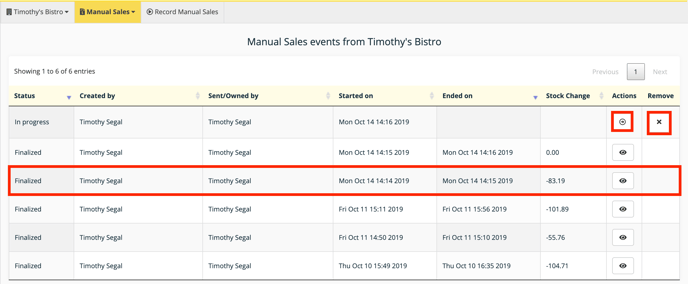
You can do the same analysis of this sales data as with POS data. Read how in this article.
