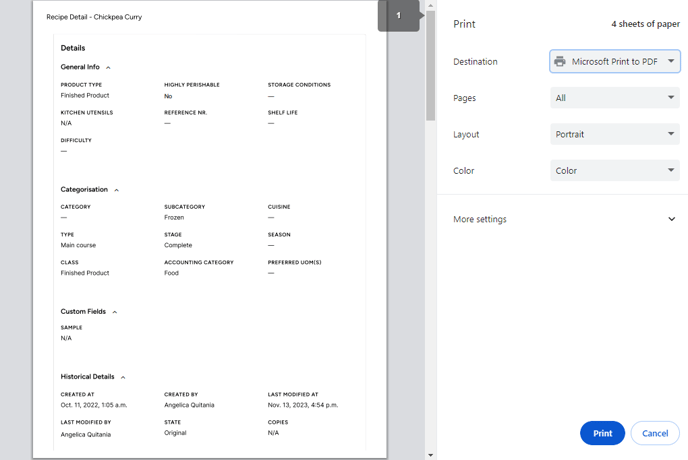When creating a recipe, you can see different aspects like the preparation steps, the cost overview, the allergens & nutritions, and more. In Apicbase you can easily export and print these sheets to use in the kitchen or share with others.
Go to the recipe of which you would like to have the information. In the grey top toolbar, you’ll see the 'Export' button. Click on it and a list of possible exports will appear.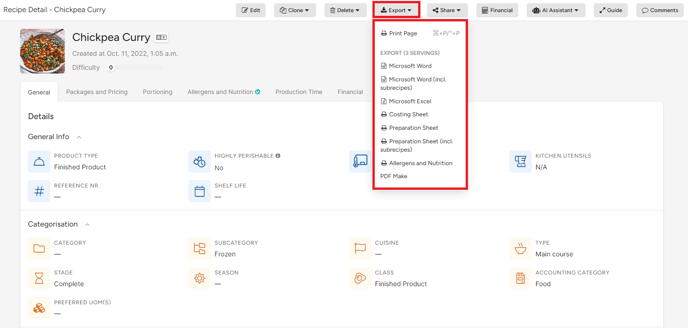
-
- Microsoft Word: download a Word file with the recipe overview, including the ingredients, preparation steps, pictures and allergens.
- Microsoft Excel: download an Excel file with the ingredients, cost per serving, sub recipes, preparation steps and allergens.
- Costing sheet: print out or save the costing sheet; this concerns the data under the “financial” tab.
- Preparation sheet: print out or save the preparation steps; this concerns the data under the “general” tab.
- Allergens & Nutritions: print out or save the allergen and nutritional value information; this concerns the data under the “allergens & nutritions” tab.
- Microsoft Word: download a Word file with the recipe overview, including the ingredients, preparation steps, pictures and allergens.
- Let’s click on ‘Costing sheet’. A message will appear that your printout is rendering. When the printout is ready, a new tab will open with a popup to either save the printout as a PDF file or to directly print it (this popup can vary depending your computer settings). If you do not see this happening, check in the URL-bar if your browser is blocking popups from apicbase.com.
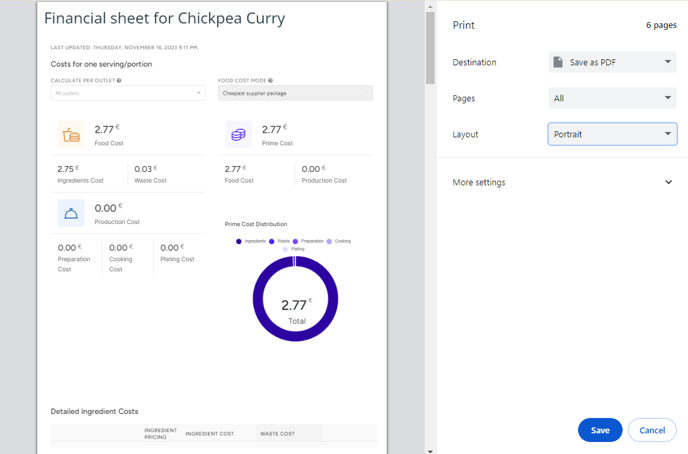
There are 2 methods to print the recipe on a per-page basis. Simply choose the tab corresponding to the section of the recipe you wish to print:
- Click "Ctrl + P" or "Right click + Print"
E.g. General Tab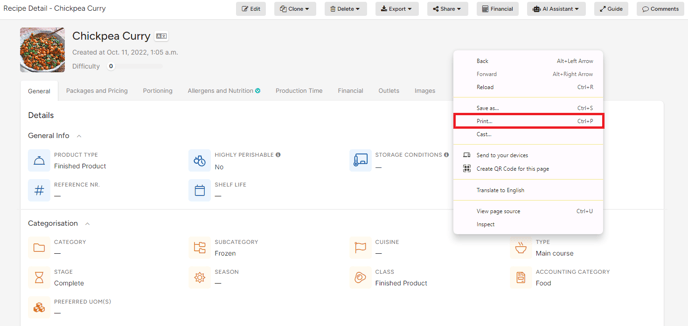
- Click 'Export' then 'Print Page'
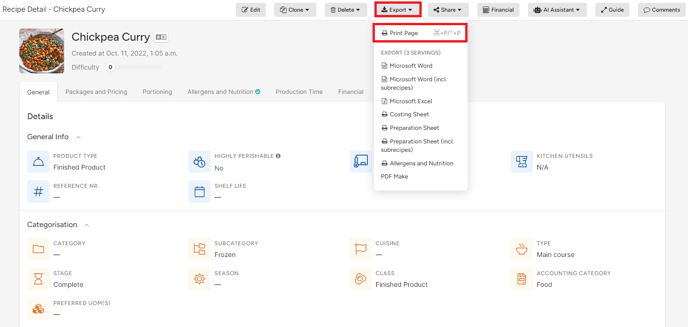
Then you will see the details included in the page selected.