- Help Center
- Media
- Photo albums
How can I edit a photo album?
Having your images in albums is a great way of structuring your photo database. This article shows how you can edit a photo album.
To edit an album, follow these steps:
- Go to the detail page of the album you want to edit.
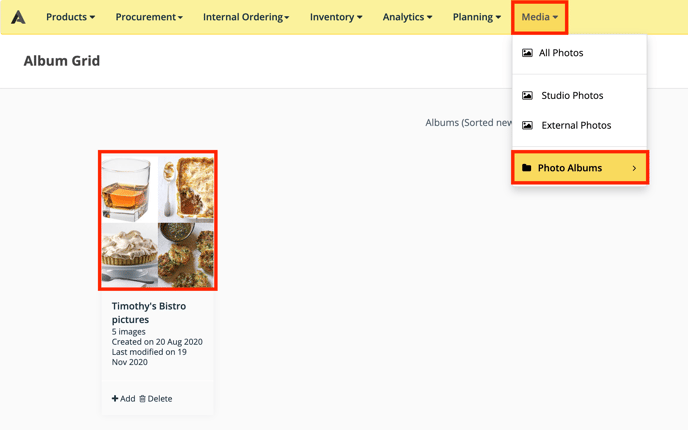
- Once you're at the detail page, click the 'Edit' button.
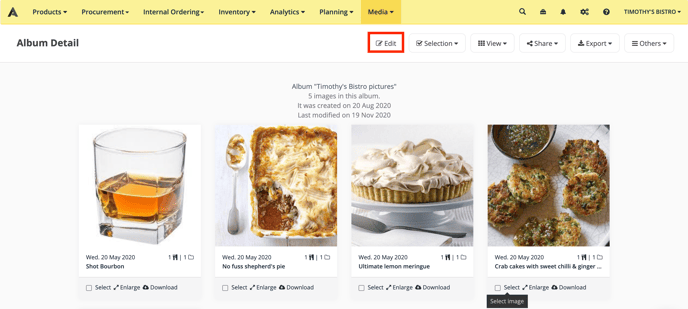
You are now redirected to the edit page of the album. Once you're there:
- All the images that are already part of the album are listed under "Images already in the album".
- Click on any of those images to remove them from the album. A red border will appear around the selected images.
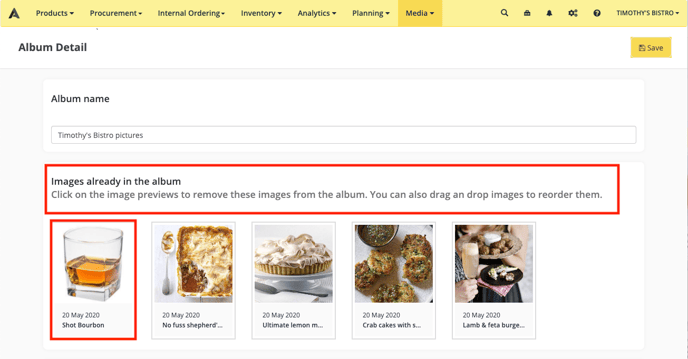
- All the images that are not yet part of the album are listed under "Click to add images to this album".
- Click on any of these images to add them to the album. A green border will appear around the selected images. All images are ordered in chronological order with the most recent one first, but you can easily search & filter through your images.
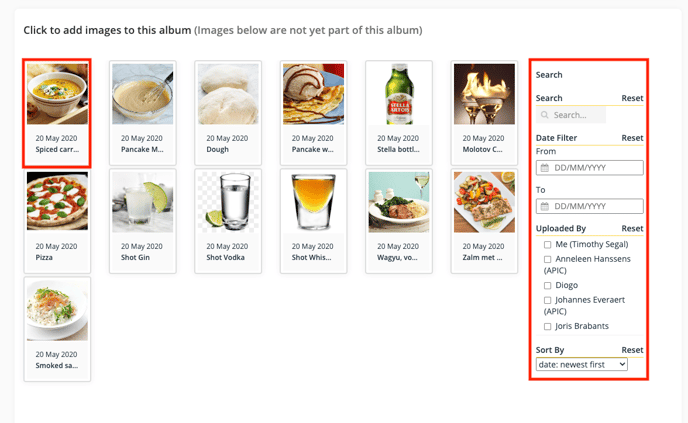
- Click the "Save" button to save the album.
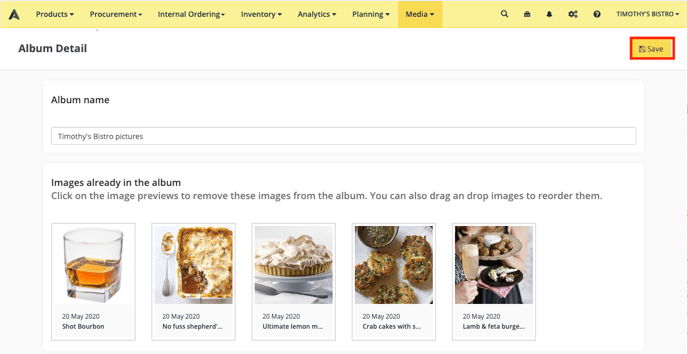
- You are now being redirected to the album you just updated.
